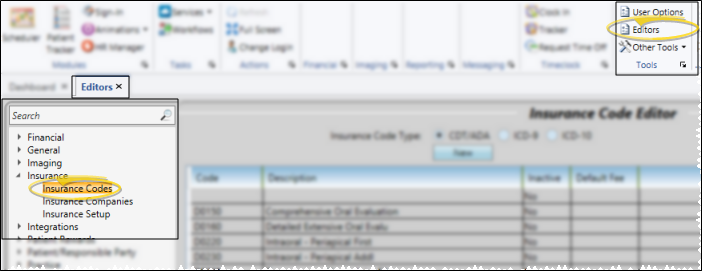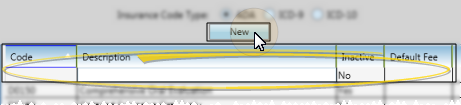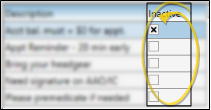Editor
Use the Insurance Code
![]() Open Insurance Codes Editor - Home ribbon bar > Tools section > Editors > Insurance > Insurance Codes. (You can also use the Search field to look for the editor you want to work with.)
Open Insurance Codes Editor - Home ribbon bar > Tools section > Editors > Insurance > Insurance Codes. (You can also use the Search field to look for the editor you want to work with.)
Choose Insurance Code Type - Use the options at the top of the window to select whether you want to work with CDT/ADA, ICD-9, or ICD-10 codes.
Edit Existing Record - Your existing list of insurance codes for the selected type appears alpha/numerically by code. You can click a record, then edit the insurance code and description as needed
![]() Create New Record - Be sure the appropriate insurance code type is selected, then click New at the top of the editor window to create a new record. Then, use the empty record at the top of the list to enter the code number, description, and default fee (the default fee column is for your internal reference only).
Create New Record - Be sure the appropriate insurance code type is selected, then click New at the top of the editor window to create a new record. Then, use the empty record at the top of the list to enter the code number, description, and default fee (the default fee column is for your internal reference only).
![]() Inactive Option - Once created, you cannot delete an item in your list. You can, however, use the Inactive column at the right of the description to toggle the active / inactive status of each item.
Inactive Option - Once created, you cannot delete an item in your list. You can, however, use the Inactive column at the right of the description to toggle the active / inactive status of each item.
![]() Save Changes - Click
Save Changes - Click  Save in your Quick Access toolbar or File ribbon bar (or press Ctrl+S on your keyboard) to save any changes you have made.
Save in your Quick Access toolbar or File ribbon bar (or press Ctrl+S on your keyboard) to save any changes you have made.
More Information
Assign Insurance Codes to Miscellaneous Charges - Assign insurance codes to your miscellaneous charges to ensure proper insurance claim submission for the fees.
Assign Insurance Codes to Insurance Detail Records - Assign required treatment and diagnostic codes for your patients in their Insurance Detail records to facilitate filing accurate insurance forms.
Assign Insurance Codes to Dental Procedures - Assign insurance codes to your dental procedures to assure proper insurance claim filing. See "Dental Procedures Editor" for details.
![]() Editor History - When you open more than one editor without leaving the Editors window, a history of those editors appears at the top of your screen. You can click a name in the history to return to any previously opened editor, easily going back and forth between editors. This is useful, for example, when you are working with editors that are related to one another, such as the Treatment Chart Style editor and the Treatment Chart List editor.
Editor History - When you open more than one editor without leaving the Editors window, a history of those editors appears at the top of your screen. You can click a name in the history to return to any previously opened editor, easily going back and forth between editors. This is useful, for example, when you are working with editors that are related to one another, such as the Treatment Chart Style editor and the Treatment Chart List editor.
www.ortho2.com │ 1107 Buckeye Ave. │ Ames, IA 50010 │ 800.346.4504 │ Contact Us
Chat with Software Support │ Chat with Network Engineering │ Chat with New Customer Care
Remote Support │ Email Support │ Online Help Ver. 11/11/2019