Use the Dental Procedures editor to manage the list of orthodontic and dental procedures you perform for your patients. Each procedure includes a full description and abbreviation, clinical category, any associated insurance codes, display options for the patient tooth chart, and any additional notes. You can use these procedures to plan treatment, and associate them with patient appointments to make scheduling and billing easier and more efficient.
Use the Details section of the window to enter the name, abbreviation, and clinical category of this procedure, choose the area of the patient's mouth or tooth that is affected, specify how this procedure should look when it is applied to a patient's tooth chart, and identify any procedure classification.
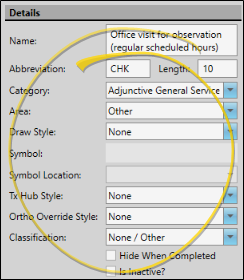
Name - You can edit the name of this record if needed.
Abbreviation - Enter an abbreviation for the dental procedure that will help you identify it. You will see this description when you link dental procedures to patient appointments.
Length - (Optional.) Enter the number of minutes this procedure generally takes to perform. This information is for your reference only.
Category - Select a clinical category to assign to this procedure, such as Orthodontics, or Adjunt General Services.
 Area - Specify whether this dental procedure should be applied to an individual tooth, an arch, the whole mouth, a quadrant or sextant, root, tooth surface, or other area. Your choices for applying and editing this procedure for a patient depend on the area you select. If you change the area of a dental procedure, it will update all procedures and procedure groups linked to that procedure.
Area - Specify whether this dental procedure should be applied to an individual tooth, an arch, the whole mouth, a quadrant or sextant, root, tooth surface, or other area. Your choices for applying and editing this procedure for a patient depend on the area you select. If you change the area of a dental procedure, it will update all procedures and procedure groups linked to that procedure.
Arch - This area applies the procedure to either the patient's maxillary or mandibular arch. As you apply this procedure to a patient, you will need to select the arch. Once saved in a patient folder, you can see this information in the treatment chart (if your filter allows Dental Procedures), and hover or click the "M" (Mouth) icon at the top left of the tooth chart to see and edit the details. Because this area impacts multiple teeth, any Draw Style or Ortho Override Style (described below) is ignored. In the treatment chart, this procedure is flagged with "man" or "max", denoting the selected arch.
Mouth - This area applies the procedure to the entire mouth. Once saved in a patient folder, you can see this information in the treatment chart (if your filter allows Dental Procedures), and hover or click the "M" (Mouth) icon at the top left of the tooth chart to see and edit the details. Because this area impacts multiple teeth, any Draw Style or Ortho Override Style (described below) is ignored.
Other - This area applies the procedure to a location outside patient's mouth or teeth, but that you want readily available to your clinical staff, such as allergies or sensitivity issues. Once saved in a patient folder, you can see this information in the treatment chart (if your filter allows Dental Procedures), and hover or click the "M" (Mouth) icon at the top left of the tooth chart to see and edit the details. Because this area impacts multiple teeth, any Draw Style or Ortho Override Style (described below) is ignored.
Quadrant - This area applies the procedure to a specific quadrant of the patient's mouth. As you apply this procedure to a patient, you will need to select the quadrant. Once saved in a patient folder, you can see this information in the treatment chart (if your filter allows Dental Procedures), and hover or click the "M" (Mouth) icon at the top left of the tooth chart to see and edit the details. Because this area impacts multiple teeth, any Draw Style or Ortho Override Style (described below) is ignored. In the treatment chart, this procedure is flagged with "Q1" (denoting upper right quadrant), "Q2" (denoting upper left quadrant), "Q3"(denoting lower left quadrant) or "Q4" (denoting lower right quadrant).
Root - This area applies the procedure to the root of a specific tooth. Once saved in a patient folder, the associated Draw Style or Ortho Override Style (described below) appears in the tooth chart, and you can see this information in the patient's treatment chart (if your filter allows Dental Procedures). In the treatment chart, this procedure is flagged with the word "root".
Sextant - This area applies the procedure to a specific sextant of the patient's mouth. As you apply this procedure to a patient, you will need to select the location. Once saved in a patient folder, you can see this information in the treatment chart (if your filter allows Dental Procedures), and hover or click the "M" (Mouth) icon at the top left of the tooth chart to see and edit the details. Because this area impacts multiple teeth, any Draw Style or Ortho Override Style (described below) is ignored. In the treatment chart, this procedure is flagged with "S1" (denoting upper right posterior), "S2" (denoting upper anterior), "S3"(denoting upper left posterior), "S4" (denoting lower left posterior), "S5" (denoting lower anterior), or "S6" (denoting lower right posterior).
Surface - This area applies the procedure to one or more surfaces of a specific tooth. As you apply this procedure to a patient, you will need to select the affected location(s). Once saved in a patient folder, the associated Draw Style or Ortho Override Style (described below) appears in the tooth chart, and you can see this information in the patient's treatment chart (if your filter allows Dental Procedures). In the treatment chart, this procedure is flagged with one or more of these symbols: "M" (denoting mesial), "D" (denoting distal), "LV"(denoting lingual V), "L" (denoting lingual), "O" (denoting occulsal), "B" (denoting Buccal), and "FV" (denoting facial V).
Tooth - This area applies the procedure to a specific tooth. Once saved in a patient folder, the associated Draw Style or Ortho Override Style (described below) appears in the tooth chart, and you can see this information in the patient's treatment chart (if your filter allows Dental Procedures). In the treatment chart, this procedure is flagged with the tooth number in the format (Universal Numbering, FDI Notation, or Palmer Notation) selected as the default in your Tooth Chart User Options (not necessarily the tooth numbering system currently selected in your Patient ribbon bar.)
 Draw Style, Symbol, & Ortho Override Style - The Draw Style, Symbol, and Ortho Override Style fields work together to determine how dental procedures with Root, Surface, or Tooth areas (described above) appear on the patient's tooth chart. Regardless of these settings, any dental procedure you apply to a patient will be listed in the tooth details and history, and patient treatment chart (if your filter allows Dental Procedures).
Draw Style, Symbol, & Ortho Override Style - The Draw Style, Symbol, and Ortho Override Style fields work together to determine how dental procedures with Root, Surface, or Tooth areas (described above) appear on the patient's tooth chart. Regardless of these settings, any dental procedure you apply to a patient will be listed in the tooth details and history, and patient treatment chart (if your filter allows Dental Procedures).
Draw Style "None" - A dental procedure with this setting will not show up on the patient's tooth chart, even if you have selected an Ortho Override Style.
Draw Styles "Fill", "Striped", and "Image" - A dental procedure with any of these settings will show the selected Ortho Override Style image. However, if your Ortho Override Style is "none", the procedure will not show up on the tooth chart display.
Draw Styles "Symbol" and "Large Symbol" - A dental procedure with either of these settings will show the keyboard character that you type in the Symbol field, regardless of the selected Ortho Override Style. However, if your Ortho Override Style is "none" or the Symbol field is blank, nothing will show up on the tooth chart. The symbol will appear in the corresponding .
 Treatment Hub Style - You can optionally assign a treatment chart style to a dental procedure. Then, after applying the procedure to a patient folder, you can edit that procedure and enter the treatment chart details. These details remain in the dental procedure record, and do not appear in the list of treatment chart records. (See "Dental Procedures" for details.)
Treatment Hub Style - You can optionally assign a treatment chart style to a dental procedure. Then, after applying the procedure to a patient folder, you can edit that procedure and enter the treatment chart details. These details remain in the dental procedure record, and do not appear in the list of treatment chart records. (See "Dental Procedures" for details.)
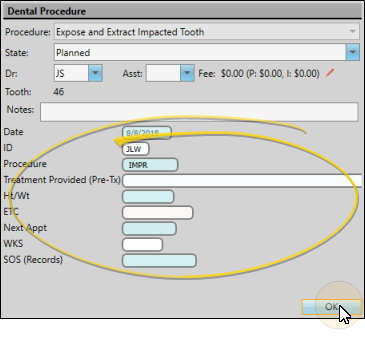
Classification - Select the appropriate response for the Classification field of your Dental Procedures editor to be able to categorize and group your dental procedures.
Hide When Completed - Enable / disable this option to hide / show the procedure in the list of procedures available to a patient's tooth chart. If a procedure can be completed only once for a patient, you might want to hide it when it has been finished. If a procedure can be performed multiple times, be sure to leave this option disabled, so it remains available at all times.
Inactive / Active Toggle - Once you create a record, you cannot delete it. You can, however, flag it Inactive. Records you flag as Inactive are not available for general use, but they remain in your system for reporting and other data collection needs. In addition, you can toggle records back to Active whenever needed.
![]() Create or Edit a Dental Procedure
Create or Edit a Dental Procedure
![]() Associate Dental Procedures with Appointments
Associate Dental Procedures with Appointments
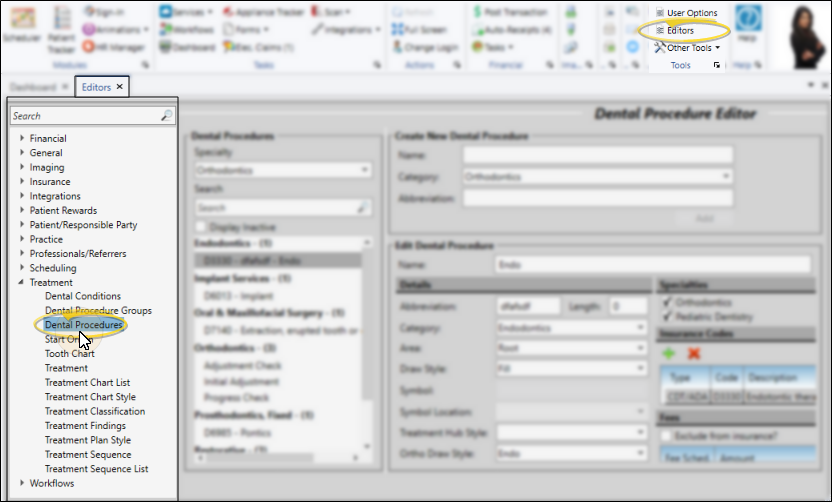
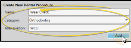
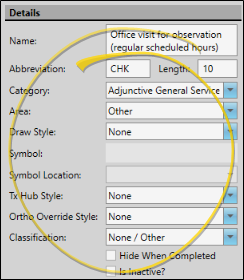
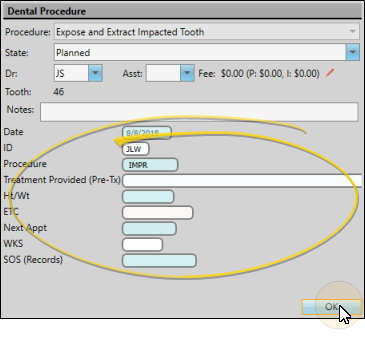
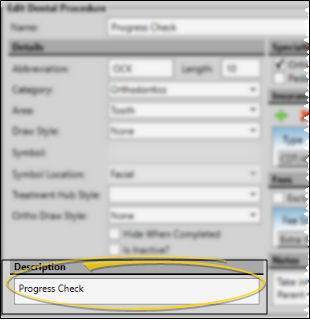
 Add, then select the code type (CDT/ADA, ICD-9 or ICD-10) and the code to associate with the procedure. You can add only one code for each code type: If you already have a code type associated with the procedure, that code type will not be available to select from, unless you first delete the previously added code. To remove a code, first click the code, then click
Add, then select the code type (CDT/ADA, ICD-9 or ICD-10) and the code to associate with the procedure. You can add only one code for each code type: If you already have a code type associated with the procedure, that code type will not be available to select from, unless you first delete the previously added code. To remove a code, first click the code, then click  Delete to remove it from the procedure. (
Delete to remove it from the procedure. (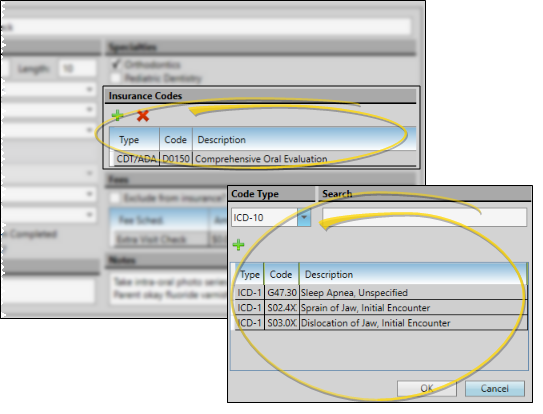
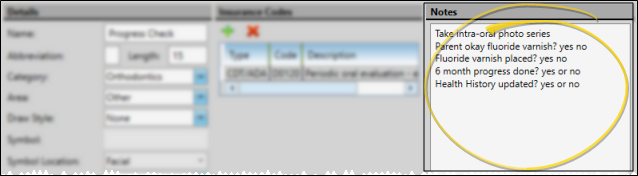
 Save in your Quick Access toolbar or File ribbon bar (or press Ctrl+S on your keyboard) to save any changes you have made.
Save in your Quick Access toolbar or File ribbon bar (or press Ctrl+S on your keyboard) to save any changes you have made.









