Add or edit contact details for your patients, responsible parties, and professionals.
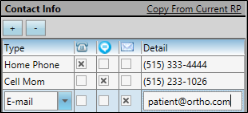
Copy From Current RP / Copy from Patient - (Available only when ceating a new patient folder.) If you have already filled out contact details for either a new patient or a new responsible party, you can click the Copy from Current RP from the patient section of the window, or Copy from Current Patient from the responsible party section of the window to add those contacts to the corresponding list. If you had already entered some contact details, the new details will simply be added to the list.
Add a Contact - Click [ + ] to add a new line to the contact list, and select the appropriate type. (See "Set Up Contact Categories" for details about setting up your contact types.) Then enter the phone number or email address in the Detail column.
Assign Edge Reminders Contacts - Enable the  Telephone,
Telephone,  Text, and/or
Text, and/or  Email icon beside the contact you want to use for the delivery of Edge Reminders messages.
Email icon beside the contact you want to use for the delivery of Edge Reminders messages.
If you flag multiple contact types, the party will receive multiple Edge Reminder messages; if you do not flag any contact types, the party will not receive any messages, even when they fit the subgroup you select. See "Send Edge Reminders Messages" for details.
In addition, you can flag the same contact type for multiple messages: For example, you can flag the patient's cell phone to receive both phone and text messages.
Remove a Contact - Select the contact detail you want to work with, then click [ - ] to remove it from the patient folder.
Send an Email - When viewing the record, you can click the email address in the Contact Details section to send a Quick Message to this party. See "Send Quick Message Email" for details.
![]() Enter phone numbers and email addresses into the Contact Info fields. You can also flag the contact information to use for delivering Edge Reminders messages. (See "Set Up Contact Categories" for details about setting up your contact types.)
Enter phone numbers and email addresses into the Contact Info fields. You can also flag the contact information to use for delivering Edge Reminders messages. (See "Set Up Contact Categories" for details about setting up your contact types.)