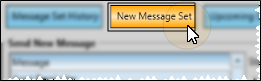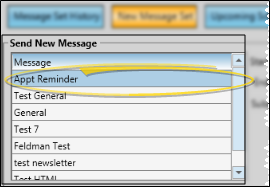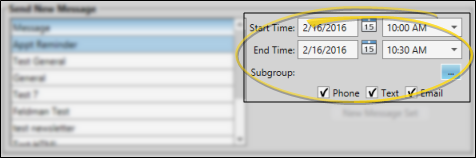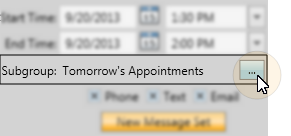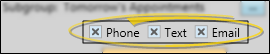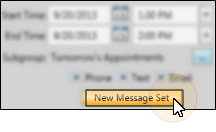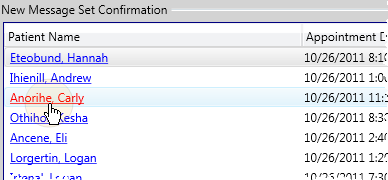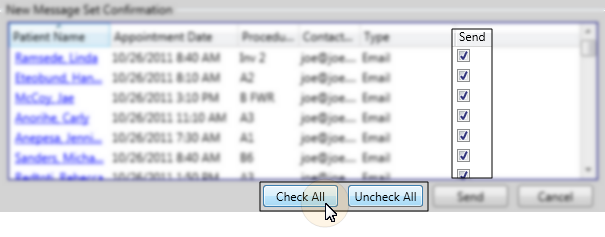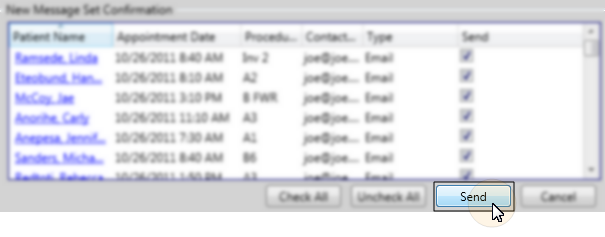Home ribbon bar >  Reminders.
Reminders.
Click  Edge Reminders from the Tasks section of the Home ribbon bar.
Edge Reminders from the Tasks section of the Home ribbon bar.
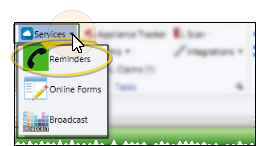
If the ribbon bar is not displayed at the top of your Edge window, click the Home ribbon bar heading, then make your selection, or use the Show/Hide  button at the far right of your screen. See "Show / Hide Ribbon Bar" for details.
button at the far right of your screen. See "Show / Hide Ribbon Bar" for details.