Home ribbon bar >  Editors > Integrations > Reminders. (You can also search for the editor you want to work with.)
Editors > Integrations > Reminders. (You can also search for the editor you want to work with.)
Provide credentials - Enter your Edge user name and password. Only operators assigned to a security model that allows full access to the Edge Reminder Editor settings of the General Administration group can open this editor. See "Set Up Security Access" for details.

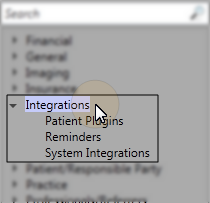
 Activate option. All Edge Reminders set up options are then available to you.
Activate option. All Edge Reminders set up options are then available to you.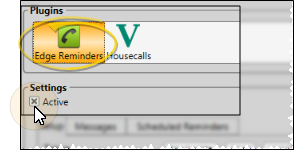
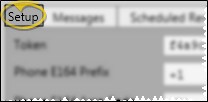
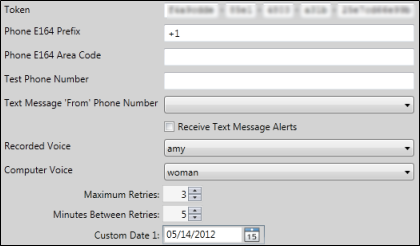
 Play button beside the first name or phonetic name to initiate a test phone call to the test phone number (above). These are system-wide settings.
Play button beside the first name or phonetic name to initiate a test phone call to the test phone number (above). These are system-wide settings. Save in your
Save in your 









