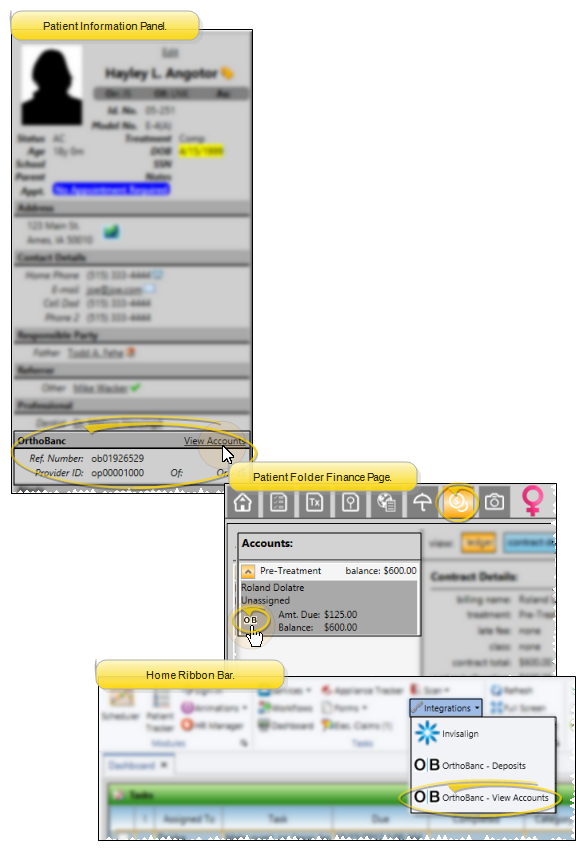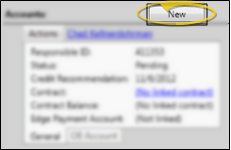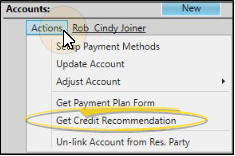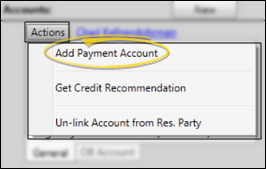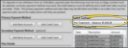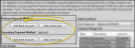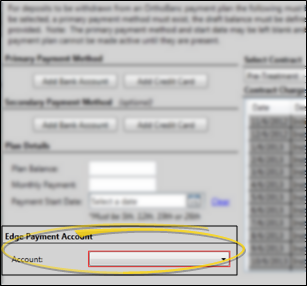Manage Accounts & Recommendations
Open a patient's Edge Cloud / OrthoBanc account(s) from the Patient Information Panel or the Home ribbon bar to manage the account settings, and get the credit recommendations needed to set up the contract for OrthoBanc payment collection.
 Open Patient OrthoBanc Account You can open this feature in multiple ways: Use the method that's most convenient for you.
Open Patient OrthoBanc Account You can open this feature in multiple ways: Use the method that's most convenient for you.
Patient Information Panel - OrthoBanc section > View Accounts.
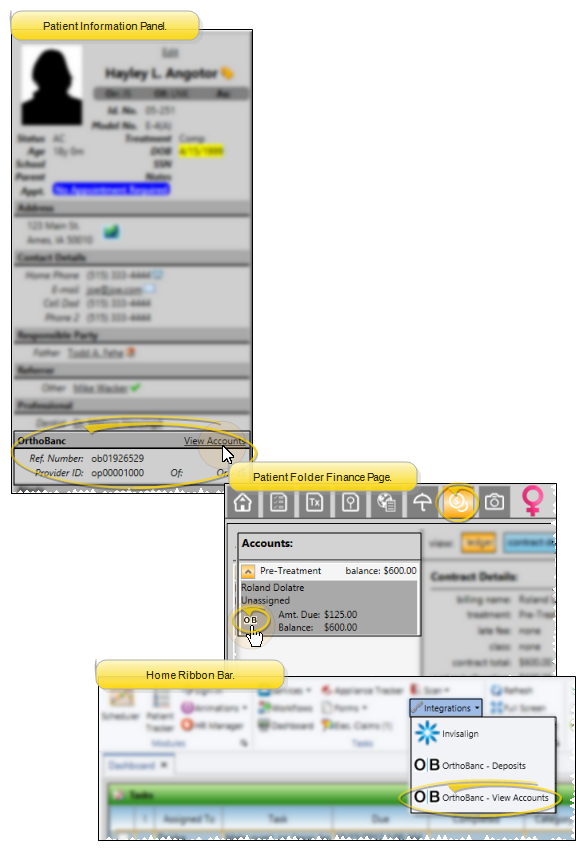
The OrthoBanc section of the Patient Information Panel displays the patient's linked OrthoBanc reference number. You can click the View Accounts link to manage the patient's Edge Cloud / OrthoBanc account. If the Patient Information Panel does not include an OrthoBanc section, the patient is not linked to an OrthoBanc record. See "Link / Unlink Edge Cloud Patients to OrthoBanc" for details.
Patient Folder Finance Page - Accounts list > OrthoBanc icon.
When an Edge Cloud patient folder is linked to an OrthoBanc record, linked accounts will include an OrthoBanc icon. Click the icon to manage the patient's Edge Cloud / OrthoBanc accounts.If the account does not include an OrthoBanc icon, you must first correctly link the patient folder to an OrthoBanc record. See "Link / Unlink Edge Cloud Patients to OrthoBanc" for details.).
 Create Edge Cloud / OrthoBanc account Click New from the View Accounts dialog, then request a credit recommendation, and enter the payment account information, described below.
Create Edge Cloud / OrthoBanc account Click New from the View Accounts dialog, then request a credit recommendation, and enter the payment account information, described below.
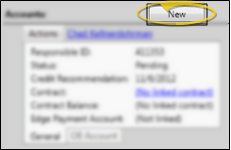
 Get Credit Recommendation With the View Accounts link from the Patient Information Panel open, click the Actions tab. Then click Get Credit Recommendation to initiate a recommendation from OrthoBanc. You will find the resulting document in the patient's correspondence history.
Get Credit Recommendation With the View Accounts link from the Patient Information Panel open, click the Actions tab. Then click Get Credit Recommendation to initiate a recommendation from OrthoBanc. You will find the resulting document in the patient's correspondence history.
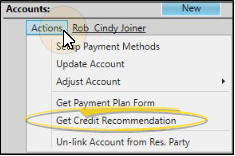
 Add Payment Account With the View Accounts link from the Patient Information Panel open, click the Actions tab. Then click Add Payment Account and enter the details regarding the Edge Cloud contract and payment method(s) to use with this OrthoBanc account.
Add Payment Account With the View Accounts link from the Patient Information Panel open, click the Actions tab. Then click Add Payment Account and enter the details regarding the Edge Cloud contract and payment method(s) to use with this OrthoBanc account.
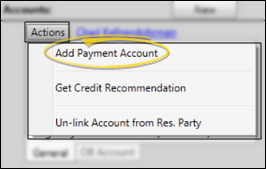
-
Select Contract - Click the drop down to view all Edge Cloud contracts for this responsible party. Select the contract for which you want to create an OrthoBanc payment plan. (The list of contract charges that appears below the contract name is displayed for your reference only.)
-
Enter Plan Details - Enter the balance you wish OrthoBanc to collect, the monthly payment amount, and the payment start date (the date must be the 5th, 12th, 19th, or 26th of the month).
-
Add Payment Method(s) - Click a to add the primary bank account or credit card that OrthoBanc should draw from, and enter the details for that payment method. You can optionally add a secondary payment method for OrthoBanc to use if the primary method is unavailable.
-
Choose Edge Cloud Payment Account - Select the Edge Cloud payment account you wish to have the money deposited into. (If you have set up default payment accounts in your System Integrations editor, this information is entered automatically. See "Set Up Edge Cloud / OrthoBanc Integration" for details.)
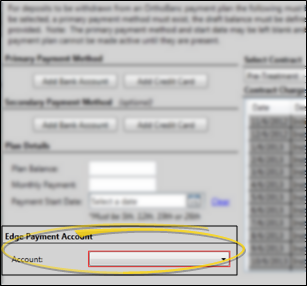
-
Save - Click Save at the bottom of the window to save the OrthoBanc payment account information and exit.
Once an OrthoBanc payment account has been successfully completed, the account is considered pending until a Payment Plan Form (described below) has been generated, signed, and processed. To be successfully completed, the payment account must have the following: 1) An Edge Cloud contract must be selected; 2) A primary payment method must exist; 3) The plan balance and payment start date must be defined.
Complete Payment Plan Form – With the View Accounts link from the Patient Information Panel open, click the Actions tab. Then click Get Payment Plan Form to initiate a payment plan document. The OrthoBanc Recurring Payment Plan form is displayed on your screen, as well as saved in the patient's correspondence history. The form must be completed per OrthoBanc procedures, including the 3 signatures indicated at the bottom of the form. Once completed and processed, OrthoBanc will consider the account active, and begin withdrawing payments.









![]() Open Patient OrthoBanc Account You can open this feature in multiple ways: Use the method that's most convenient for you.
Open Patient OrthoBanc Account You can open this feature in multiple ways: Use the method that's most convenient for you.![]() Create Edge
Create Edge ![]() Get Credit Recommendation With the View Accounts link from the Patient Information Panel open, click the Actions tab. Then click Get Credit Recommendation to initiate a recommendation from OrthoBanc. You will find the resulting document in the patient's correspondence history.
Get Credit Recommendation With the View Accounts link from the Patient Information Panel open, click the Actions tab. Then click Get Credit Recommendation to initiate a recommendation from OrthoBanc. You will find the resulting document in the patient's correspondence history.![]() Add Payment Account With the View Accounts link from the Patient Information Panel open, click the Actions tab. Then click Add Payment Account and enter the details regarding the Edge
Add Payment Account With the View Accounts link from the Patient Information Panel open, click the Actions tab. Then click Add Payment Account and enter the details regarding the Edge