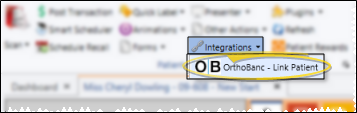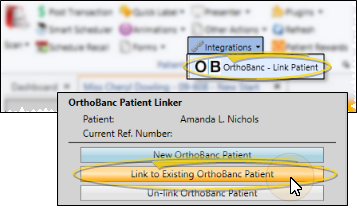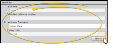Link / Unlink Edge Cloud Patients to OrthoBanc
Use the Link Patient feature of the Edge
How to Get Here
![]() Open Link Patient Dialog Open patient folder > Patient ribbon bar > Patient section > Integrations drop down > OrthoBanc - Link Patient.
Open Link Patient Dialog Open patient folder > Patient ribbon bar > Patient section > Integrations drop down > OrthoBanc - Link Patient.
Use This Feature
![]() Create New OrthoBanc Patient Account If the patient has never had an OrthoBanc record created, select New OrthoBanc Patient. This option creates a new record on the OrthoBanc site, and links your Edge
Create New OrthoBanc Patient Account If the patient has never had an OrthoBanc record created, select New OrthoBanc Patient. This option creates a new record on the OrthoBanc site, and links your Edge
![]() Link to Existing OrthoBanc Patient Record If you have already created a record for the patient on the OrthoBanc site, outside of Edge
Link to Existing OrthoBanc Patient Record If you have already created a record for the patient on the OrthoBanc site, outside of Edge
Un-Link Patient - (Available only if the patient is already linked to an OrthoBanc record.) Choose this option to unlink the Edge
More Information
Create & Manage OrthoBanc Account - Once you manually link an Edge
www.ortho2.com │ 1107 Buckeye Ave. │ Ames, IA 50010 │ 800.346.4504 │ Contact Us
Chat with Software Support │ Chat with Network Engineering │ Chat with New Customer Care
Remote Support │ Email Support │ Online Help Ver. 5/3/2019