Messaging User Options
Use the Messaging tab of your User Options window to enable / disable the High Importance flag default, and to set up your personal Quick Message list. Your security rights must include full access to the User Options Editor setting in the Practice Administration security group for this feature to work for you.
Open the User Options window from the File, Home, Patient, or Scheduler ribbon bar. (If the icon does not appear on the ribbon bar, click the corner drop down icon (  ) to view all tools available in that section of the ribbon bar. See "Customize Edge Cloud Ribbon Bars" for details.) Then choose the Messaging tab.
) to view all tools available in that section of the ribbon bar. See "Customize Edge Cloud Ribbon Bars" for details.) Then choose the Messaging tab.
These settings are specific to you: Other operators that log into Edge Cloud with a different username and password may have different settings. (If another Edge Cloud user has the settings you want to use, that user can use the Assign Options tool to copy those settings to you, or vice-versa.)
Default High Importance- Enable this option if you want your messages to be flagged High Important by default. If you disable this option, you will need to manually check the High Important flag as needed when sending urgent messages.
Quick Message List - Use your personal Quick Message list to insert standard text into your messages. You can send a quick message as-is, or edit the text before you send it. Click Add to create a new message, Delete to remove a message, or click a message to exit the text as needed.
Save Your Changes - Click Ok to save any changes to your user options and exit the window. If another Edge Cloud user has the settings you want to use, that user can use the Assign Options tool to copy those settings to you, or vice-versa.
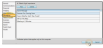
 ) to view all tools available in that section of the ribbon bar.
) to view all tools available in that section of the ribbon bar. 









