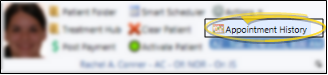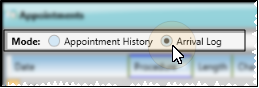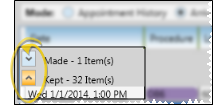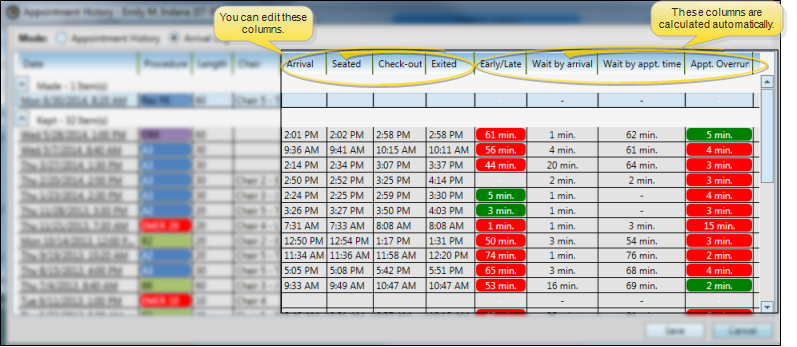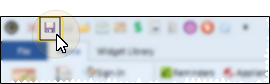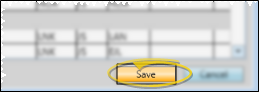Patient Arrival Log
The patient Arrival
How to Get Here
-
 Open Appointment History - You can open this feature in multiple ways: Use the method that's most convenient for you.
Open Appointment History - You can open this feature in multiple ways: Use the method that's most convenient for you. -
 Enable Arrival Log Mode - Select the Arrival Log option of the patient's appointment history. (See "Appointment History" for details about the Appointment History option.) The window will include appointments that are currently scheduled, as well as those that have been processed as kept.
Enable Arrival Log Mode - Select the Arrival Log option of the patient's appointment history. (See "Appointment History" for details about the Appointment History option.) The window will include appointments that are currently scheduled, as well as those that have been processed as kept.
Use This Feature
Sort Data - Click a column heading to sort the data by that column. Click the same column heading to reverse the sort order.
![]() Collapse / Expand Sections - You can click the arrow in each status heading to collapse / expand that section, allowing more room on your screen for the type of appointments you wish to view.
Collapse / Expand Sections - You can click the arrow in each status heading to collapse / expand that section, allowing more room on your screen for the type of appointments you wish to view.
![]() Review & Edit Details - Click the column you want to change, and enter the time of day the patient arrived, was seated, placed in check-out or exited the operatory. The remaining columns are calculated automatically, and cannot be edited by you.
Review & Edit Details - Click the column you want to change, and enter the time of day the patient arrived, was seated, placed in check-out or exited the operatory. The remaining columns are calculated automatically, and cannot be edited by you.
![]() Go to Appointment - Click an appointment to open your Scheduler to that date, with the appointment selected and the patient activated. If you have multiple Scheduler tabs open, clicking a patient appointment link will bring the left-most tab to the front of your Edge
Go to Appointment - Click an appointment to open your Scheduler to that date, with the appointment selected and the patient activated. If you have multiple Scheduler tabs open, clicking a patient appointment link will bring the left-most tab to the front of your Edge
Audit Appointment - Right-click an appointment to view the date and time the appointment was made, the last time it was changed, and the operator who processed those changes.
![]() Adjust Columns - You can adjust both the width and location of the columns in the window. All columns return to the defaults when you exit and re-enter.
Adjust Columns - You can adjust both the width and location of the columns in the window. All columns return to the defaults when you exit and re-enter.
![]() Save Changes - Click Save (or press Ctrl+S on your keyboard) to save any changes you have made to the appointment details.
Save Changes - Click Save (or press Ctrl+S on your keyboard) to save any changes you have made to the appointment details.
More Information
Missing Columns - You may have narrowed a column so much that you can no longer see it. To restore column widths, exit and re-enter the patient folder to return the columns to their defaults.
View Arrival Log For a Specific Date - You can view the list of arrival details for all patients on any given date by viewing the Arrival Log option of your Scheduler's List View mode. See "View Detailed Appointment List" for details.
Print Arrival Log Report - Run the Arrival Log report to see your
www.ortho2.com │ 1107 Buckeye Ave. │ Ames, IA 50010 │ 800.346.4504 │ Contact Us
Chat with Software Support │ Chat with Network Engineering │ Chat with New Customer Care
Remote Support │ Email Support │ Online Help Ver. 11/11/2019
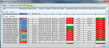
 Appointments panel > Expanded mode. (
Appointments panel > Expanded mode. (
 Appointment History. If a patient record is already active, that patient's information will be loaded automatically. Otherwise, you use Fast Find (either typing information or swiping a registered reward card) to search for the patient to work with.
Appointment History. If a patient record is already active, that patient's information will be loaded automatically. Otherwise, you use Fast Find (either typing information or swiping a registered reward card) to search for the patient to work with.