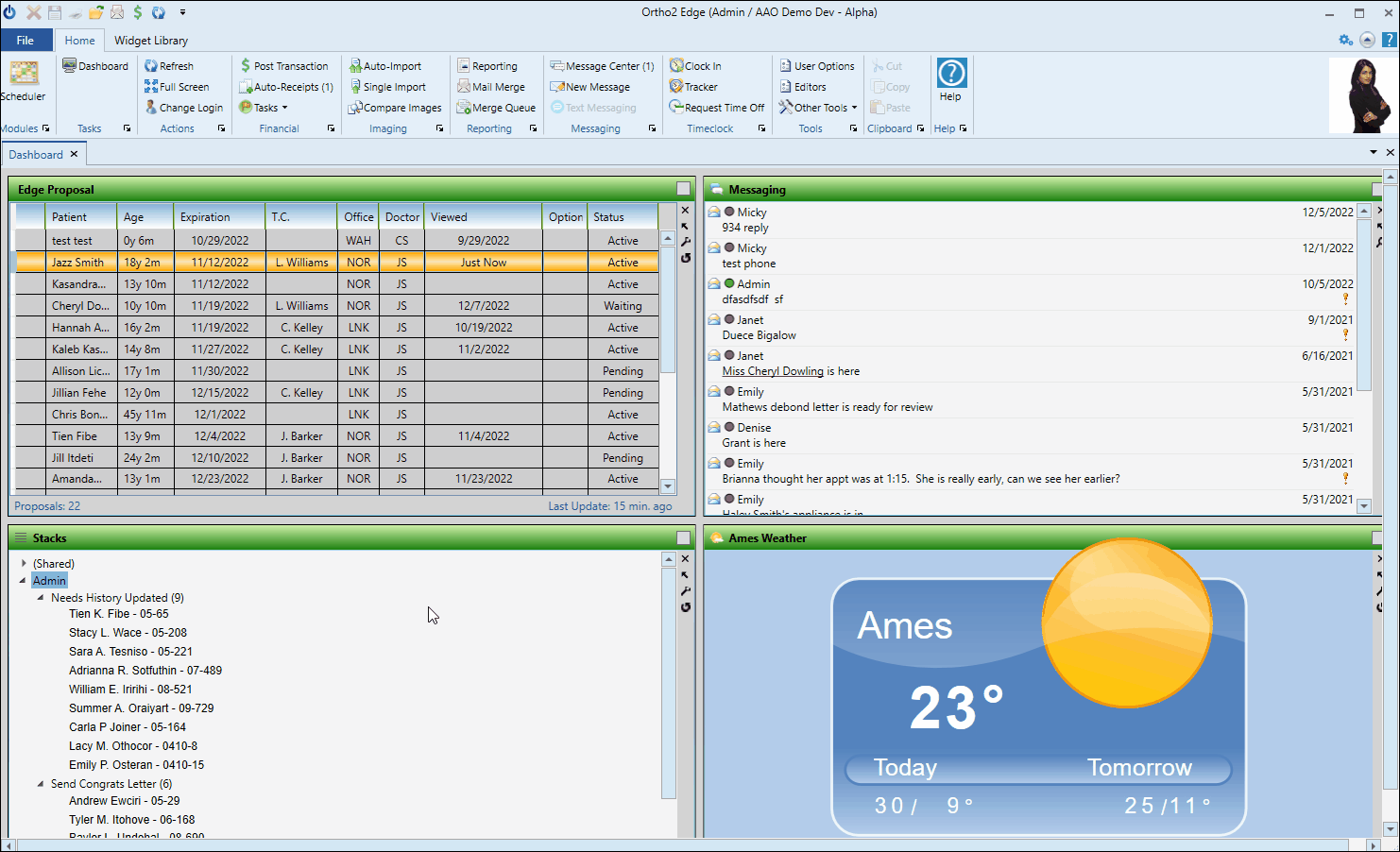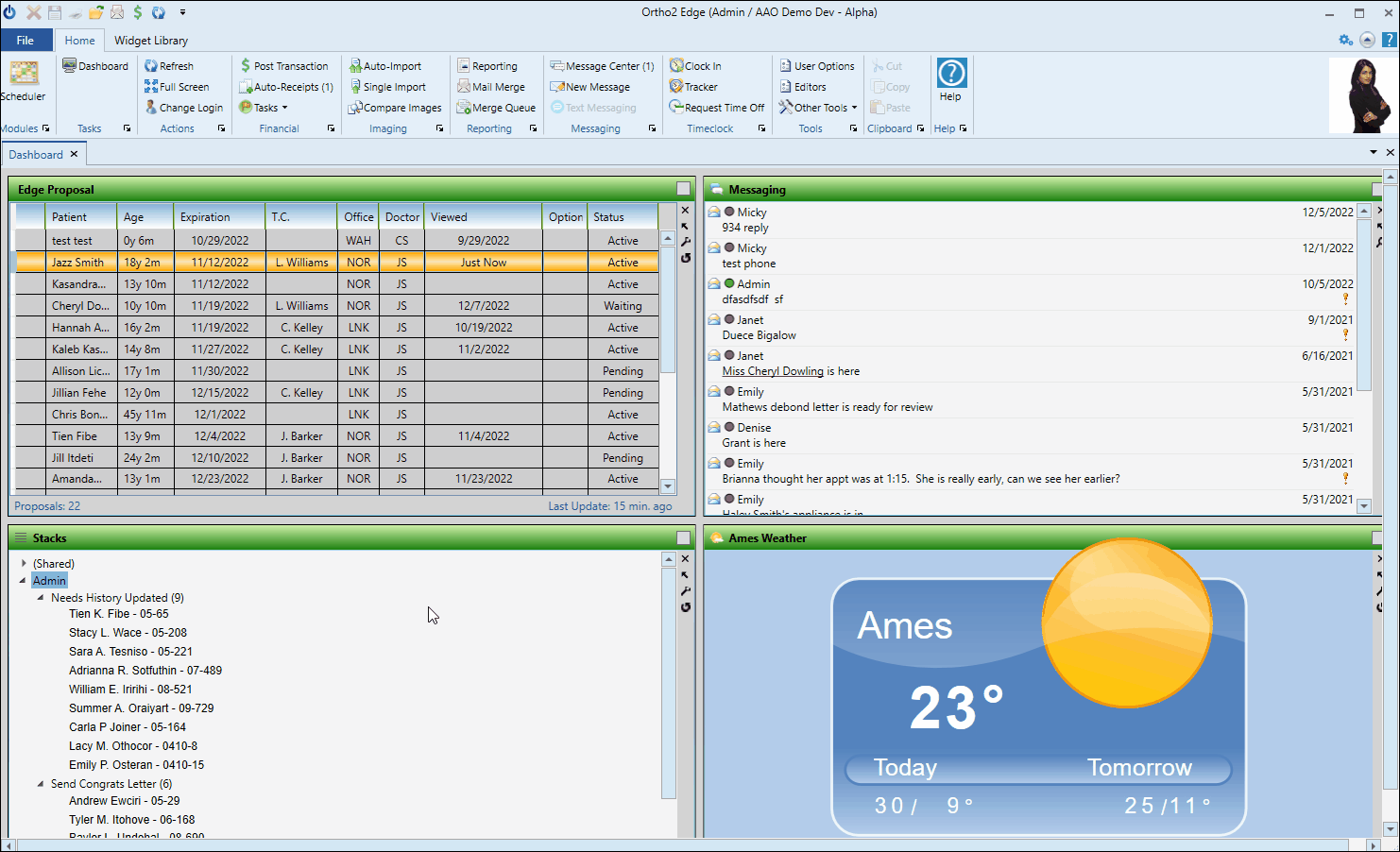The Edge Proposal App
After you activate a proposal for a patient, you can share it with responsible parties, inviting them to take the reins, choose their treatment options, and design their own payment plan with the Edge Proposal app.
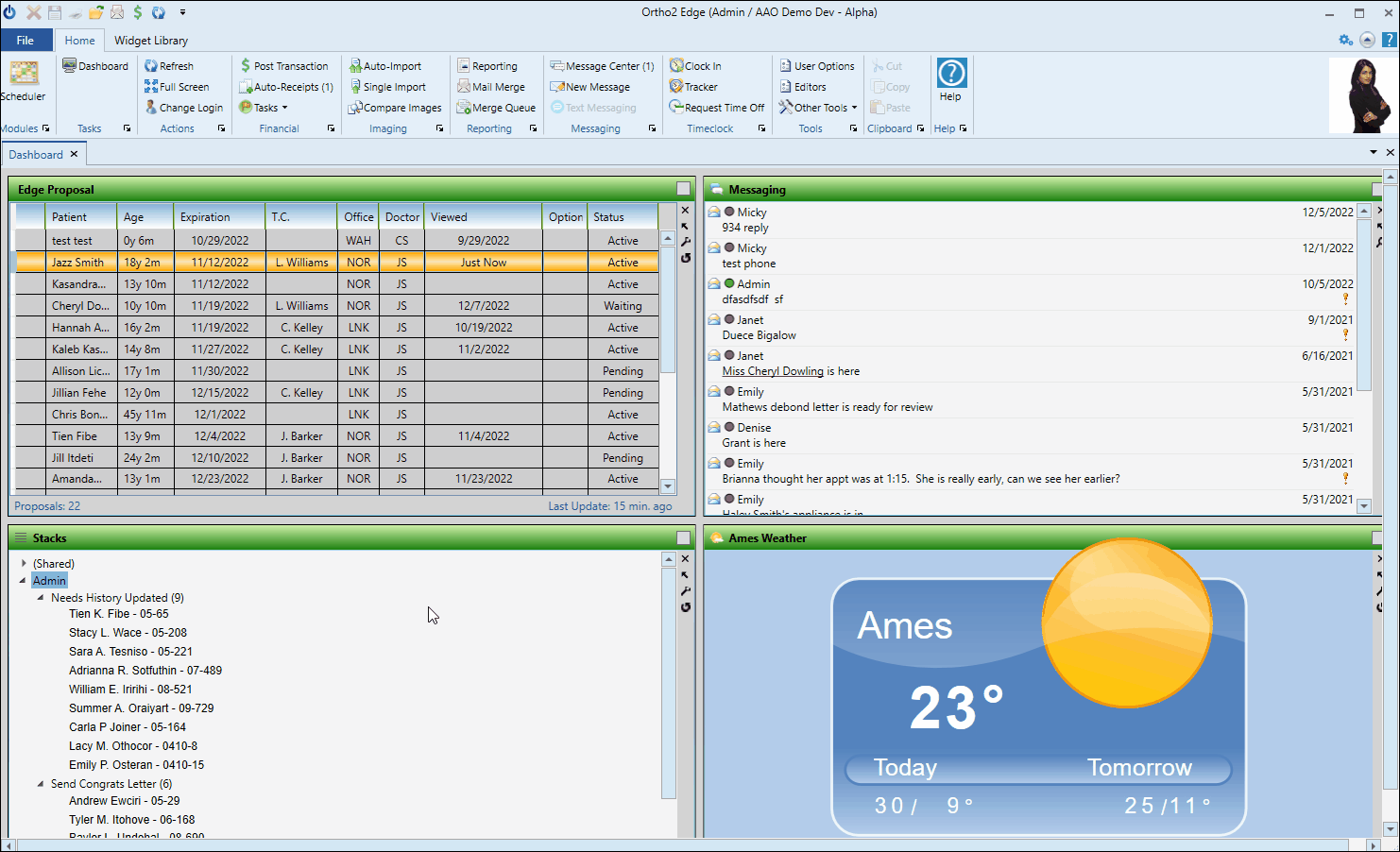
When you change a proposal status from "Pending" to "Active",the Proposal Communication window opens for you to share it with the responsible parties, inviting them to use the Edge Proposal app. If you need to share the proposal later, you can also open the Proposal Communication window by clicking Share from the Edge Proposal tab of the patient's Finance page, or by right-clicking the proposal in the Edge Proposal widget.
To share a proposal invitation, first, select the type of notification to send (introduction or follow-up reminder), then supply the email address or text number, and click Send. The message recipient can simply click the link in the message to open the Edge Proposal app. You can also launch the Edge Proposal app by copying and pasting the proposal URL or QR code into a browser, or by scanning the QR code. When you have finished sending all necessary invitations, click Close to exit the communications window.
Active Proposals Only - You can only share Active proposals: Proposals in any other status cannot be shared.
If you are offering more than one treatment proposal for this patient, a window appears listing each proposal you have created for that patient.
After the family chooses a treatment, the Edge Proposal app opens. The app window shows the patient's name, and basic contract requirements, along with the available add-ons and contract sliders.
Responsible parties use the Edge Proposal sliders and the add-on treatment options to design their own contract structure that fits their financial needs and treatment goals, while working within the parameters you have set up for the selected template.
 Treatment Add-Ons
Treatment Add-Ons
Families can select / remove additional treatment options that best fit their treatment goals. Only add-ons you have selected to be included in this proposal are available for them to choose from. (See "Edge Proposal Add-Ons Editor" for details about creating and managing your optional treatment details.)
 Payment Plan Details
Payment Plan Details
Families use the financial sliders to fine-tune their payment terms. If your template included sample payment plans, they can choose a plan as a starting point, and make changes to suit their needs.
Financial Sliders - Responsible parties can use the financial sliders to adjust the amount of their down payment, monthly payment, and the number of payments. If a discount or finance charge "kicks in" as they make changes, that information appears below the sliders, as well as in the payment plan summary for their reference. Before you share the proposal with responsible parties, you can optionally choose to "lock" either the down payment amount or number of payments so the responsible party cannot change that value. The contract summary on the right side of the window updates automatically to reflect any changes.
- Responsible parties can use the financial sliders to adjust the amount of their down payment, monthly payment, and the number of payments. If a discount or finance charge "kicks in" as they make changes, that information appears below the sliders, as well as in the payment plan summary for their reference. Before you share the proposal with responsible parties, you can optionally choose to "lock" either the down payment amount or number of payments so the responsible party cannot change that value. The contract summary on the right side of the window updates automatically to reflect any changes.
Lock / Unlock Sliders - As families create their own payment plan, they can use the padlock icon to "lock" one of the sliders at its current value, while still adjusting the other two sliders. This provides them with a way to set a specific area that they are happy with, such as the down payment amount, at a set rate, while adjusting the monthly fee and months to pay. This is in addition to you choosing to "lock" the down payment or number of payments before sharing the proposal with the family.
- As families create their own payment plan, they can use the padlock icon to "lock" one of the sliders at its current value, while still adjusting the other two sliders. This provides them with a way to set a specific area that they are happy with, such as the down payment amount, at a set rate, while adjusting the monthly fee and months to pay. This is in addition to you choosing to "lock" the down payment or number of payments before sharing the proposal with the family.
When the responsible party is satisfied with the treatments and financial structure, they select "Confirm Payment Plan", which places the contract in "Accepted" mode for single-party contracts, or "Waiting" mode for contracts requiring approval from additional responsible parties.
Or, they can click "Back" at the bottom of the app, or exit the browser window to cancel any changes and start over. When all members of the contract have confirmed the terms, and the proposal status is "Accepted", you can go to the Finance page of the patient folder, or the Edge Proposal widget, to create the contract.