Set Up Edge Reminders Messages
Use the Messages tab of your Reminders editor to create and edit the Edge Reminders messages you send via email and text message. (To create and update telephone voice messages, contact Ortho2.)
Security Restricted - Only operators assigned to a security model that allows full access to the Edge Reminders Editor settings of the General Administration group can open this editor. See "Security Editor" for details.
Select Editors from the Tools section of the Home ribbon bar. Then, from the Integrations section, open the Reminders editor. (You can also use the Search field to look for the editor you want to work with.) Finally, choose the Edge Reminders plug in.
Open the Messages tab of the Reminders editor, and click New.
Email / Text Message Editor Only - You use the Reminders editor to create and edit email and text messages: To create or update telephone messages, please contact Ortho2.
Type a description of your message that makes it easy to determine who it is intended for. Select Appointment Message if you want everyone with an appointment on a specific date to receive the message, or select Responsible Party Message if you want to be able to send the message to a subgroup of patient folders, such as messages regarding birthday greetings or missed appointments. Click Ok to accept your changes.
Message Output Type![]() - Choose whether this message will be sent via email or text message. (To create and update telephone voice messages, contact Ortho2.)
- Choose whether this message will be sent via email or text message. (To create and update telephone voice messages, contact Ortho2.)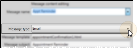
Message Template![]() - (Email messages only.) Select from a list of message templates. Unless otherwise specified in the template name, your email reminders will include buttons for confirming or canceling the appointment, as well as links for opening your web site or a map to your office. If you do not want the email to include these interactive options, be sure to select a template name that says the items are excluded.
- (Email messages only.) Select from a list of message templates. Unless otherwise specified in the template name, your email reminders will include buttons for confirming or canceling the appointment, as well as links for opening your web site or a map to your office. If you do not want the email to include these interactive options, be sure to select a template name that says the items are excluded.
Preview![]() - (Email messages only.) To preview message templates, click View. You can then review the text and graphics, and click the interactive buttons to view the linked commands. To toggle through template options, you can click Previous / Next, or use the dropdown at the bottom of the window to preview a specific template. When you are happy with the template you have selected, click Update.
- (Email messages only.) To preview message templates, click View. You can then review the text and graphics, and click the interactive buttons to view the linked commands. To toggle through template options, you can click Previous / Next, or use the dropdown at the bottom of the window to preview a specific template. When you are happy with the template you have selected, click Update. 
Message Subject & Body![]() - Type or edit the message in the Message Body box. Email messages also have a Message Subject text box.
- Type or edit the message in the Message Body box. Email messages also have a Message Subject text box.
To add or remove a variable from the message body, simply drag and drop the variable from the list at the bottom of the window into your message.
Keep text messages as short as possible: Some patients may have cell phones that allow a maximum of 150 characters per message.
Certain email templates (described above) include buttons for confirming or canceling the appointment, as well as links to your web site and a map to your office. If you do not want these features in your message, select a different template.
When someone receives an Edge Reminders message and is prompted to confirm or cancel the appointment, they click the Confirm or Cancel button in an email message, press a number for a telephone message, or respond Yes or No (either with or without the appointment shortcode included in the message) to a text message. The confirmation method is embedded into message templates, and cannot be changed by you. Any other response is not seen as confirmation or cancellation.
Open the Messages tab of the Reminders editor, then select the message to edit from the dropdown list.
Email / Text Message Editor Only - You use the Reminders editor to create and edit email and text messages: To create or update telephone messages, please contact Ortho2.
Click  Properties beside the message name to change the message type. Select Appointment Message if you want everyone with an appointment on a specific date to receive the message, or select Responsible Party Message if you want to be able to send the message to a subgroup of patient folders, such as messages regarding birthday greetings or missed appointments. Click Ok to accept your changes.
Properties beside the message name to change the message type. Select Appointment Message if you want everyone with an appointment on a specific date to receive the message, or select Responsible Party Message if you want to be able to send the message to a subgroup of patient folders, such as messages regarding birthday greetings or missed appointments. Click Ok to accept your changes.
Message Output Type![]() - Choose whether this message will be sent via email or text message. (To create and update telephone voice messages, contact Ortho2.)
- Choose whether this message will be sent via email or text message. (To create and update telephone voice messages, contact Ortho2.)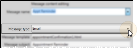
Message Template![]() - (Email messages only.) Select from a list of message templates. Unless otherwise specified in the template name, your email reminders will include buttons for confirming or canceling the appointment, as well as links for opening your web site or a map to your office. If you do not want the email to include these interactive options, be sure to select a template name that says the items are excluded.
- (Email messages only.) Select from a list of message templates. Unless otherwise specified in the template name, your email reminders will include buttons for confirming or canceling the appointment, as well as links for opening your web site or a map to your office. If you do not want the email to include these interactive options, be sure to select a template name that says the items are excluded.
Preview![]() - (Email messages only.) To preview message templates, click View. You can then review the text and graphics, and click the interactive buttons to view the linked commands. To toggle through template options, you can click Previous / Next, or use the dropdown at the bottom of the window to preview a specific template. When you are happy with the template you have selected, click Update.
- (Email messages only.) To preview message templates, click View. You can then review the text and graphics, and click the interactive buttons to view the linked commands. To toggle through template options, you can click Previous / Next, or use the dropdown at the bottom of the window to preview a specific template. When you are happy with the template you have selected, click Update. 
Message Subject & Body![]() - Type or edit the message in the Message Body box. Email messages also have a Message Subject text box.
- Type or edit the message in the Message Body box. Email messages also have a Message Subject text box.
To add or remove a variable from the message body, simply drag and drop the variable from the list at the bottom of the window into your message.
Keep text messages as short as possible: Some patients may have cell phones that allow a maximum of 150 characters per message.
Certain email templates (described above) include buttons for confirming or canceling the appointment, as well as links to your web site and a map to your office. If you do not want these features in your message, select a different template.
When someone receives an Edge Reminders message and is prompted to confirm or cancel the appointment, they click the Confirm or Cancel button in an email message, press a number for a telephone message, or respond Yes or No (either with or without the appointment shortcode included in the message) to a text message. The confirmation method is embedded into message templates, and cannot be changed by you. Any other response is not seen as confirmation or cancellation.
Select the message to work with, and click  Delete. Although the message is not deleted from your system, it will no longer be available for new reminders.
Delete. Although the message is not deleted from your system, it will no longer be available for new reminders.


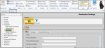


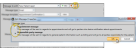
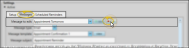
 Save in your Quick Access toolbar or File ribbon bar (or press Ctrl+S on your keyboard) to save any changes you have made.
Save in your Quick Access toolbar or File ribbon bar (or press Ctrl+S on your keyboard) to save any changes you have made.
