Insurance Plan Coverage Editor
Use the Insurance Plan Coverage editor to set up the benefit details for your insurance companies. An insurance plan coverage group specifies the co-pay, percentage, maximum benefit amount and restrictions to apply to the dental procedures covered in the insurance plan. You can create as many coverage groups as needed to accommodate varying benefits for different types of procedures. Then, when you apply dental procedures to your patients, Edge Specialist uses the assigned coverage group to calculate the appropriate allocation of the fee. (When you post a charge for a dental procedure that is not in a coverage group, the entire fee is allocated to the billing party.)
Select Editors from the Tools section of the Home ribbon bar. Then, from the Insurance section, open the Insurance Coverage Plans editor. (You can also use the Search field to look for the editor you want to work with.)
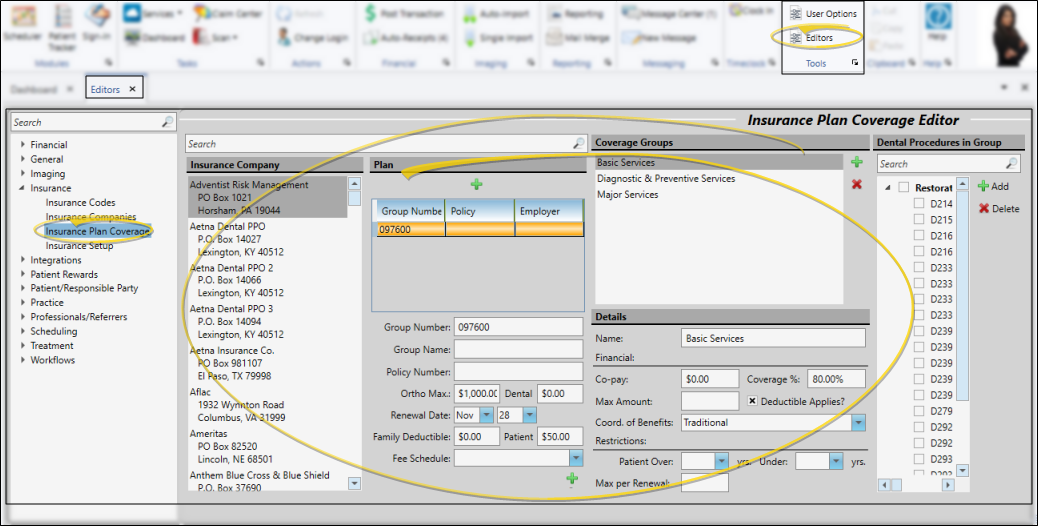
Each insurance coverage group is associated with a specific insurance company and plan.
Choose Insurance Company - Use the left column of the editor to select the insurance company to work with. You can scroll through the list, or search for the insurance company. If the insurance company is not listed, you will need to go to the Insurance Company editor to create it. (See "Insurance Company Editor" for details about creating insurance companies.)
Choose Insurance Plan - After you select an insurance company, choose the plan to work with. If needed, make changes to the plan information at the bottom of the window.If the plan you need is not listed, you can click  Add to create one. However, no employer will be associated with this plan. (See "Insurance Company Editor" for details about insurance plan details.)
Add to create one. However, no employer will be associated with this plan. (See "Insurance Company Editor" for details about insurance plan details.)
Insurance plan details are linked in your Employer editor, Insurance Company editor, and the Responsible Party and Insurance Detail pages of your patient folders. When you make a change in one place, the change affects the others automatically, with the exception of changes to "Plan" fields in the Insurance Detail page. These fields are for review only and any changes you make here will not be saved.
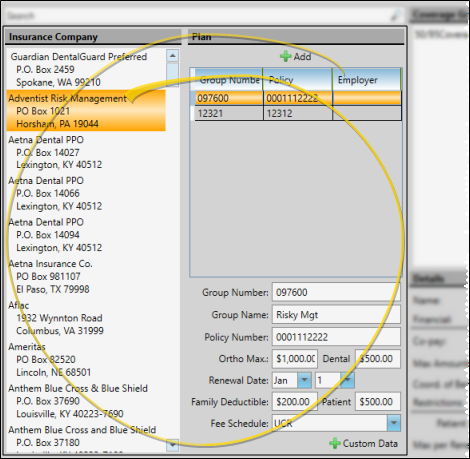
An insurance plan coverage group specifies the co-pay, percentage, maximum benefit amount and restrictions to apply to the dental procedures covered in the insurance plan. You can create as many coverage groups as needed to accommodate varying benefits for different types of procedures. Then, when you apply dental procedures to your patients, Edge Specialist uses the assigned coverage group to calculate the appropriate allocation of the fee. (When you post a charge for a dental procedure that is not in a coverage group, the entire fee is allocated to the billing party.)
 Create / Edit Coverage Group - Select an existing coverage group to work with, or click
Create / Edit Coverage Group - Select an existing coverage group to work with, or click  Add and enter a group name to create a new one.
Add and enter a group name to create a new one.
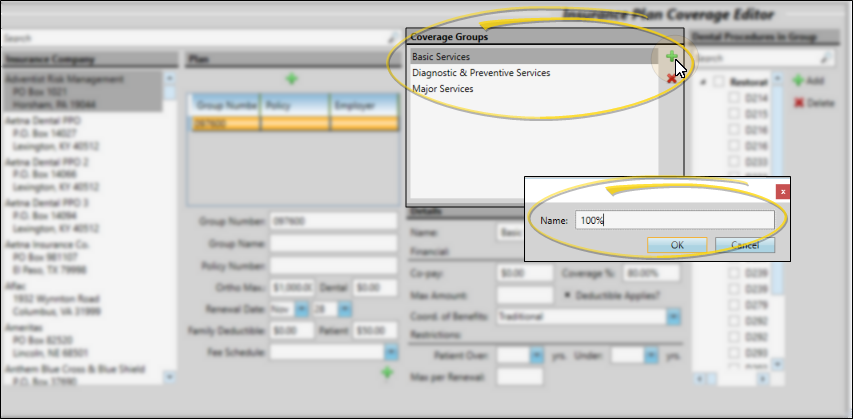
 Group Details - Use the Details section of the window to specify the financial details and restrictions for this group. When you post a charge for a dental procedure that is included in an insurance plan coverage group, Edge Specialist will use the group details to allocate the fee among the billing party and insurance.
Group Details - Use the Details section of the window to specify the financial details and restrictions for this group. When you post a charge for a dental procedure that is included in an insurance plan coverage group, Edge Specialist will use the group details to allocate the fee among the billing party and insurance.
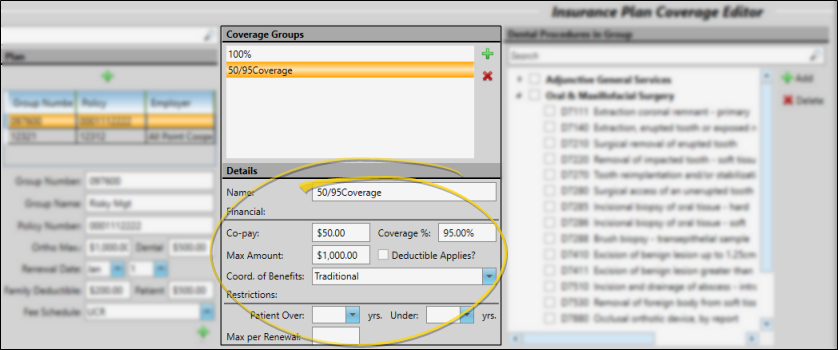
 Dental Procedures in Group - The list at the right displays the dental procedures that are included in this coverage group. You can add and remove dental procedures as needed. When you post a charge for a dental procedure that is included in an insurance plan coverage group, Edge Specialist will use the group details to allocate the fee among the billing party and insurance.
Dental Procedures in Group - The list at the right displays the dental procedures that are included in this coverage group. You can add and remove dental procedures as needed. When you post a charge for a dental procedure that is included in an insurance plan coverage group, Edge Specialist will use the group details to allocate the fee among the billing party and insurance.
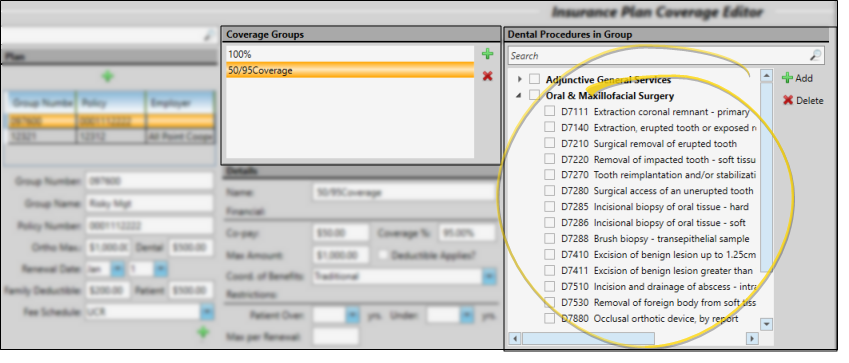
Add Procedures - Click  Add, then scroll through the list or use the search field to choose one or more procedures to add to the coverage group. If you click a category heading, all procedures in that category will be selected / deselected. You can also click to select / deselect individual procedures. Only procedures that are not already selected will be available. When finished, click Select (or, click Cancel to ignore your choices).
Add, then scroll through the list or use the search field to choose one or more procedures to add to the coverage group. If you click a category heading, all procedures in that category will be selected / deselected. You can also click to select / deselect individual procedures. Only procedures that are not already selected will be available. When finished, click Select (or, click Cancel to ignore your choices).
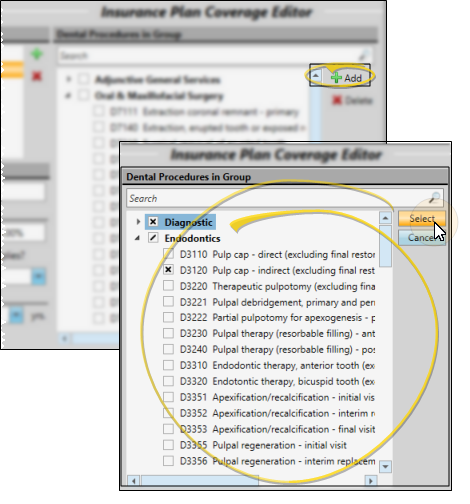
Delete Procedures - Scroll through the list or use the search field to choose one or more procedures to remove from the coverage group. If you click a category heading, all procedures in that category will be selected / deselected. You can also click to select / deselect individual procedures. When finished, click Delete.
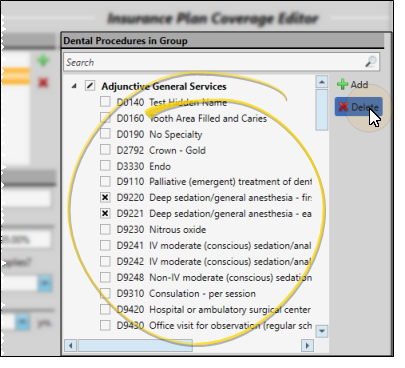
Click  Save in your Quick Access toolbar or File ribbon bar (or press Ctrl+S on your keyboard) to save any changes you have made.
Save in your Quick Access toolbar or File ribbon bar (or press Ctrl+S on your keyboard) to save any changes you have made.
![]() Open Insurance Plan Coverage Editor
Open Insurance Plan Coverage Editor
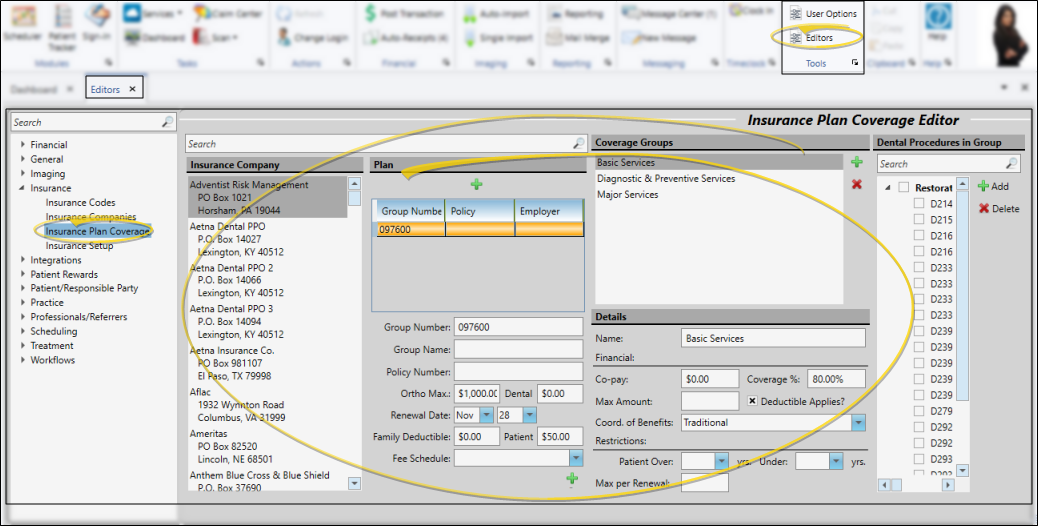
 Add to create one. However, no employer will be associated with this plan. (
Add to create one. However, no employer will be associated with this plan. (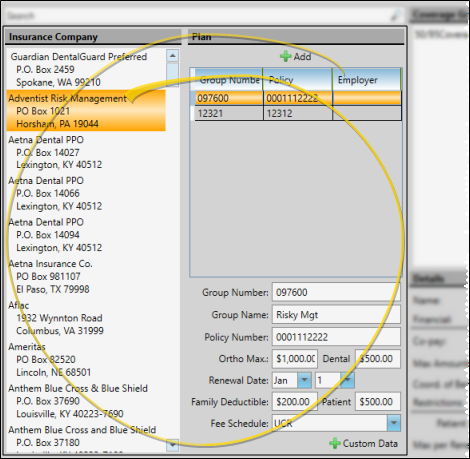
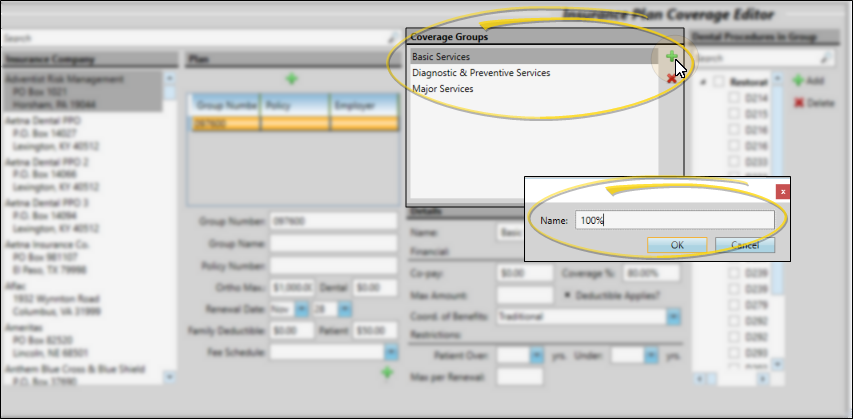
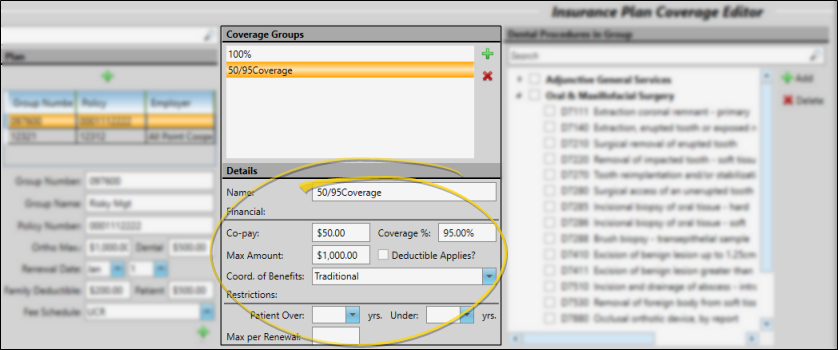
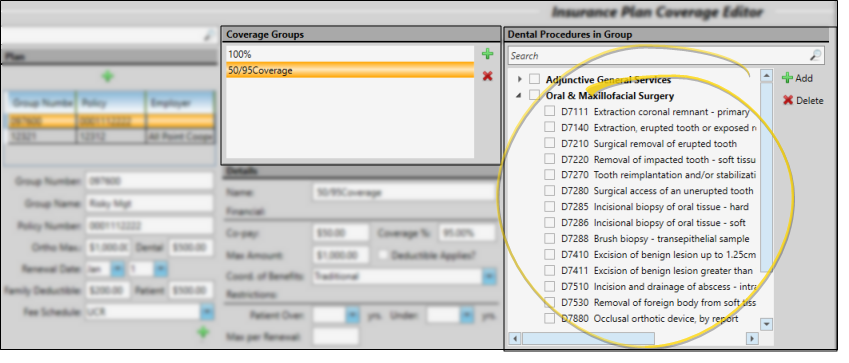
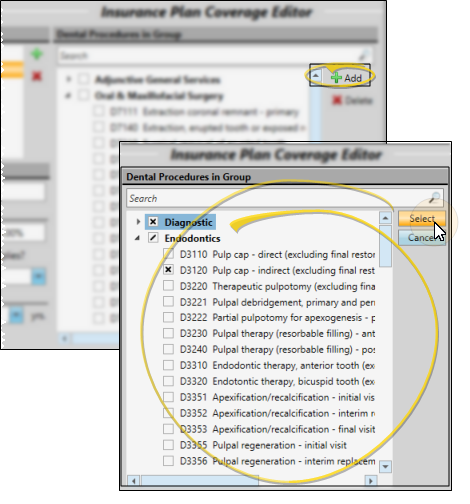
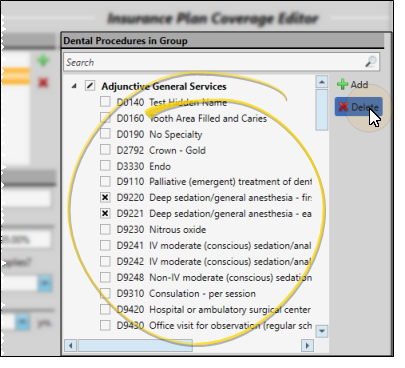
 Save in your Quick Access toolbar or File ribbon bar (or press Ctrl+S on your keyboard) to save any changes you have made.
Save in your Quick Access toolbar or File ribbon bar (or press Ctrl+S on your keyboard) to save any changes you have made.
