Adjustment Classification Editor
Use the Adjustment Classifications editor to create your list of reasons for adjusting patient accounts. The responses can be assigned to the Contract Adjustment and Miscellaneous Charge Adjustment records in your Transaction Adjustments editor, and the data is collected whenever you apply an adjustment to a patient account. You can optionally add standard Gaidge descriptions to this list.
Select Editors from the Tools section of the Home ribbon bar. Then, from the Financial section, open the Adjustment Classifications editor. (You can also use the Search field to look for the editor you want to work with.)
 Add a Description - Click in a blank field at the bottom of the editor and type your description.
Add a Description - Click in a blank field at the bottom of the editor and type your description.
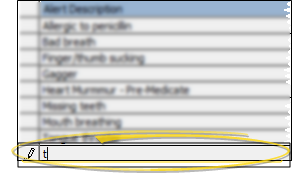
Edit Descriptions - Click in the field you want to modify and type your changes, or as needed.
 Insert Standard Gaidge Responses - (Optional.) - Enable the Gaidge integration in your System Integrations editor to connect your Edge Cloud practice data with your Gaidge practice performance analysis system, and automatically add standard Gaidge responses to your Contract Classes, Start Origin, and Treatment Classification editors. If you later disable the integration, the responses are not removed from the editors. See "Edge Cloud / Gaidge Integration" for details.
Insert Standard Gaidge Responses - (Optional.) - Enable the Gaidge integration in your System Integrations editor to connect your Edge Cloud practice data with your Gaidge practice performance analysis system, and automatically add standard Gaidge responses to your Contract Classes, Start Origin, and Treatment Classification editors. If you later disable the integration, the responses are not removed from the editors. See "Edge Cloud / Gaidge Integration" for details.
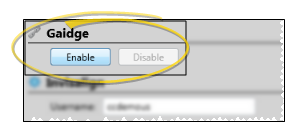
 Inactive Option
Inactive Option
Once you create a record, you cannot delete it. You can, however, flag it Inactive. Records you flag as Inactive are not available for general use, but they remain in your system for reporting and other data collection needs. In addition, you can toggle records back to Active whenever needed.
Click  Save in your Quick Access toolbar or File ribbon bar (or press Ctrl+S on your keyboard) to save any changes you have made.
Save in your Quick Access toolbar or File ribbon bar (or press Ctrl+S on your keyboard) to save any changes you have made.