Transaction Adjustments Editor
Use the Transaction Adjustments editor to set up your list of non-production adjustments and discounts that you apply to micellaneous charges and contract treatment fees.
You use the descriptions from this editor to apply adjustments and discounts that reduce a billing party's financial obligation (such as family discounts and write-offs), but do not reduce your total production. See "Contract Fee Adjustments Editor" for details about setting up and applying contract fee adjustments that result in changes to your production total.
Select Editors from the Tools section of the Home ribbon bar. Then, from the Financial section, open the Transaction Adjustments editor. (You can also use the Search field to look for the editor you want to work with.)
 Select Existing Record
Select Existing Record
Your list of existing records appears at the left. Click the record to work with, then review and edit the details at the right. You can use the Inactive option in the record details to toggle the active / inactive status of an record. If not all your records appear in the list, use the  Show / Hide Inactive icon at the top of the window to include both active and inactive records.
Show / Hide Inactive icon at the top of the window to include both active and inactive records.
Certain descriptions, such as receipt adjustments, appear in this window for your reference, but cannot be changed.
 Create New Record - Type a description in the Create New Adjustment portion of the window, and select the reason for the adjustment: Miscellaneous Charge adjustment, Contract (treatment fee) adjustment, or Dental Procedure Discount. Then click Add. You can then edit your new adjustment to complete the details.
Create New Record - Type a description in the Create New Adjustment portion of the window, and select the reason for the adjustment: Miscellaneous Charge adjustment, Contract (treatment fee) adjustment, or Dental Procedure Discount. Then click Add. You can then edit your new adjustment to complete the details.
Enter a description for your adjustment. You can optionally choose a classification to assign to miscellaneous charge, contract, and dental procedure discount descriptions. All descriptions with classifications other than "Operator Error" will appear on the patient's statement. See "Adjustment Classification Editor" for details about creating classifications. Once you create a record, you cannot delete it. You can, however, flag it Inactive. Records you flag as Inactive are not available for general use, but they remain in your system for reporting and other data collection needs. In addition, you can toggle records back to Active whenever needed.
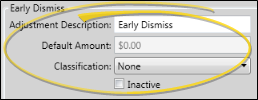
Click  Save in your Quick Access toolbar or File ribbon bar (or press Ctrl+S on your keyboard) to save any changes you have made.
Save in your Quick Access toolbar or File ribbon bar (or press Ctrl+S on your keyboard) to save any changes you have made.
Use the descriptions from this editor to adjust receipts, miscellaneous charges, and to apply non-production charges to your patients' orthodontics contracts.
Receipt Adjustments - Use the Adjust Receipt wizard to transfer a posted payment to another account, fix an incorrect receipt amount, remove a payment that was returned for insufficient funds or reverse an unintentionally posted receipt. See "Adjust Receipts" for details.
Miscellaneous Charge Adjustments - Use the Adjust Charge feature to reduce or reverse miscellaneous charges. You can apply adjustments to individual charges, or to entire charge groups you have posted. See "Adjust Miscellaneous Charges." for details.
Non-Production Contract Adjustments - Use the Fees tab of the Contract Structure editor to set up the initial fees, periodic fees, and retention fees for each member of the contract, and to apply non-production adjustments (such as referral discounts). See "Contract Fees and Non-Production Adjustments" for details.
Run the Transaction Adjustments List to obtain a list of the active descriptions and default amounts you have created for your transaction adjustment reasons. The report also includes the classification assigned to each description. Only active records are included in the report: Any items flagged Inactive in the editor are omitted. See "Transaction Adjustments List" for details.
![]() Open the Transaction Adjustments Editor
Open the Transaction Adjustments Editor

 Show / Hide Inactive icon at the top of the window to include both active and inactive records.
Show / Hide Inactive icon at the top of the window to include both active and inactive records.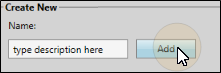
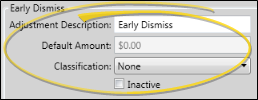
 Save in your Quick Access toolbar or File ribbon bar (or press Ctrl+S on your keyboard) to save any changes you have made.
Save in your Quick Access toolbar or File ribbon bar (or press Ctrl+S on your keyboard) to save any changes you have made.

