Custom List Editors
Use the Patient Custom List and Responsible Party Custom List editors to create the lists of responses you can choose from to fill in the list-specific user defined fields in your patient folders. You can subgroup the responses you enter into patient folders as needed.
Select Editors from the Tools section of the Home ribbon bar. Then, from the Patient / Responsible Party section, open the Patient Custom List or Res Party Custom List editor. (You can also use the Search field to look for the editor you want to work with.)
 Create a New Description - Click New. Then enter the details for the new record.
Create a New Description - Click New. Then enter the details for the new record.
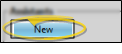
Edit Descriptions - Click in the field you want to modify and type your changes, or as needed.
 Delete Descriptions - Click the record you want to remove, then click Delete. The description is removed from the list, but not removed from any patients that already have the description assigned to them.
Delete Descriptions - Click the record you want to remove, then click Delete. The description is removed from the list, but not removed from any patients that already have the description assigned to them.
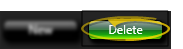
 Save Changes
Save Changes
Click  Save in your Quick Access toolbar or File ribbon bar (or press Ctrl+S on your keyboard) to save any changes you have made.
Save in your Quick Access toolbar or File ribbon bar (or press Ctrl+S on your keyboard) to save any changes you have made.