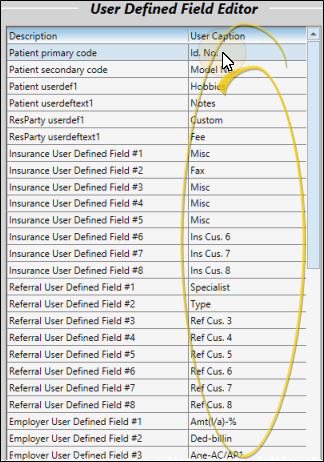User Defined Fields Editor
Use the User Defined Fields
![]() Open the User Defined Fields Editor
Open the User Defined Fields Editor
Select Editors from the Tools section of the Home ribbon bar. Then, from the General section, open the User Defined Fields editor. (You can also use the Search field to look for the editor you want to work with.)
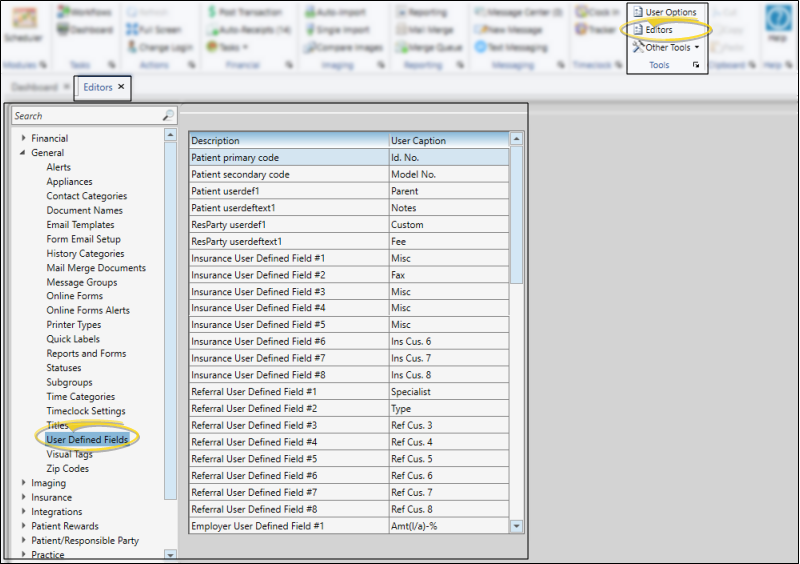
Click a caption you want to modify, and type your changes, or cut, copy, and paste You can cut, copy and paste to add and edit text and/or images to many areas of your system using standard keyboard shortcuts ( Ctrl+X , Ctrl+C , Ctrl+V , respectively). Or, you can often right-click the field or image you are working with and select the action from a menu. In many cases, Ctrl+A selects all available text or images, ready for you to cut or copy, Ctrl+Z performs an Undo of the last action, and Ctrl+Y performs a redo of the last action. text as needed.
Patient Primary Code - (i.e. PR Code; Id. No.) This caption describes your patient's primary identification number. Generally, the number is generated automatically when you create a patient folder. You can find this field on the Patient Information Panel, and the caption is used in several areas of
Patient Secondary Code - (i.e. Model No.; Alt. No..) This caption describes your patient's secondary identification number. The number can be generated automatically when you create a patient folder, or you can enter the number manually. You can find this field on the Patient Information Panel, and the caption is used in several areas of
Patient userdef1 - (i.e. Hobbies.) The field that accompanies this caption is found on the Patient Information Panel. It requires that you select a response from the Patient Custom List
Patient userdeftext1 - (i.e. Other; Note.) The field that accompanies this caption is found on the Patient Information Panel. You can type your text, including Internet hyperlinks, into this field as needed. If you plan to subgroup the responses, be sure to use a standard set of rules when typing your entries into the field.
ResParty userdef1 - (i.e. Occupation; Call Time.) The field that accompanies this caption is found on the Responsible Party
ResParty userdeftext1 - (i.e. Other; Fee.) The field that accompanies this caption is found on the Responsible Party
Insurance User Defined Fields #1 - #8 - (i.e. Misc; Fax; Other.) The fields that accompany these captions are found in your Insurance Company
Referral User Defined Fields #1 - #8 - These fields remain in the database for legacy systems, but are no longer in active use within Edge Cloud.
Employer User Defined Fields #1 - #8 - (i.e. Contact; Fax; Other.) The fields that accompany these captions are found in your Employer
School User Defined Fields #1 - #6 - (i.e. Front Desk; Mascot; Break.) The fields that accompany these captions are found in your School
Assistant User Defined Fields #1 - #8 - (i.e. Chair; Hours; Hire Date.) The fields that accompany these captions are found in your Assistant
Referral Other User Defined Fields #1 - #8 - (i.e. Misc; Fax; Other.) The fields that accompany these captions are found in your Other Referrers table.
Office Contacts User Defined Text Fields #1 - #8 - (i.e. Hours; Misc..) The fields that accompany these captions are found in your Office Contacts
Office Contact User Defined Date Fields #1 - #2 - (i.e. Last Order Date.) The fields that accompany these captions are found in your Office Contacts
Click  Save in your Quick Access toolbar or File ribbon bar (or press Ctrl+S on your keyboard) to save any changes you have made.
Save in your Quick Access toolbar or File ribbon bar (or press Ctrl+S on your keyboard) to save any changes you have made.
Professional Record User Defined Fields - Use the Professional Type
Patient Code Generation Protocol - Use the Patient Code Generation editor to manage how Edge Cloud assigns identification codes to your patient folders. See "Patient Code Generation Editor" for details.