Professional Types Editor
Use the Pofessional Types editor to maintain a list of the kinds of professionals that work with your patients, such as oral surgeons, periodontists, dentists, and more. You can then use your Professional editor to add records to each professional type.
Select Editors from the Tools section of the Home ribbon bar. Then, from the Professionals / Referrers section, open theProfessional Types editor. (You can also use the Search field to look for the editor you want to work with.)
 Select Existing Record
Select Existing Record
Your list of existing records appears at the left. Click the record to work with, then review and edit the details at the right. You can use the Inactive option in the record details to toggle the active / inactive status of an record. If not all your records appear in the list, use the  Show / Hide Inactive icon at the top of the window to include both active and inactive records.
Show / Hide Inactive icon at the top of the window to include both active and inactive records.
 Create a New Record - Click New, then enter the details for your new record.
Create a New Record - Click New, then enter the details for your new record.
 Edit Details - Select a record to work with, and review / edit the details.
Edit Details - Select a record to work with, and review / edit the details.
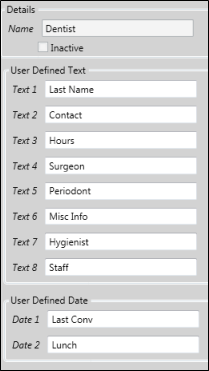
Name - Enter the type of professional that works with your patients, not an individual professional.
Dentist Professional Type - You cannot edit the name of the Dentist professional type, nor can you inactivate this type of professional record.
User Defined Text - You can define the captions for up to 8 user-defined text fields, such as CONTACT NAME and OFFICE HOURS. This provides you with a way to record information that is important for this type of professional. When you add this type of processional to your system, you will see the captions and can enter the appropriate information.
User Defined Dates - You can define the captions for up to 2 user-defined date fields, such as LAST MEETING. When you add this type of professional to your system, you will see the captions and can enter the appropriate dates as needed.
Inactive / Active Toggle - Once you create a record, you cannot delete it. You can, however, flag it Inactive. Records you flag as Inactive are not available for general use, but they remain in your system for reporting and other data collection needs. In addition, you can toggle records back to Active whenever needed.
 Save Changes
Save Changes
Click  Save in your Quick Access toolbar or File ribbon bar (or press Ctrl+S on your keyboard) to save any changes you have made.
Save in your Quick Access toolbar or File ribbon bar (or press Ctrl+S on your keyboard) to save any changes you have made.