Patient Code Generation Editor
Use the Patient Code Generation editor to manage how Edge Cloud assigns identification codes to your patient folders.
Set Up Note - You generally set up these options when you first begin using Edge Cloud, and do not change them without considerable and deliberate intent.
Select Editors from the Tools section of the Home ribbon bar. Then, from the Patient / Responsible Party section, open the Patient Code Generation editor. (You can also use the Search field to look for the editor you want to work with.)
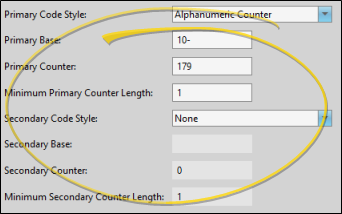
 Style - Select a style for your identification codes. You may have different styles for your primary code and secondary code.
Style - Select a style for your identification codes. You may have different styles for your primary code and secondary code.
(none) - Select this option if you do not want to generate this identification code for new patient folders automatically. After a patient folder is created, you may manually assign a code as needed.
Alphanumeric - Select this style to advance the identification code for each new patient folder numerically. The Base and Counter fields, described below, then determine the format of the code.
Last Name Prefix & Counter - Select this style to generate a unique identification code composed of the first two
letters of the patient’s last name and the next sequential number. (i.e. Alex Thompson's identification code might be "TH39".)
Base - (Alphanumeric style only) - Enter the text you want to include at the beginning of the alphanumeric format (i.e. 2017-). All alphanumeric identification codes will begin with this value. Some offices change this field each year to indicate when the patient started treatment.
Counter - (Alphanumeric style only) Enter the next "counter" number to use when auto-generating an alphanumeric identification code. Generally,
you do not need to edit this field. However,
some offices re-set this field at the beginning of each year (or other period) to "count" the number of patients entered or started during that period of time.
Minimum Counter Length - (Alphanumeric style only) Specify the minimum number of digits to generate for an alphanumeric identification number. When the next
available number has fewer digits than your minimum start length, leading 0's are inserted to fill in the extra space. For example, if your minimum start
length is 3 and the next available code number is 21, the number 021 will be assigned to the next patient folder. When the next available
number reaches 100 (three digits), no leading 0's will be inserted.
Changes Apply to New Patients Only - If you change these values, the identification codes of existing patients do not change. However, the new settings will apply to new patient folders.
Click  Save in your Quick Access toolbar or File ribbon bar (or press Ctrl+S on your keyboard) to save any changes you have made.
Save in your Quick Access toolbar or File ribbon bar (or press Ctrl+S on your keyboard) to save any changes you have made.
You can change the names for both the primary and secondary identification codes with the User Defined Fields editor.
![]() Open the Patient Code Generation Editor
Open the Patient Code Generation Editor

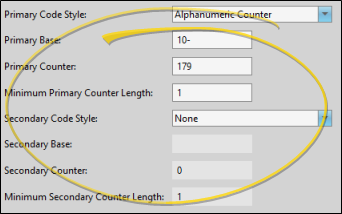

 Save in your Quick Access toolbar or File ribbon bar (or press Ctrl+S on your keyboard) to save any changes you have made.
Save in your Quick Access toolbar or File ribbon bar (or press Ctrl+S on your keyboard) to save any changes you have made.

