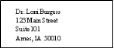Other Referrer Editor
Use the Other Referrer
![]() Open the Other Referrer Editor
Open the Other Referrer Editor
Select Editors from the Tools section of the Home ribbon bar. Then, from the Professionals / Referrers section, open theOther Referrers editor. (You can also use the Search field to look for the editor you want to work with.)
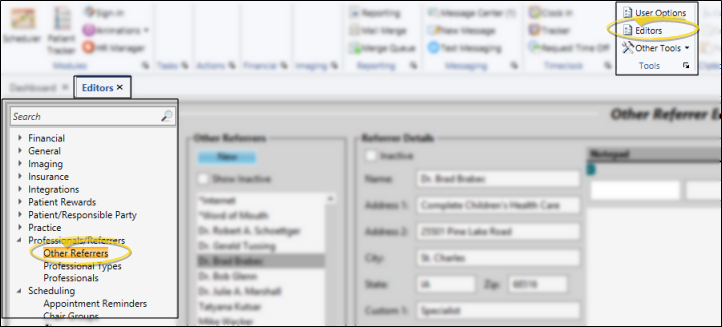
![]() Create or Edit a Referrer Record
Create or Edit a Referrer Record
![]() Create a New Record - Click New, then enter the details for your new record.
Create a New Record - Click New, then enter the details for your new record.
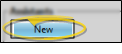
Create From Patient Folder - You can also open the New Referrer window with the Add New button at the bottom of the Fast Find window when adding an Other Referrer record while creating a patient folder or editing the Patient Information Panel.
Can't Delete Records - Once you create a record, you cannot delete it. You can, however, flag it Inactive. Records you flag as Inactive are not available for general use, but they remain in your system for reporting and other data collection needs. In addition, you can toggle records back to Active whenever needed.
![]() Select Existing Record - Your list of existing records appears at the left. Scroll through the list, and click the record to work with. Then review and edit the details. If not all your records appear in the list, you can enable the Show Inactive option to see them.
Select Existing Record - Your list of existing records appears at the left. Scroll through the list, and click the record to work with. Then review and edit the details. If not all your records appear in the list, you can enable the Show Inactive option to see them.
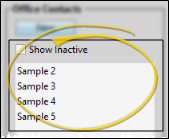
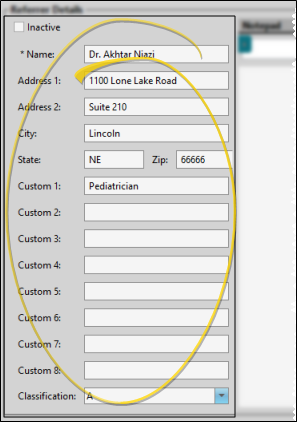
Inactive / Active Toggle - Once you create a record, you cannot delete it. You can, however, flag it Inactive. Records you flag as Inactive are not available for general use, but they remain in your system for reporting and other data collection needs. In addition, you can toggle records back to Active whenever needed.
Name - (Required.) Referrer names are listed alphabetically when you select them for patients; you might consider using a special character (i.e. * ) to group non-person entities, such as "* Web Site" and "* Word of Mouth", together at the beginning of the list.
Address - If appropriate, enter the address of the referrer. You might reserve certain custom fields, below, for additional contact information, such as phone numbers and email addresses.
Custom Fields - Use the User Defined Fields
Classification - Use the referrer classification field of your Other Referrer editor to categorize your referrers in any way you wish. You can use the classifications to subgroup your referral sources. See "Referrer Classifications Editor" for details about setting up your classification descriptions.
Use the notepad to type free-form notes. You can categorize your notes, then use the filter to view only the categories of notes you need to see. In addition, you can use entries from the internal Edge Cloud dictionary, as well as your personal and shared dictionaries, to auto-complete your text.
Use the Patient Record security group in your Security editor to set up the level of access Edge Cloud users have to creating, editing, deleting, and viewing notepad entries.
If the Notepad option is set to Full Access, which gives the user rights to create and edit notepad entries, you can set the Modify Notepad Entries Created by Other Users to No Access. The user will then still be able to create notepad entries, but only edit and delete entries they created themselves. If you leave the Modify Notepad Entries setting to Full Access, the user will be able to edit / delete anyone's notepad entries.
View Notes![]() - All notepad entries are date stamped automatically, and listed by date, user, and category. Newer entries appear at the top of the notepad. You can use the
- All notepad entries are date stamped automatically, and listed by date, user, and category. Newer entries appear at the top of the notepad. You can use the  Filter icon to view only certain types of notes.
Filter icon to view only certain types of notes.
Filter Notes to Display![]() - Click the
- Click the  Filter icon at the left of the frame to select the categories of items to display. When you are finished, move your cursor off the filter selection box to close it. Edge Cloud remembers filter settings by user and page: So, no matter what workstation you use, or which notepad you are working with, your favorite filters go along with you. See "History Categories Editor" for details about setting up your categories.
Filter icon at the left of the frame to select the categories of items to display. When you are finished, move your cursor off the filter selection box to close it. Edge Cloud remembers filter settings by user and page: So, no matter what workstation you use, or which notepad you are working with, your favorite filters go along with you. See "History Categories Editor" for details about setting up your categories.
Add a Note![]() - Type your note in the text field at the top of the notepad window, and select a category from the drop down list. You can use the Notepad Font section of the ribbon bar, as well as standard word processing keyboard shortcuts (i.e. cut, copy, paste, bold, underline, italics) to enhance the text. As you type, your Edge Cloud dictionaries provide suggestions to auto-complete the text. If your text is not recognized, you may right-click for spelling suggestions, or to add the text to a dictionary for later use. When you are finished, click Add. The date, your Edge Cloud user name, and the assigned category are inserted automatically, and the new note is added to the beginning of the notepad. (See "History Categories Editor" for details about creating your notepad category list.)
- Type your note in the text field at the top of the notepad window, and select a category from the drop down list. You can use the Notepad Font section of the ribbon bar, as well as standard word processing keyboard shortcuts (i.e. cut, copy, paste, bold, underline, italics) to enhance the text. As you type, your Edge Cloud dictionaries provide suggestions to auto-complete the text. If your text is not recognized, you may right-click for spelling suggestions, or to add the text to a dictionary for later use. When you are finished, click Add. The date, your Edge Cloud user name, and the assigned category are inserted automatically, and the new note is added to the beginning of the notepad. (See "History Categories Editor" for details about creating your notepad category list.)
Edit a Note![]() - Right-click a note and choose Edit, then make your changes to the text. As you type, your Edge Cloud dictionaries provide suggestions to auto-complete the text. If your text is not recognized, you may right-click for spelling suggestions, or to add the text to a dictionary for later use.You can also right-click to access a basic text editing menu, or use standard cut, copy, and paste You can cut, copy and paste to add and edit text and/or images to many areas of your system using standard keyboard shortcuts ( Ctrl+X , Ctrl+C , Ctrl+V , respectively). Or, you can often right-click the field or image you are working with and select the action from a menu. In many cases, Ctrl+A selects all available text or images, ready for you to cut or copy, Ctrl+Z performs an Undo of the last action, and Ctrl+Y performs a redo of the last action. keyboard shortcuts. You cannot change the category assigned to the note.
- Right-click a note and choose Edit, then make your changes to the text. As you type, your Edge Cloud dictionaries provide suggestions to auto-complete the text. If your text is not recognized, you may right-click for spelling suggestions, or to add the text to a dictionary for later use.You can also right-click to access a basic text editing menu, or use standard cut, copy, and paste You can cut, copy and paste to add and edit text and/or images to many areas of your system using standard keyboard shortcuts ( Ctrl+X , Ctrl+C , Ctrl+V , respectively). Or, you can often right-click the field or image you are working with and select the action from a menu. In many cases, Ctrl+A selects all available text or images, ready for you to cut or copy, Ctrl+Z performs an Undo of the last action, and Ctrl+Y performs a redo of the last action. keyboard shortcuts. You cannot change the category assigned to the note.
Search Notes![]() - Click the
- Click the  Search icon beside the Add button to search for any text within the notepad entries.
Search icon beside the Add button to search for any text within the notepad entries.
Delete a Note![]() - Right click a note, and choose Delete to remove it from your
- Right click a note, and choose Delete to remove it from your
Click  Save in your Quick Access toolbar or File ribbon bar (or press Ctrl+S on your keyboard) to save any changes you have made.
Save in your Quick Access toolbar or File ribbon bar (or press Ctrl+S on your keyboard) to save any changes you have made.
Run Referrer Quick Labels to generate labels for your patients' referrers. You can print mailing labels for one or multiple referrals listed in your Other Referrer editor from the Reporting window. In addition, you can print individual labels for any referral source from the Patient ribbon bar, Originally, your Edge Cloud mailing labels and quick labels are formatted to print the recipient's name and address. However, you can use the Quick Label editor to change the label contents. These labels print on single-column label paper. See "Referrer Labels" for details.