Referrer Labels
QL - Referrer Labels; Referrer Quick Labels
Run Referrer Quick Labels to generate labels for your patients' referrers. You can print mailing labels for one or multiple referrals listed in your Other Referrer editor from the Reporting window. In addition, you can print individual labels for any referral source from the Patient ribbon bar, Originally, your Edge Cloud mailing labels and quick labels are formatted to print the recipient's name and address. However, you can use the Quick Label editor to change the label contents. These labels print on single-column label paper.
You can print labels for one or more referral sources listed in your Other Referrer editor from the Reporting window. Select Reporting from the Reporting section of the Home ribbon bar. Then from the Label section, open the QL-Referrer label. (You can also use the Search field to find the label you want to work with.) You might also be able to run this label from your Recent Reports or Quick Reports list. See "Run Edge Cloud Reports" for details. These labels print on single-column label paper.
 Choose Referrer / Subgroup
Choose Referrer / Subgroup
When you print QL- Referral labels, you may choose a specific party from your Other Referrer editor, or select a subgroup. If you do not select either an individual referrer or a subgroup, no labels will be printed. These labels print on single-column label paper.
"Referrer Other" Subgroups Only - Only subgroups that include "Referrer Other" details will function: Subgroups that contain any other type of element will not work with this label.
- Only subgroups that include "Referrer Other" details will function: Subgroups that contain any other type of element will not work with this label.
 View Results
View Results
If needed, click View at the top of the report settings panel to view the results on your screen. When you run a report or form from your Recent Report list, or when you run a Quick Report, the initial results are sent to your screen immediately, with one exception: A Quick Report that has the Print Only option enabled will not show your results on the screen at all, but continue with the printing options. See "Report Output Options" for details.
 Manage Options and Output
Manage Options and Output
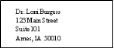
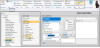


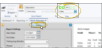
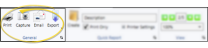
 Quick Label icon in the Patient ribbon bar. Then select the Referrer to print for. The contents of this label is the same as the "QL" label available from the
Quick Label icon in the Patient ribbon bar. Then select the Referrer to print for. The contents of this label is the same as the "QL" label available from the 
