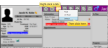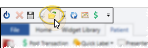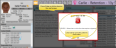Open a Patient Folder
You use Fast Find throughout your
Set Up Search Options - Use the Search tab of your User Options window to select the data fields and patient statuses to use when Fast Find searches for patient folders and other records. You can also use the Search options to choose how to display the resulting records list. You may change the settings at any time without affecting any other user.See "Search Options" for details.
Choose Default Folder Page- You can select which page you see when you first open a patient folder. EachEdge Cloud operator can set up their own default page. To set up your default, open any patient folder. Then, right-click the tab you want to open first, and select the Default option. This tab will be your default whenever you open a patient folder on any Edge Cloud computer you log into.
You can open this feature in multiple ways: Use the method that's most convenient for you. In addition to these methods, the Fast Find window opens automatically as you use certain features throughout Edge Cloud.
File Ribbon Bar - Select  Open, then choose Open Patient from the File ribbon bar (or, choose a different type of record to open).
Open, then choose Open Patient from the File ribbon bar (or, choose a different type of record to open).
Quick Access toolbar - You can also open this feature from the Quick Access toolbar at the top of your Edge Cloud system window.
Keyboard Shortcuts - You can press Ctrl-O on your keyboard to open the Fast Find window, or press Shift+F5 through Shift+F8 to open recently viewed patient records.
Swipe Reward Card - If you have the patient's reward card available, once the Fast Find window opens, you can simply the card to open the patient record. (See "Reward Cards" for details.)
![]() Enter Search Text - Type all or part of the last name, first name, nickname, or primary ID number,
Enter Search Text - Type all or part of the last name, first name, nickname, or primary ID number,
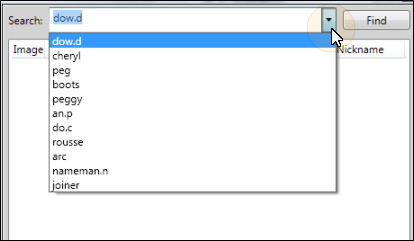
![]() Initiate Search - Click Find to initiate the search.
Initiate Search - Click Find to initiate the search.
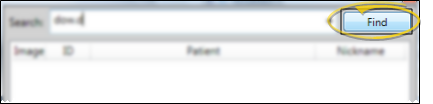
Re-Sort Records - Click a column heading to sort the data by that column. Click the same column heading to reverse the sort order.
![]() Select a Record - Click Ok, or double-click the name. (If only one name matches your search criteria, that record is opened for you automatically.) The patient name, id number, and other details are included in the list to help you identify the correct patient.
Select a Record - Click Ok, or double-click the name. (If only one name matches your search criteria, that record is opened for you automatically.) The patient name, id number, and other details are included in the list to help you identify the correct patient.
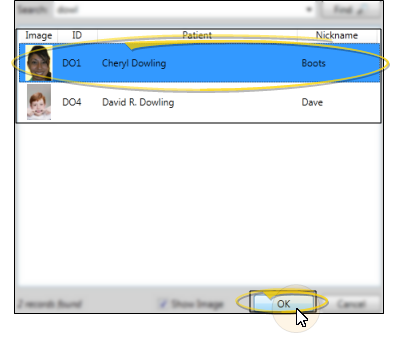
Alert Stop - If the patient has an alert trigger enabled for this feature, the Alert Stop pop-up window will appear when you initiate this feature for the patient. Review the alert information, then either press Enter on your keyboard, or click the box to continue. You can also click the Edit link to open the Alert editor for that patient.
![]() Other Ways to Open a Patient Folder
Other Ways to Open a Patient Folder
![]() Open Recent Patient Folders- Select the File ribbon bar, then select from the most recently accessed patient folders. Or, press Shift+F5 - F8 keys to open recent patient folders.
Open Recent Patient Folders- Select the File ribbon bar, then select from the most recently accessed patient folders. Or, press Shift+F5 - F8 keys to open recent patient folders.
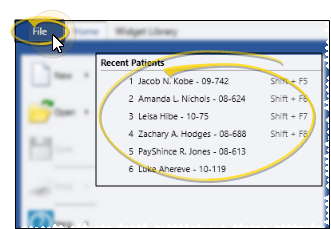
Barcode - You can also scan a patient barcode to open that Edge Cloud patient folder. See "Patient Barcodes" for details.
![]() Open from Edge Cloud Link - Whenever you see an underlined name in Edge Cloud (such as while viewing the Family panel of a patient folder, hovering over a Scheduler appointment, or viewing the Appliance Tracker), you can click the name to open the folder.
Open from Edge Cloud Link - Whenever you see an underlined name in Edge Cloud (such as while viewing the Family panel of a patient folder, hovering over a Scheduler appointment, or viewing the Appliance Tracker), you can click the name to open the folder.

Open Patient Folders with a Workflow - Use the Open Patient workflow activity to open the patient folder whenever the activity is triggered by a workflow. Use the Workflow editor to select the tab you want to open when this activity is triggered. See "Workflow Editor" for details.
![]() Family Search - When you are assigning a new patient to a family, or reassigning an existing patient to a family, you can search for either the family or patient name, to help you determine the correct family association.
Family Search - When you are assigning a new patient to a family, or reassigning an existing patient to a family, you can search for either the family or patient name, to help you determine the correct family association.
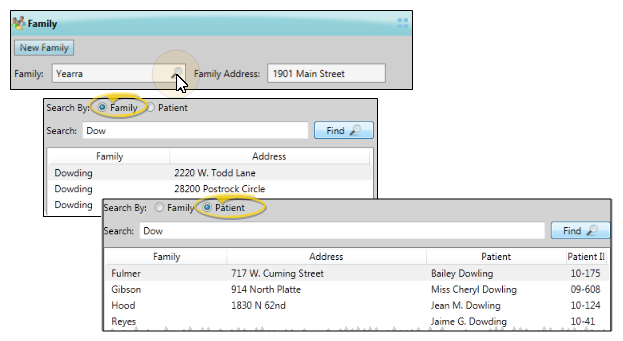
Trigger a Workflow - Use the Open Patient workflow trigger to activate a workflow whenever you open an Edge Cloud patient folder.
Create a New Patient Folder - If Fast Find does not find the patient you are searching for, you can click Add New at the bottom of the Fast Find window to open the New Patient window and create the folder. See "Create a New Patient Folder " for details.