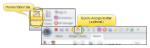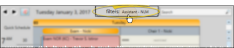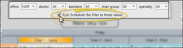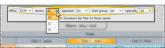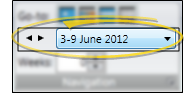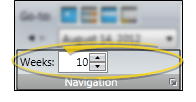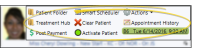Your Scheduler
Your Scheduler shows you your scheduled patient appointments as well as other pertinent data about your day, week, and month. You can hover over patient appointments to pop up a window with additional information, open a patient folder or treatment chart, print appointment cards, update your patients'
Watch the movie. (A valid Ortho2 customer login is required to run video tutorials, webinars, and training programs.)
Scheduler Security - Your
The way your Scheduler looks, including colors, time intervals, chair headings,
You can open this feature in multiple ways: Use the method that's most convenient for you.
![]() Home ribbon bar or Quick Access toolbar
Home ribbon bar or Quick Access toolbar
Clicking the  Scheduler icon from either the Home ribbon bar or your Quick Access toolbar while a Scheduler session is already active can either bring the open Scheduler tab to the front of your Edge Cloud window, or open another Scheduler tab. See "Scheduler User Options" for details about setting up this option.
Scheduler icon from either the Home ribbon bar or your Quick Access toolbar while a Scheduler session is already active can either bring the open Scheduler tab to the front of your Edge Cloud window, or open another Scheduler tab. See "Scheduler User Options" for details about setting up this option.
You can open your Scheduler to a specific appointment by clicking the appointment link wherever it appears in the patient folder, such as on the Patient Information Panel, the Family panel, or the Appointments panel of the patient folder Home page, on the Treatment
Arranging Multiple Scheduler Tabs - If you have multiple Scheduler tabs open, clicking a patient appointment link will bring the left-most tab to the front of your Edge Cloud window. Note that before you click the link, you can reorder your tabs by simply dragging them into place, thus selecting which Scheduler tab you want to work with. See "Scheduler User Options" for details about enabling/disabling the multiple Scheduler option.
![]() Scheduling Template - The scheduling template determines the number of columns and rows (i.e. chairs and times) you see on your scheduling screen, and the classifications applied to those chairs and times. The first time you open a new date in your Scheduler, you select the template to apply. However, as your scheduling needs change, you can adjust that schedule as needed.
Scheduling Template - The scheduling template determines the number of columns and rows (i.e. chairs and times) you see on your scheduling screen, and the classifications applied to those chairs and times. The first time you open a new date in your Scheduler, you select the template to apply. However, as your scheduling needs change, you can adjust that schedule as needed.
Apply Scheduled Template - When you open a date for the first time, click
Apply a Different Template - When you open a date for the first time, you can alternately choose a template from the list, then click Apply to assign a different template to this date.
Edit the Day's Template - Once a date has been opened, you can edit that individual date's scheduling grid if needed.
Add, Remove or Replace a Template - You can use the Scheduler ribbon bar to remove and replace the scheduling template. While in Month View mode, right click a date (today or in the future) and choose to add, remove, or replace the scheduling template. You can add as many templates as needed to each date. For example, a practice with multiple office location might assign a template for each office on each date. You can quickly apply the same template to multiple dates by holding down the Shift or Ctrl key while you choose the dates, then right-clicking and choosing Add a Template. When you remove a template from today or a date in the future, any appointments already scheduled to that template are moved to your Scheduler bar, with the date as the bar heading. Finally, when you replace a template for today or a date in the future, any appointments that do not fit into the new template are moved to a Scheduler bar for rescheduling. See "View Monthly Schedule" for details.
![]() Choose Viewing Mode (Day, Week, Month, List) - When you first open your Scheduler, you see the daily schedule for the date that is the Number of Weeks to Jump from today, unless you opened your schedule from a patient folder. Then, you see the daily schedule for the date of the patient's appointment. However, you can use the
Choose Viewing Mode (Day, Week, Month, List) - When you first open your Scheduler, you see the daily schedule for the date that is the Number of Weeks to Jump from today, unless you opened your schedule from a patient folder. Then, you see the daily schedule for the date of the patient's appointment. However, you can use the

 Day View - This viewing mode shows you a single scheduling day. All appointment activities and events are available from this view. See "View Day / Week Schedule" for details.
Day View - This viewing mode shows you a single scheduling day. All appointment activities and events are available from this view. See "View Day / Week Schedule" for details.
 Week View - This viewing mode shows a 7-day schedule
Week View - This viewing mode shows a 7-day schedule
 Month View - Use Month View mode to see a monthly calendar that includes template assignments and scheduling statistics. A limited number of appointment activities and actions are available in this view. See "View Monthly Schedule" for details.
Month View - Use Month View mode to see a monthly calendar that includes template assignments and scheduling statistics. A limited number of appointment activities and actions are available in this view. See "View Monthly Schedule" for details.
 List
List
![]() Show / Hide Scheduler Bar - The Scheduler bar appears when ;you first open your Scheduler. You can, however, move it and hide it completely from your screen.
Show / Hide Scheduler Bar - The Scheduler bar appears when ;you first open your Scheduler. You can, however, move it and hide it completely from your screen.
The Scheduler bar appears on either the right or left side of your Scheduler window, depending upon your Visuals Scheduler User Options: If you don't see it, hover over the scheduler bar header to slide it into. You can then click the pin icon to toggle whether to keep the scheduler bar on your screen. Edge Cloud will remember your most recent setting when you exit and re-open the Scheduler.
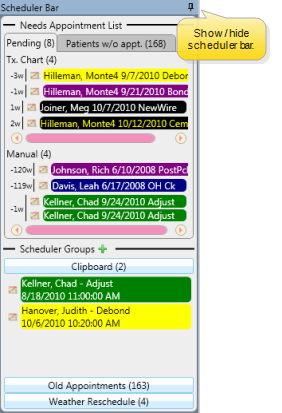
![]() Scheduler Notes - Use the Scheduler Notes feture to add, edit, and delete notes about your schedule. The notes appear under the day of the week header at the top of your schedule. You can choose to show the notes at all times, or collapse them into a tooltip. In addition, you can use the Search tool at the top of your Scheduler window to search for both appointment data and note text for the currently visible grid.See "Scheduler Notes" for details.
Scheduler Notes - Use the Scheduler Notes feture to add, edit, and delete notes about your schedule. The notes appear under the day of the week header at the top of your schedule. You can choose to show the notes at all times, or collapse them into a tooltip. In addition, you can use the Search tool at the top of your Scheduler window to search for both appointment data and note text for the currently visible grid.See "Scheduler Notes" for details.
Expanded scheduler notes:
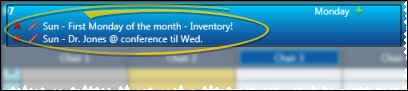
Collapsed scheduler notes:
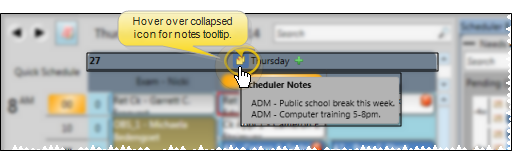
![]() Apply Filters -
Apply Filters -
Auto-Filter - You can automatically filter the Scheduler's displayed appointments, based on the currently active patient, by enabling one or more category in the General user options window: Office, Doctor,
Click the filter bar at the top of your scheduling grid to show your choices.
Choose whether to sync the filters with the Scheduler bar.
Select the filter(s) to use for your Scheduler grids.
If you do not sync filters, you can choose different filters for the Scheduler bar.
![]() Mouse Position Indicator - (Optional.)As you move your cursor around the appointment cells, the Scheduler can highlight your current row and column position along the edges of your schedule, helping you pinpoint your cursor location. (You can enable / disable this feature with your Grid Visuals Options.)
Mouse Position Indicator - (Optional.)As you move your cursor around the appointment cells, the Scheduler can highlight your current row and column position along the edges of your schedule, helping you pinpoint your cursor location. (You can enable / disable this feature with your Grid Visuals Options.)
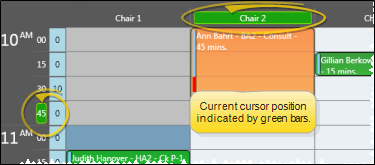
![]() Time Progress Bar - (Optional.)The time progress bar overlays a horizontal stripe (or bar) across your scheduling grid to indicate the current time on today’s schedule. This lets you see at a glance who is running late and who will be coming in soon. The bar can be enabled/disabled, and its width, opacity, and color can all be edited in the Time Progress Bar tab of your Scheduler user options. (See "Time Progress Bar Options" for details.) To consider yourself "on time", appointments that appear above the bar should be completed. You are "ahead of schedule" when appointments below the bar have already been completed.
Time Progress Bar - (Optional.)The time progress bar overlays a horizontal stripe (or bar) across your scheduling grid to indicate the current time on today’s schedule. This lets you see at a glance who is running late and who will be coming in soon. The bar can be enabled/disabled, and its width, opacity, and color can all be edited in the Time Progress Bar tab of your Scheduler user options. (See "Time Progress Bar Options" for details.) To consider yourself "on time", appointments that appear above the bar should be completed. You are "ahead of schedule" when appointments below the bar have already been completed.
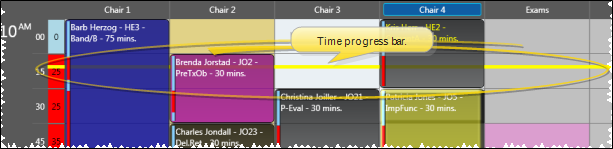
![]() Doctor Time Indicator - (Optional.)Your schedule can show you how many minutes of doctor time is scheduled for each time slot, and exactly where that time is located. This feature is controlled by several settings. You choose settings with your Grid Visuals Options.
Doctor Time Indicator - (Optional.)Your schedule can show you how many minutes of doctor time is scheduled for each time slot, and exactly where that time is located. This feature is controlled by several settings. You choose settings with your Grid Visuals Options.
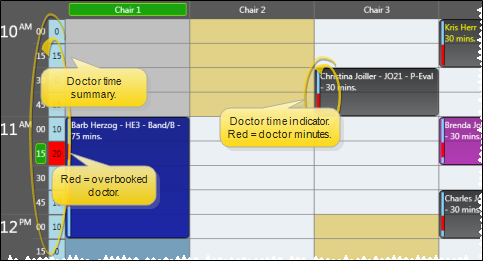
Doctor Time Summary - You may include a narrow column at the left edge of each day's schedule that indicates either the amount of doctor time currently scheduled, or the amount of doctor time available to be scheduled in all columns for that time slot. When multiple orthodontists have appointments scheduled on a single grid, you will see a doctor time column for each orthodontist.
Doctor Time on Appointment - Each patient appointment can include a colored bar that indicates exactly which minutes throughout the time slot requires the orthodontist.
Kept Appointment Doctor Time - If your General Scheduler User Options have enabled the Display Kept Appointments feature, and your Scheduler Visuals User Options have enabled the Display Doctor Time Summary feature, the doctor time remains on your schedule even after appointments have been processed as Kept.
![]() Display Kept Appointments - (Optional.)Appointments that have been processed as Kept can appear dimmed on your schedule, or can be removed from your schedule entirely. If the appointments appear on the schedule, you can hover over them to view the details and open the patient folder, just as you can with currently scheduled appointments. In addition, the amount of doctor time assigned to that appointment remains visible on your Scheduler
Display Kept Appointments - (Optional.)Appointments that have been processed as Kept can appear dimmed on your schedule, or can be removed from your schedule entirely. If the appointments appear on the schedule, you can hover over them to view the details and open the patient folder, just as you can with currently scheduled appointments. In addition, the amount of doctor time assigned to that appointment remains visible on your Scheduler
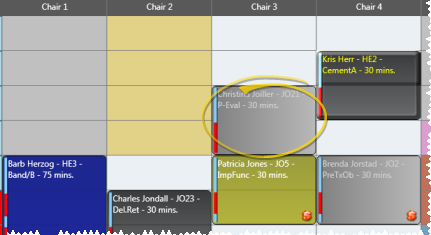
![]() Notifications - Special icons appear on your patients' appointments to notify you of certain situations and events.
Notifications - Special icons appear on your patients' appointments to notify you of certain situations and events.
![]() Visual Tags - You can choose to show / hide the patient's visual tags on the patient's scheduled appointment. Regardless of this setting, the visual tag will always appear in the appointment hover and in your Smart Scheduler. See "Appointment Options" for details.
Visual Tags - You can choose to show / hide the patient's visual tags on the patient's scheduled appointment. Regardless of this setting, the visual tag will always appear in the appointment hover and in your Smart Scheduler. See "Appointment Options" for details.
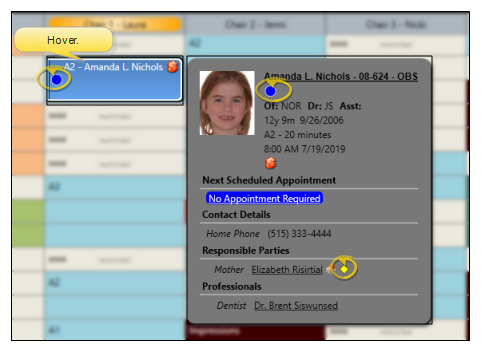
![]() Past Due Finances Notification Icon - You can optionally include a notice of past due accounts on your schedule.
Past Due Finances Notification Icon - You can optionally include a notice of past due accounts on your schedule.
You can optionally include a 
![]()
 Patient is Waiting.
Patient is Waiting.
 Patient is Seated.
Patient is Seated.
 Patient is in Check Out.
Patient is in Check Out.
 Patient has been Exited.
Patient has been Exited.
![]() Appointment Confirmation / Edge Reminders Notification Icons - You can choose to display or hide appointment confirmation icons on scheduled appointments that indicate the confirmation status of the appointment, and indicate whether the patient has an appointment reminder assigned to the appointment. If you use Edge Reminders, the patients' responses to your reminder messages are entered automatically. Alternately, you can right-click an appointment to update the Appointment Confirmation status, and responsible parties can confirm / cancel appointments through Edge Portal. You can quickly toggle the Edge Reminders notification display whenever you want to.
Appointment Confirmation / Edge Reminders Notification Icons - You can choose to display or hide appointment confirmation icons on scheduled appointments that indicate the confirmation status of the appointment, and indicate whether the patient has an appointment reminder assigned to the appointment. If you use Edge Reminders, the patients' responses to your reminder messages are entered automatically. Alternately, you can right-click an appointment to update the Appointment Confirmation status, and responsible parties can confirm / cancel appointments through Edge Portal. You can quickly toggle the Edge Reminders notification display whenever you want to.
Click the  Reminder Icons button from the View section of the Scheduler ribbon bar to quickly show / hide the display of Edge Reminders notifications. When enabled, you see these icons:
Reminder Icons button from the View section of the Scheduler ribbon bar to quickly show / hide the display of Edge Reminders notifications. When enabled, you see these icons:
 Appointment was confirmed. This happens when, during a phone reminder, the patient presses the number 1, or responds with the letter Y to a text message (with or without the accompanying appointment shortcode), or clicks the Confirm button in a reminder email.
Appointment was confirmed. This happens when, during a phone reminder, the patient presses the number 1, or responds with the letter Y to a text message (with or without the accompanying appointment shortcode), or clicks the Confirm button in a reminder email.
 Appointment was canceled. This happens when, during a phone reminder, the patient presses the number 2, or responds with anything other than the letter Y to a text message (including adding quotation marks, or typing "Yes", or anything other than Y, and the supplies shortcode, if included in the message), or clicks the Cancel button in an email reminder.
Appointment was canceled. This happens when, during a phone reminder, the patient presses the number 2, or responds with anything other than the letter Y to a text message (including adding quotation marks, or typing "Yes", or anything other than Y, and the supplies shortcode, if included in the message), or clicks the Cancel button in an email reminder.
 Phone reminder was answered by a person or voicemail, but no confirmation choice was made. This happens when your office leaves a voicemail message, or the patient hangs up without making a choice.
Phone reminder was answered by a person or voicemail, but no confirmation choice was made. This happens when your office leaves a voicemail message, or the patient hangs up without making a choice.
 Phone reminder was not answered, and no message was left.
Phone reminder was not answered, and no message was left.
 Patient left a voice message via Edge Reminders. This option is available for phone messages. Click the icon to hear the message. You can also hear the message directly from the Edge Reminders Sent Messages window.
Patient left a voice message via Edge Reminders. This option is available for phone messages. Click the icon to hear the message. You can also hear the message directly from the Edge Reminders Sent Messages window.
 Patient has an appointment reminder. (You can assign reminders as you schedule appointments, or right-click to edit patient appointments.) You can hover over this icon to see the assigned reminder.
Patient has an appointment reminder. (You can assign reminders as you schedule appointments, or right-click to edit patient appointments.) You can hover over this icon to see the assigned reminder.
![]() Medical Alert Notification - You can choose to show a
Medical Alert Notification - You can choose to show a  Medical Alert icon on Scheduler appointments. When this option is enabled, you can hover over the icon to open the patient information pop-up window, where you can read the alert message. (See "Appointment Options" for details about enabling / disabling this option.
Medical Alert icon on Scheduler appointments. When this option is enabled, you can hover over the icon to open the patient information pop-up window, where you can read the alert message. (See "Appointment Options" for details about enabling / disabling this option.
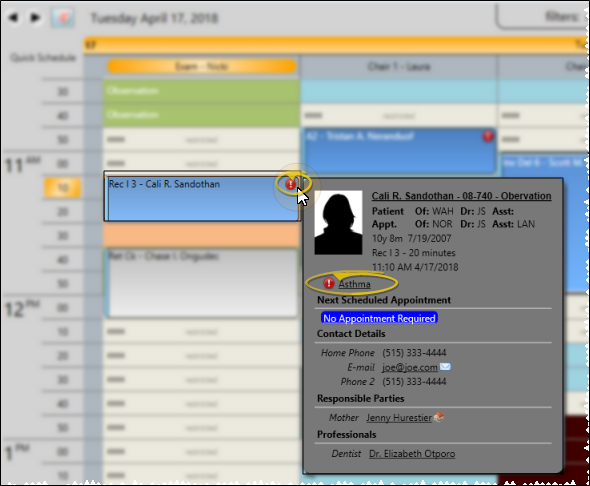
Number of Dental Procedures - You can choose to show / hide the number of dental procedures (i.e. " " that are associated with a scheduled appointment. When this option is enabled, you can hover over the number to open the patient information pop-up window, where you can see the procedure descriptions. (See "Appointment Options" for details about enabling / disabling this option.)
" that are associated with a scheduled appointment. When this option is enabled, you can hover over the number to open the patient information pop-up window, where you can see the procedure descriptions. (See "Appointment Options" for details about enabling / disabling this option.)
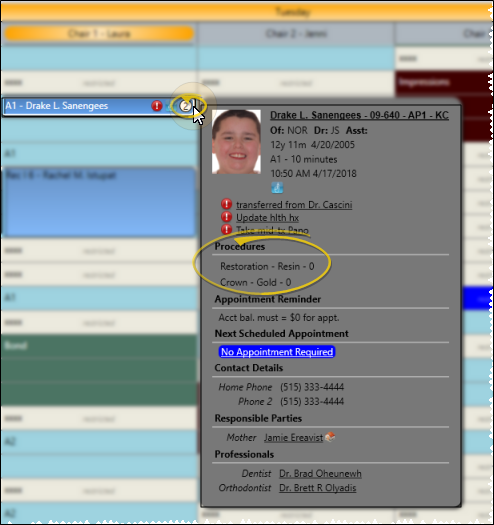
![]() Overbooked Cells - When multiple appointments are scheduled for the same cell, each appointment is narrowed to fit the column width.
Overbooked Cells - When multiple appointments are scheduled for the same cell, each appointment is narrowed to fit the column width.
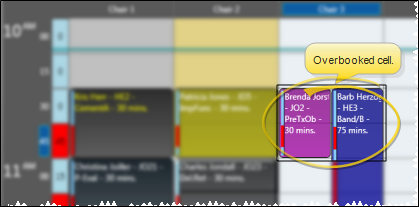
![]() Hover for More Information - Hover over a scheduled cell to see a tooltip that includes appointment details.
Hover for More Information - Hover over a scheduled cell to see a tooltip that includes appointment details.

You can choose which appointment information you wish to see directly on your Scheduler screen, without having to hover. See "Appointment Options" for details.
Some of the details displayed in the tooltip include the patient name, age, ID number,
While hovering, you can click the patient, responsible party, or professional name to open that record, click an email address to send a Quick Message, and click an alert to open the Edit Alerts window. Use your General Scheduler Options to enable / disable the Patient Thumbnail Photo that can appear with the hover. In addition, if the Next Scheduled Appointment details are is enabled in your Scheduler User Options, you can hover over the link to view the doctor and office assigned to that appointment. (See "Appointment Options" for details.)
![]() Refresh - If you leave the Scheduler open for any length of time, click
Refresh - If you leave the Scheduler open for any length of time, click 
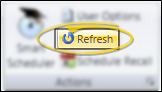
The date you are viewing is noted near the top of the Scheduler window. You can
![]() Previous / Next Date - Use the arrows at the top-left of your scheduling window to view days prior to / following the current date. If you are in week-view mode, the buttons reverse or advance your week, beginning with the prior or following Sunday. If you are viewing a series of dates, but not in week-view mode, the Scheduler returns to day-view mode, showing only the date prior to or following the first or last date of your series.
Previous / Next Date - Use the arrows at the top-left of your scheduling window to view days prior to / following the current date. If you are in week-view mode, the buttons reverse or advance your week, beginning with the prior or following Sunday. If you are viewing a series of dates, but not in week-view mode, the Scheduler returns to day-view mode, showing only the date prior to or following the first or last date of your series.
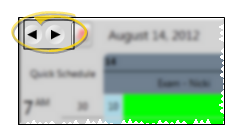
![]() Choose Date(s) From Calendar - Click the
Choose Date(s) From Calendar - Click the  Calendar icon in the top-left of your scheduler window to use a calendar to go to a specific date or series of dates in your Scheduler. You define the number of months shown with the calendar settings in your General Grid Options.
Calendar icon in the top-left of your scheduler window to use a calendar to go to a specific date or series of dates in your Scheduler. You define the number of months shown with the calendar settings in your General Grid Options.
Click  Calender to open the calendar window.
Calender to open the calendar window.
Click one or more dates to display. If you want to show multiple dates on one screen, you can press Shift and choose consecutive days, or hold down your Control key to selerct non-consecutive days.
Or, click Today at the bottom of the calendar window to go to today's schedule.
![]() Go-To Navigation Buttons - Click an icon in the Navigation section of the Scheduler ribbon bar to go to that relative date.
Go-To Navigation Buttons - Click an icon in the Navigation section of the Scheduler ribbon bar to go to that relative date.
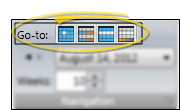
 Today - Shows you today's schedule.
Today - Shows you today's schedule.
 Jump day - Shows you the schedule one "jump" from today. You also see this schedule when you first open the Scheduler. (See "Scheduler User Options" for details about setting your "jump".)
Jump day - Shows you the schedule one "jump" from today. You also see this schedule when you first open the Scheduler. (See "Scheduler User Options" for details about setting your "jump".)
 Week - Shows you the schedule for this week, starting with Sunday.
Week - Shows you the schedule for this week, starting with Sunday.
 Jump week - Shows you the schedule for the week that is one "jump" from today.
Jump week - Shows you the schedule for the week that is one "jump" from today.
![]() Go to Recent Date - From the Navigation section of the Scheduler ribbon bar, choose a date you recently viewed from a list, or use the arrow keys beside the recent date field to toggle through the dates.
Go to Recent Date - From the Navigation section of the Scheduler ribbon bar, choose a date you recently viewed from a list, or use the arrow keys beside the recent date field to toggle through the dates.
![]() Jump Ahead - From the Navigation section of the Scheduler ribbon bar, enter a number in the Weeks field to jump ahead that far into your schedule.
Jump Ahead - From the Navigation section of the Scheduler ribbon bar, enter a number in the Weeks field to jump ahead that far into your schedule.
(Day and Week viewing modes only.) Use the search box in the upper right corner of your scheduling window to locate a scheduled appointment or a Scheduler note. You can type any information you have, including all or part of the patient name, id number, procedure, appointment time, chair, or note text. The search tool will only look for scheduled appointments that appear on the currently displayed date or dates, but will search Scheduler note text for all dates. See "Search Your Schedule" for details.
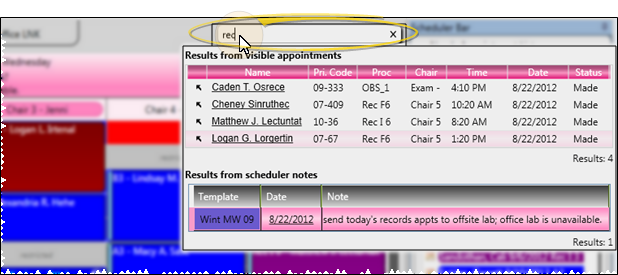
You can schedule patient appointments in several ways:
Use Smart Scheduler - Use the Smart Scheduler to search for, identify, and schedule patient appointments. Just select your appointment type, the desired date or number of weeks out, and other details to narrow or widen the search for available appointment time slots. You can even use the Smart Scheduler to schedule near other family member appointments. Then let the Smart Scheduler search for the available times that fit those parameters. See "Smart Scheduler" for details.
Manually Schedule Appointments - You can double-click an appointment time in your Scheduler to manually schedule a patient appointment. See "Schedule Appointments Manually" for details.
Use Quick Scheduler - Use the Quick Scheduler to quickly find open appointment slots for a specific
Drag & Drop Appointments - You can quickly reschedule an appointment by dragging and dropping the appointment to a new time slot that has enough cells available to accommodate the procedure.See "Drag and Drop Appointments" for details.
Schedule Recall Appointments - You can schedule recall appointments for patients that do have not a specific upcoming appointment, such as patients due for annual retainer checks and pre-treatment exams, to help prevent them from falling through the cracks. See "Recall Appointments" for details.
![]() Work With Scheduled Appointments
Work With Scheduled Appointments
![]() Active Patient Ribbon Bar Options - You can "activate" a patient in your Scheduler, then use the Active Patient ribbon bar section to perform several tasks for that patient. The active patient is not necessarily the same as the patient assigned to the appointment you currently have selected in the Scheduling grid. Additional patient tasks are available by right-clicking an appointment, as described below.
Active Patient Ribbon Bar Options - You can "activate" a patient in your Scheduler, then use the Active Patient ribbon bar section to perform several tasks for that patient. The active patient is not necessarily the same as the patient assigned to the appointment you currently have selected in the Scheduling grid. Additional patient tasks are available by right-clicking an appointment, as described below.
To activate a patient, click an appointment, then click Activate Patient in the Selected Appointment section or Active Patient section of your Scheduler ribbon bar. Or, click an appointment in your scheduling grid and press F2 on your keyboard, or right-click an appointment and select Activate.
The Selected Appointment section of your Scheduler ribbon bar can optionally be hidden by your Scheduler User Options settings. (See "Scheduler User Options" for details.)
Once a patient is activated, you can use the Active Patient section of the ribbon bar to access several patient folder locations and tasks for the patient.
Patient Folder - Select this option to open the patient folder Home page in a new window.
Treatment Hub - Select this option to open the Treatment
Post Payment - Select this option to open the Post Transaction window, ready to apply a payment, or a charge or adjustment, to this patient's account.
Smart Scheduler - Select this option to open the Smart Scheduler for this patient.
Clear Patient - Select this option to deselect this patient as the active patient. The patient is also cleared when you activate a different patient, or press the Esc key on your keyboard.
Activate Patient - Select this option to search for a patient to activate in your Scheduler. If a different patient is already active, that patient will be cleared automatically.
Actions > Appointment Card - Select this option, then choose whether to generate an email or printed appointment card for the patient. See "Appointment Cards" for details.
Actions > Receipt - Select this option, then select to generate an email or printed payment receipt for the patient. (This action is not available from the right-click menu.) See "Receipt of Payment Forms" for details.
Actions > Add Patient to Stack - Select this option, then choose the stack where you want to place the patient. See "Stacks Widget" for details.
Actions > Patient Rewards - Select this option to open the Patient Rewards Management window, with that patient's points loaded. See "Patient Reward Management" for details.
Appointment History - Select this option to view the patient's Appointment History or Arrival Log. See "Appointment History" for details.
Scheduled Appointment - The patient's scheduled appointment summary appears in the Active Patient section of the ribbon bar. You can hover over the link to view additional details, or click to go to that date in your Scheduler, with the appointment selected.
![]() Right-Click Appointment Actions - You can right-click an appointment in your Scheduler to perform several tasks for that patient, regardless of who the "active" patient is currently.
Right-Click Appointment Actions - You can right-click an appointment in your Scheduler to perform several tasks for that patient, regardless of who the "active" patient is currently.
Activate Patient - Select this option to activate this patient in your Scheduler. If a different patient is already active, that patient will be cleared automatically.
Patient Folder - Select this option to open the patient folder Home page in a new window.
Treatment Hub - Select this option to open the Treatment
Imaging - Select this option to open the Imaging page of the patient folder.
Appointment History - Select this option to view the patient's Appointment History or Arrival Log. See "Appointment History" for details.
Process Appointment - Select this option to process the appointment as Kept, Missed, Deleted, Canceled or Changed. See "Process Appointments" for details.
Appointment Confirmation - Select this option then choose whether the patient confirmed or canceled the appointment, if you left a message, or if there was no answer when you attempted the reminder call. (If you use Edge Reminders, the patients' responses to your reminder messages are entered automatically, and you do not need to use this feature very often.) See "Review Sent Messages" for details about automating this process. (This action is not available from the Scheduler ribbon bar.)
Add Patient to Stack - Select this option, then choose the stack where you want to place the patient. See "Stacks Widget" for details.
Appointment Card - Select this option, then choose whether to generate an email or printed appointment card for the patient. See "Appointment Cards" for details.
Reports > Quick Receipt - Select this option to generate a payment receipt for the patient, according to your latest Quick Report settings. See "Receipt of Payment Forms" for details.
Integrations - Select this option to access / create the DDX case for the patient. See "Edge Cloud / DDX Integration" for details.
Audit - Select this option to see who and when the original appointment was scheduled, as well as the operator, date, and time it was changed.
Edit - Select this option to review and update appointment details, as described below.
Visual Tags - Select this option to add / remove visual tags for the patient. See "Visual Tags" for details
![]() Edit Appointment Details - Open the Edit Appointments window to update a scheduled appointment.
Edit Appointment Details - Open the Edit Appointments window to update a scheduled appointment.
You can open the Edit Appointment Details window for scheduled appointments in several ways: Right-click an appointment in your Scheduler, Scheduler Group bar, Patient Information Panel, Treatment
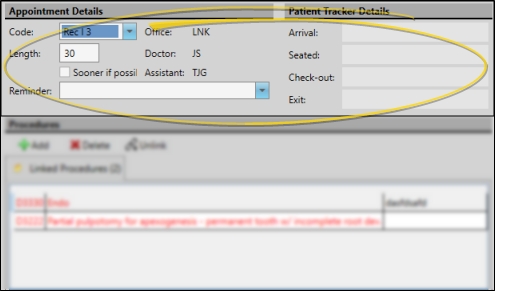
![]() Listen to Voice Message - When a patient leaves a voice message in response to an Edge Reminders appointment reminder call, you can click the
Listen to Voice Message - When a patient leaves a voice message in response to an Edge Reminders appointment reminder call, you can click the  icon to listen to the message(s). You can also listen to all messages directly from the Edge Reminders Sent Messages window. See "Review Sent Messages" for details.)
icon to listen to the message(s). You can also listen to all messages directly from the Edge Reminders Sent Messages window. See "Review Sent Messages" for details.)
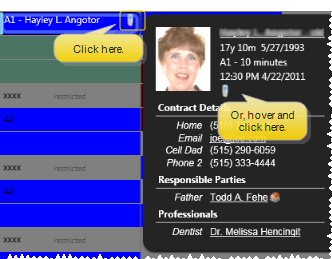
Send an Email Message - Hover over a patient appointment, then click the patient or responsible party email address from the pop up window to send a Quick Message.
The bottom of the Scheduler displays the status of the currently selected grid, including the date, how many days until / since today's date, the name of the scheduling template that's in use, how many appointments are scheduled, how many remain to be completed, and details of the currently selected cell.

Keyboard Shortcuts - You can also use several keyboard shortcuts to navigate within your Scheduler. Learn more.
Use the Shortcut Keys link from the
HR Manager Integration - The number of scheduled patient appointments appears at the top of your HR Manager office calendar for a quick overview of your day. See "HR Manager Calendar" for details.