View Day / Week Schedule
When you first open your Scheduler, you see the daily schedule for the date that is the Number of Weeks to Jump from today, unless you opened your schedule from a patient folder. Then, you see the daily schedule for the date of the patient's appointment. Once your Scheduler is open, you can use the icons on the View section of the Schedulerribbon bar to open the daily or weekly schedule.
Show Template Color in Scheduler Day Header - Enable the Show Template Color in Scheduler Day Header user option to use the Scheduler template color as the day's header color in your Scheduler. This feature is especially useful when you are use Week View, or viewing multiple scheduling dates simultaneously. If this option is disabled the header will use the default color from your Visual User Options > Color Scheme. Whether or not you show the template color in the Scheduler header, the current template name and color will appear in the Scheduler status bar.
Open your Scheduler, then use the icons on the View section of the Schedulerribbon bar to open the daily or weekly schedule.
-
You can open this feature in multiple ways: Use the method that's most convenient for you.
 Home ribbon bar or Quick Access toolbar
Home ribbon bar or Quick Access toolbar
Clicking the  Scheduler icon from either the Home ribbon bar or your Quick Access toolbar while a Scheduler session is already active can either bring the open Scheduler tab to the front of your Edge Cloud window, or open another Scheduler tab. See "Scheduler User Options" for details about setting up this option.
Scheduler icon from either the Home ribbon bar or your Quick Access toolbar while a Scheduler session is already active can either bring the open Scheduler tab to the front of your Edge Cloud window, or open another Scheduler tab. See "Scheduler User Options" for details about setting up this option.
 Patient Folder
Patient Folder
You can open your Scheduler to a specific appointment by clicking the appointment link wherever it appears in the patient folder, such as on the Patient Information Panel, the Family panel, or the Appointments panel of the patient folder Home page, on the Treatment Hub page, or by hovering over the patient name in your Stacks widget.
Arranging Multiple Scheduler Tabs - If you have multiple Scheduler tabs open, clicking a patient appointment link will bring the left-most tab to the front of your Edge Cloud window. Note that before you click the link, you can reorder your tabs by simply dragging them into place, thus selecting which Scheduler tab you want to work with. See "Scheduler User Options" for details about enabling/disabling the multiple Scheduler option.
-
 View Day or Week - Choose to view a single day or a week from the View section of the Schedulerribbon bar.
View Day or Week - Choose to view a single day or a week from the View section of the Schedulerribbon bar.

 Day View - This viewing mode shows you a single scheduling day.
Day View - This viewing mode shows you a single scheduling day.
 Week View - This viewing mode shows a 7-day schedule that begins with the Sunday prior to the current date (or prior to the earliest selected date if you are viewing a series of dates) Use the scroll bar at the bottom of the schedule to view additional dates. All appointment activities and actions are available in this view.
Week View - This viewing mode shows a 7-day schedule that begins with the Sunday prior to the current date (or prior to the earliest selected date if you are viewing a series of dates) Use the scroll bar at the bottom of the schedule to view additional dates. All appointment activities and actions are available in this view.


 Scheduler icon from either the Home ribbon bar or your Quick Access toolbar while a Scheduler session is already active can either bring the open Scheduler tab to the front of your Edge Cloud window, or open another Scheduler tab.
Scheduler icon from either the Home ribbon bar or your Quick Access toolbar while a Scheduler session is already active can either bring the open Scheduler tab to the front of your Edge Cloud window, or open another Scheduler tab. 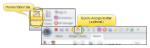


 Day View - This viewing mode shows you a single scheduling day.
Day View - This viewing mode shows you a single scheduling day. Week View - This viewing mode shows a 7-day schedule
Week View - This viewing mode shows a 7-day schedule 