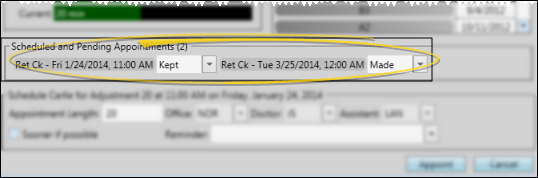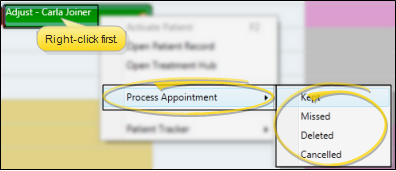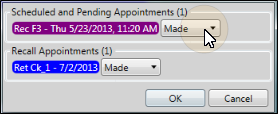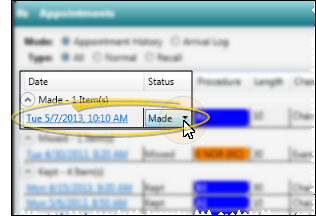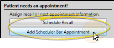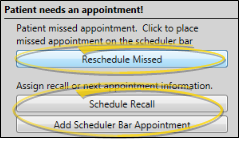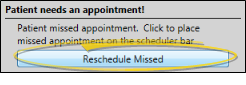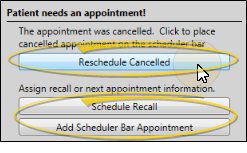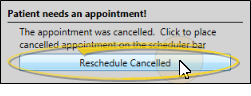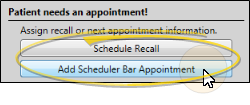Process Appointments
Processing your patient appointments as "Kept", "Missed", "Changed", "Canceled", or "Deleted" provides you with a way to collect statistics that help you identify trends for both your practice and individual patient compliance. At the very least, we highly recommend that you process appointments as kept and missed.
Flag Statuses that Require Appointments - Enable the Appointment Required option for each description in your Status editor that should have an appointment scheduled with your office. When you process an appointment for a patient in a status that requires an appointment, you are given rescheduling opportunities, including placing the patient on your Needs Appointment list. See "Status Editor" for details.
You can open this feature in multiple ways: Use the method that's most convenient for you.
 Process Other Appointments While Scheduling New Appointment - As you schedule a new appointment for a patient, you can process previously scheduled appointments directly from the appointment confirmation window.
Process Other Appointments While Scheduling New Appointment - As you schedule a new appointment for a patient, you can process previously scheduled appointments directly from the appointment confirmation window.
 Right-Click A Scheduled Appointment to Process It - Right-click an appointment in your schedule and select Process Appointment.
Right-Click A Scheduled Appointment to Process It - Right-click an appointment in your schedule and select Process Appointment.
 Process Previous Appointments with Drag and Drop - When you drag an appointment from a Scheduler bar onto a scheduling grid, you have the opportunity to individually process all other appointments already scheduled for the patient.
Process Previous Appointments with Drag and Drop - When you drag an appointment from a Scheduler bar onto a scheduling grid, you have the opportunity to individually process all other appointments already scheduled for the patient.
 Process Appointments from Appointment History - You can open a patient's Appointment History, and change the appointment status to process it. Workflow triggers and rescheduling options are not available when you process appointments in this manner. (See "Appointment History" for details.)
Process Appointments from Appointment History - You can open a patient's Appointment History, and change the appointment status to process it. Workflow triggers and rescheduling options are not available when you process appointments in this manner. (See "Appointment History" for details.)
When you process an appointment, the details are added to the patient's Appointment History. In addition, depending on how you processed the appointment, the patient's status, and whether additional appointments are scheduled for the patient, you may have the opportunity to schedule a recall appointment for the patient, or add the patient to your Needs Appointment list.
The recall and Needs Appointment list rescheduling opportunities are not available when you process an appointment from the patient's Appointment History.
 Kept - Process an appointment as "Kept" when the patient has completed the appointment as scheduled.
Kept - Process an appointment as "Kept" when the patient has completed the appointment as scheduled.
Grid Screen Options - Appointments that have been processed as Kept can appear dimmed on your schedule, or can be removed from your schedule entirely. If the appointments appear on the schedule, you can hover over them to view the details and open the patient folder, just as you can with currently scheduled appointments. In addition, the amount of doctor time assigned to that appointment remains visible on your Scheduler if your Visual Options have enabled the Display Doctor Time in Summary option. (See "Scheduler User Options" for details.)
Rescheduling Options - When you process an appointment as Kept for a patient who has no other appointment scheduled, and whose status requires an appointment, you have the opportunity to schedule a recall appointment for the patient, or set up a Scheduler Bar appointment, which adds the patient to the Pending section of your Needs Appointment list.
Patient Tracker Update - When you process an appointment as Kept, the patient is automatically exited from the Patient Tracker, and the checkout and exited times are set to the time you processed the kept appointment. See "Patient Tracker" for details.
Print School / Work Excuse Slip - When you process an appointment as Kept, you can right-click that appointment to print an appointment card that includes a School / Work Excuse Slip directly from your Scheduler. See "School / Work Excuse Forms" for details.
Integrate Treatment Sequence Items - When you process an appointment in your Scheduler as Kept, or when a patient uses Sign-In, and the appointment type / procedure matches the next item in the patient's treatment sequence, the treatment sequence item is also flagged as Kept. (See "Treatment Sequence" for details.)
 Missed - Process an appointment as "Missed" when the patient did not appear for the appointment, and did not call to cancel or change the schedule.
Missed - Process an appointment as "Missed" when the patient did not appear for the appointment, and did not call to cancel or change the schedule.
 Rescheduling Options: No Other Appointment - When you process an appointment as Missed for a patient whose status requires an appointment and has no other appointment scheduled, or whose status does not require an appointment (whether or not they have other appointments scheduled), you have several options for keeping that patient from falling through the cracks. No matter which option you choose, the original appointment is added to the Missed section of the patient's Appointment History.
Rescheduling Options: No Other Appointment - When you process an appointment as Missed for a patient whose status requires an appointment and has no other appointment scheduled, or whose status does not require an appointment (whether or not they have other appointments scheduled), you have several options for keeping that patient from falling through the cracks. No matter which option you choose, the original appointment is added to the Missed section of the patient's Appointment History.
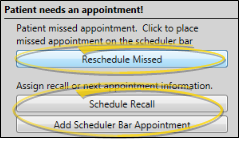
Reschedule Missed - Select this option to place the patient, along with the appointment type / procedure, length, and other details of the missed appointment, on the Pending section of your Needs Appointment list, under the original appointment date.
Schedule Recall - Select this option to schedule a recall appointment for the patient. See "Recall Appointments" for details.
Add Schedule Bar Appointment - Select this option to open the Appointment Details window, where you can change the appointment type / procedure, length, needs appointment date, and other details. When you click Appoint, the patient is added to the Pending section of your Needs Appointment list, with your new appointment details indicated.
Exit Without Rescheduling - If you click the X at the top of the rescheduling box to ignore the message, and the patient is in a status that requires an appointment, that patient is added to the Patients Without Appointments section of your Needs Appointment List. If the patient is in a status that does not require an appointment, the patient will not be added to the Needs Appointment List, and the notation No Appointment Required will be added to the patient's Patient Information Panel.
 Rescheduling Options: Additional Appointments Scheduled - When you process an appointment as Missed for a patient whose status requires an appointment, and who has other appointments scheduled, you can click Reschedule Missed to place the patient, along with the existing details of the missed appointment, on the Pending section of your Needs Appointment list. Or, click the X at the top of the rescheduling box to ignore the message. Whichever action you choose, the original missed appointment will be recorded in the patient's Appointment History.
Rescheduling Options: Additional Appointments Scheduled - When you process an appointment as Missed for a patient whose status requires an appointment, and who has other appointments scheduled, you can click Reschedule Missed to place the patient, along with the existing details of the missed appointment, on the Pending section of your Needs Appointment list. Or, click the X at the top of the rescheduling box to ignore the message. Whichever action you choose, the original missed appointment will be recorded in the patient's Appointment History.
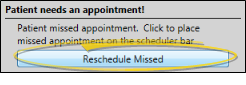
 Canceled - Process an appointment as "Canceled" when the patient contacted you to cancel an appointment.
Canceled - Process an appointment as "Canceled" when the patient contacted you to cancel an appointment.
 Rescheduling Options: No Other Appointment - When you process an appointment as Canceled for a patient whose status requires an appointment and has no other appointment scheduled, or whose status does not require an appointment (whether or not they have other appointments scheduled), you have several options for keeping that patient from falling through the cracks. No matter which option you choose, the original appointment is added to the Canceled section of the patient's Appointment History.
Rescheduling Options: No Other Appointment - When you process an appointment as Canceled for a patient whose status requires an appointment and has no other appointment scheduled, or whose status does not require an appointment (whether or not they have other appointments scheduled), you have several options for keeping that patient from falling through the cracks. No matter which option you choose, the original appointment is added to the Canceled section of the patient's Appointment History.
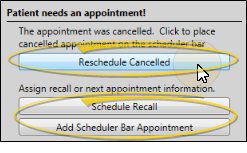
Reschedule Canceled - Select this option to place the patient, along with the appointment type / procedure, length, and other details of the canceled appointment, on the Pending section of your Needs Appointment list, under the original appointment date.
Schedule Recall - Select this option to schedule a recall appointment for the patient. See "Recall Appointments" for details.
Add Schedule Bar Appointment - Select this option to open the Appointment Details window, where you can change the appointment type / procedure, length, needs appointment date, and other details. When you click Appoint, the patient is added to the Pending section of your Needs Appointment list, with your new appointment details indicated.
Exit Without Rescheduling - If you click the X at the top of the rescheduling box to ignore the message, and the patient is in a status that requires an appointment, that patient is added to the Patients Without Appointments section of your Needs Appointment List. If the patient is in a status that does not require an appointment, the patient will not be added to the Needs Appointment List, and the notation No Appointment Required will be added to the patient's Patient Information Panel.
 Rescheduling Options: Additional Appointments Scheduled - When you process an appointment as Canceled for a patient whose status requires an appointment, and who has other appointments scheduled, you can click Reschedule Canceled to place the patient, along with the existing details of the missed appointment, on the Pending section of your Needs Appointment list. Or, click the X at the top of the rescheduling box to ignore the message. Whichever action you choose, the original canceled appointment will be recorded in the patient's Appointment History.
Rescheduling Options: Additional Appointments Scheduled - When you process an appointment as Canceled for a patient whose status requires an appointment, and who has other appointments scheduled, you can click Reschedule Canceled to place the patient, along with the existing details of the missed appointment, on the Pending section of your Needs Appointment list. Or, click the X at the top of the rescheduling box to ignore the message. Whichever action you choose, the original canceled appointment will be recorded in the patient's Appointment History.
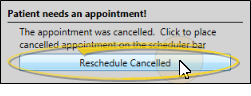
 Changed - Process an appointment as "Changed" when the patient contacted you to change an appointment date or time.
Changed - Process an appointment as "Changed" when the patient contacted you to change an appointment date or time.
 Rescheduling Options: No Other Appointments - When you process an appointment as Changed for a patient who has no other appointment scheduled, whether or not the patient's status requires an appointment, you have the opportunity to schedule a recall appointment for the patient, or set up a Scheduler Bar appointment, which adds the patient to the Pending section of your Needs Appointment list.
Rescheduling Options: No Other Appointments - When you process an appointment as Changed for a patient who has no other appointment scheduled, whether or not the patient's status requires an appointment, you have the opportunity to schedule a recall appointment for the patient, or set up a Scheduler Bar appointment, which adds the patient to the Pending section of your Needs Appointment list.
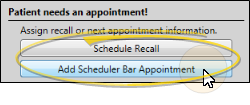
If you click the X at the top of the rescheduling box to ignore the message, and the patient is in a status that requires an appointment, that patient is added to the Patients Without Appointments section of your Needs Appointment List. If the patient is in a status that does not require an appointment, the patient will not be added to the Needs Appointment List, and the notation No Appointment Required will be added to the Patient Information Panel of the patient folder.
Rescheduling Options: Other Appointments - When you process an appointment as Changed for a patient who has other appointments scheduled, you do not have any rescheduling opportunities. The original appointment will be removed from the scheduling grid, and recorded in the patient's Appointment History.
 Deleted - Process an appointment as "Deleted" when you have scheduled an appointment in error.
Deleted - Process an appointment as "Deleted" when you have scheduled an appointment in error.
 Rescheduling Options: No Other Appointments - When you process an appointment as Deleted for a patient who has no other appointment scheduled, whether or not the patient's status requires an appointment, you have the opportunity to schedule a recall appointment for the patient, or set up a Scheduler Bar appointment, which adds the patient to the Pending section of your Needs Appointment list.
Rescheduling Options: No Other Appointments - When you process an appointment as Deleted for a patient who has no other appointment scheduled, whether or not the patient's status requires an appointment, you have the opportunity to schedule a recall appointment for the patient, or set up a Scheduler Bar appointment, which adds the patient to the Pending section of your Needs Appointment list.
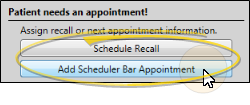
If you click the X at the top of the rescheduling box to ignore the message, and the patient is in a status that requires an appointment, that patient is added to the Patients Without Appointments section of your Needs Appointment List. If the patient is in a status that does not require an appointment, the patient will not be added to the Needs Appointment List, and the notation No Appointment Required will be added to the Patient Information Panel of the patient folder.
Rescheduling Options: Other Appointments - When you process an appointment as Deleted for a patient who has other appointments scheduled, you do not have any rescheduling opportunities. The deleted appointment will be removed from the scheduling grid, and recorded in the patient's Appointment History.
Trigger a Workflow - Use appointment workflow triggers (Canceled, Changed, Deleted, Kept, Made, Missed) to activate workflows whenever patient appointments are processed in a specific way, regardless of the procedure. Appointment workflows are triggered only through the appointment processing function: They are not triggered when you use drag & drop to change an appointment, or when you change the appointment status from the patient's Appointment History. (You can also trigger procedure-specific workflows with the Appointment Procedures / Types editor.)
Automate Appointment Processing - Use the Process Appointment workflow activity to process the patient's appointment as Made, Kept, Missed, Deleted, Changed, Canceled, or send the appointment to Scheduler bar. See "Workflow Editor" for details.
Print Old Appointments Report - Run the Old Appointments report to see the list of patients whose scheduled appointment date has passed, and has not yet been processed from your scheduling grid. This might mean the patient missed the appointment, or that you simply have not yet processed it. The report is printed in chronological order (with the oldest missed / outstanding appointments appearing first), and includes the date, time, and procedure code that was scheduled, as well as the patient phone number. The report matches your Old Appointments scheduler bar. See "Old Appointments Report" for details.
Award Patient Reward Points - Use the Reward Points section of the Appointment Type / Procedure editor to assign the number of points to apply or deduct from a patient's point total when an appointment is processed as kept or missed. See "Appointment Type / Procedure Editor" for details.
![]() Process Other Appointments While Scheduling New Appointment - As you schedule a new appointment for a patient, you can process previously scheduled appointments directly from the appointment confirmation window.
Process Other Appointments While Scheduling New Appointment - As you schedule a new appointment for a patient, you can process previously scheduled appointments directly from the appointment confirmation window. ![]() Right-Click A Scheduled Appointment to Process It - Right-click an appointment in your schedule and select Process Appointment.
Right-Click A Scheduled Appointment to Process It - Right-click an appointment in your schedule and select Process Appointment. ![]() Process Previous Appointments with Drag and Drop - When you drag an appointment from a Scheduler bar onto a scheduling grid, you have the opportunity to individually process all other appointments already scheduled for the patient.
Process Previous Appointments with Drag and Drop - When you drag an appointment from a Scheduler bar onto a scheduling grid, you have the opportunity to individually process all other appointments already scheduled for the patient.![]() Process Appointments from Appointment History - You can open a patient's Appointment History, and change the appointment status to process it.
Process Appointments from Appointment History - You can open a patient's Appointment History, and change the appointment status to process it. ![]() Kept - Process an appointment as "Kept" when the patient has completed the appointment as scheduled.
Kept - Process an appointment as "Kept" when the patient has completed the appointment as scheduled.![]() Missed - Process an appointment as "Missed" when the patient did not appear for the appointment, and did not call to cancel or change the schedule.
Missed - Process an appointment as "Missed" when the patient did not appear for the appointment, and did not call to cancel or change the schedule.![]() Canceled - Process an appointment as "Canceled" when the patient contacted you to cancel an appointment.
Canceled - Process an appointment as "Canceled" when the patient contacted you to cancel an appointment.![]() Changed - Process an appointment as "Changed" when the patient contacted you to change an appointment date or time.
Changed - Process an appointment as "Changed" when the patient contacted you to change an appointment date or time.![]() Deleted - Process an appointment as "Deleted" when you have scheduled an appointment in error.
Deleted - Process an appointment as "Deleted" when you have scheduled an appointment in error.