Status Editor
Use the Statuses
Select Editors from the Tools section of the Home ribbon bar. Then, from the General section, open the Statuses editor. (You can also use the Search field to look for the editor you want to work with.)
![]() Create or Edit a Status Description - To create a new status, type a name and abbreviation in the Create New Status portion of the window, then click Add. Or, select to work with an existing status, listed at the left. If not all your records appear in the list, use the
Create or Edit a Status Description - To create a new status, type a name and abbreviation in the Create New Status portion of the window, then click Add. Or, select to work with an existing status, listed at the left. If not all your records appear in the list, use the  Show / Hide Inactive icon at the top of the window to include both active and inactive records. Once you create a record, you cannot delete it. You can, however, flag it Inactive. Records you flag as Inactive are not available for general use, but they remain in your system for reporting and other data collection needs. In addition, you can toggle records back to Active whenever needed.
Show / Hide Inactive icon at the top of the window to include both active and inactive records. Once you create a record, you cannot delete it. You can, however, flag it Inactive. Records you flag as Inactive are not available for general use, but they remain in your system for reporting and other data collection needs. In addition, you can toggle records back to Active whenever needed.
Select a status to work with. If you just created a new status, it is selected automatically. If you cannot find the status you are looking for, click the  icon to toggle the display to include both active and inactive descriptions.
icon to toggle the display to include both active and inactive descriptions.
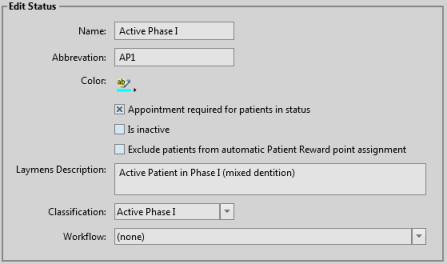
Name - You can change the name of your status in this field.
Abbreviation - The status abbreviation appears on the Patient Information Panel of the patient folder, among other places in your system.
Color - Select a color, or use the eyedropper tool to choose a screen color, to identify this status in the patient folder header.
Appointment Required - Enable the Appointment Required option for each description in your Status
Inactive / Active Toggle - Once you create a record, you cannot delete it. You can, however, flag it Inactive. Records you flag as Inactive are not available for general use, but they remain in your system for reporting and other data collection needs. In addition, you can toggle records back to Active whenever needed.
Exclude Patients From Automatic Patient Rewards - Enable the Exclude Patients From Automatic Patient Rewards option in your Status editor to prevent applying automatically triggered reward points to patients assigned to the status. Patients retain any points they have already accumulated, and can redeem those points for prizes. You can also apply points to any patient, regardless of status, either manually or as part of a subgroup, at any time. See "Patient Reward Trigger Editor" for details.
Layman's Description - Enter a layman's description of this status, perhaps in sentence format, primarily for use as a mail merge variable.
Classification - Select the classification to apply to this status. The classifications are compiled and used by your certain report and graphs. If you do not want this description included in any statistics, select Other.
Workflow - Use the Workflow field of the Status editor to assign a workflow to trigger whenever you change a patient status to a specific description. To erase the workflow assignment, select (None). Inactive workflows do not appear in this list, unless this status already has the workflow selected. (See "Workflow Editor" for details about creating workflows.)
Click  Save in your Quick Access toolbar or File ribbon bar (or press Ctrl+S on your keyboard) to save any changes you have made.
Save in your Quick Access toolbar or File ribbon bar (or press Ctrl+S on your keyboard) to save any changes you have made.
Default Status - You can select a status to be the default for new patient folders. Of course, you can change the default for individual patients as needed, and select a different status to be the default at any time. See "Create a New Patient Folder " for details.
Manual Status Update - Edit the Status field of the Patient Information Panel to manually update a patient status. See "Patient Information Panel" for details.
Automated Status Updates - Use the Status Change workflow activity to automatically trigger a status update. See "Workflow Editor" for details.
Run a Status List report to review the active status descriptions you have created. The report includes the status description, abbreviation, laymans' description, whether or not a patient assigned to this status is required to have an appointment scheduled with your office, and the statistics classification assigned to the status. Only active records are included in the report: Any items flagged Inactive in the editor are omitted. If you have Edge Specialist, the records for both orthodontics and pediatric dentistry are included in the report. See "Status List" for details.





