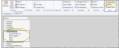Patient Reward Trigger Editor
Use the
Select Editors from the Tools section of the Home ribbon bar. Then, from the Patient Rewards section, open the Point Triggers editor. (You can also use the Search field to look for the editor you want to work with.)
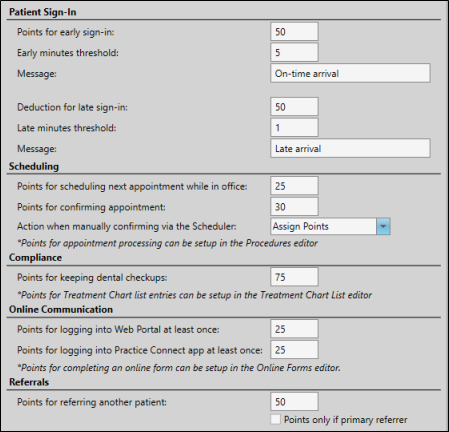
![]() Patient Sign-In Options - Use this section to award or reduce patient reward points according to how early or late a patient signs into your office.
Patient Sign-In Options - Use this section to award or reduce patient reward points according to how early or late a patient signs into your office.
Early Sign In Triggers - Use the Points for early sign in field to enter the number of points to award patients that sign in early, and indicate in the Early minutes threshold field the number of minutes before the scheduled appointment time that the patient must be signed in for the points to be awarded.
Late Sign In Triggers - Use the Deduction for late sign in field to enter the number of points to deduct from patients that sign in late, and the Late minutes threshold field to specify the number of minutes after the scheduled appointment time to consider the patient late. (Do not enter a negative number in the deduction field: Simply enter the number to deduct, such as "5".)
Early / Late Messages - Use the associated Message fields to enter descriptions that will appear in the Manage Patient Points window; both you and the patient will be able to see these messages. The points are awarded / deducted as soon as the patient is signed into your office.
![]() Scheduling Options - Use this section to award patient reward points for prompt scheduling and appointment confirmation actions.
Scheduling Options - Use this section to award patient reward points for prompt scheduling and appointment confirmation actions.
Prompt Scheduling Award - Use the Points for scheduling next appointment while in office field to enter the number of points to award patients that schedule their next appointment before leaving. These points are awarded when a new appointment is scheduled for a patient that has kept an appointment today, and whose status requires an appointment.
Appointment Confirmation Award - Use the Points for confirming appointment field of the patient reward trigger options to enter the number of points to award patients that respond to your Appointment Confirmation reminder message.
Award Action Options - Use the Action when manually confirming via the Scheduler drop down choices to define when appointment confirmation points should be assigned: If you want the patient to receive the points when they confirm the appointment via an Edge Reminders message, or when you right-click to confirm the appointment in your Scheduler, select Assign Points; If you want to reward the points when the patient responds to an Edge Reminders message, but not when you right-click to confirm the appointment, select Do Not Assign; if you want to reward the points when the patient confirms via Edge Reminders, and have the option to reward points when you right-click to confirm, select Prompt.
![]() Compliance Options - Use this section to award patient reward points for keeping regular dental checkups.
Compliance Options - Use this section to award patient reward points for keeping regular dental checkups.
Dental Visit Awards - Use the Points for keeping dental checkups field of the patient reward triggers options to enter the number of points to award patients that continue to see their regular dentist for checkups and cleanings. The points are awarded as of the date of the Last Dental Visit field, found on the Milestones
![]() Online Communication Options - Use this section to award patient reward points for using your online tools.
Online Communication Options - Use this section to award patient reward points for using your online tools.
Web Portal Award - Use the Points for logging into Web Portal at least once field to enter the number of points to award patients that log into your Edge Portal account. The points are awarded as soon as the patient's unique user name and password are used to log into your Web Portal, or when a responsible party logs in where the relationship to the patient is "Self"; patients can earn points for this action only once.
Practice Connect Award - Use the Points for logging into Practice Connect app at least once field to enter the number of points to award patients that log into your Practice Connect app. The points are awarded as soon as the patient's unique user name and password are used to log into your app, or when a responsible party logs in where the relationship to the patient is "Self"; patients can earn points for this action only once.
![]() Referral Option - Use this section to award patient reward points for referring other patients to your practice.
Referral Option - Use this section to award patient reward points for referring other patients to your practice.
Referral Awards - Use the Points for referring other patients field of the patient reward triggers options to enter the number of points to award a patient each time they refer another patient to your office. The points are awarded as soon as the patient's name is entered as the Referral source of another patient.
Click  Save in your Quick Access toolbar or File ribbon bar (or press Ctrl+S on your keyboard) to save any changes you have made.
Save in your Quick Access toolbar or File ribbon bar (or press Ctrl+S on your keyboard) to save any changes you have made.
![]() Exclude Patients From Automatic Rewards
Exclude Patients From Automatic Rewards
Enable the Exclude Patients From Automatic Patient Rewards option in your Status editor to prevent applying automatically triggered reward points to patients assigned to the status. Patients retain any points they have already accumulated, and can redeem those points for prizes. You can also apply points to any patient, regardless of status, either manually or as part of a subgroup, at any time. See "Status Editor" for details.
Appointment Processing – Use the Reward Points section of the
Treatment Chart – Use the Patient Reward fields of your Treatment Chart List editor to add or deduct Patient Reward points for specific responses. For example, you might create an Oral Hygiene list where you award 5 points for the response "Excellent" and deduct 5 points for the response "Poor". Then assign the list to a column in one or more Treatment Chart styles. When you create a treatment chart record with that style, and a response is selected for that column, the appropriate points will be added / deducted from the patient's total. See "Assign Patient Reward Points to Treatment Chart Lists" for details.
Completing an Online Form – You can award your patients points for completing online forms the first time, and for each time they update a form. The points are awarded when the form is downloaded and linked to the patient folder. See "Online Forms Editor" for details.