Assign Patient Reward Points to Treatment Chart Lists
Use the Treatment Chart List Editor to assign patient reward points when specific responses are entered into the patient's treatment chart.
-
Open the Treatment Chart List Editor - Select Editors from the Tools section of the Home ribbon bar. Then, from the Treatment section, open the Treatment Chart List editor. (You can also use the Search field to look for the editor you want to work with.)
-
Choose a List - Choose a list to work with.
-
Choose a Response - Click the response you want to work with. Any changes you make do not change any existing treatment chart or plan records.
-
Assign Patient Reward Points
Use the Patient Reward fields of your Treatment Chart List editor to add or deduct Patient Reward points for specific responses. For example, you might create an Oral Hygiene list where you award 5 points for the response "Excellent" and deduct 5 points for the response "Poor". Then assign the list to a column in one or more Treatment Chart styles. When you create a treatment chart record with that style, and a response is selected for that column, the appropriate points will be added / deducted from the patient's total. Both you and the patient will be able to see the reward description.
-
Save Changes - Click  Save in your Quick Access toolbar or File ribbon bar (or press Ctrl+S on your keyboard) to save any changes you have made.
Save in your Quick Access toolbar or File ribbon bar (or press Ctrl+S on your keyboard) to save any changes you have made.
![]() Assign Points to Treatment Chart Responses
Assign Points to Treatment Chart Responses


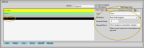
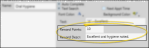
 Save in your Quick Access toolbar or File ribbon bar (or press Ctrl+S on your keyboard) to save any changes you have made.
Save in your Quick Access toolbar or File ribbon bar (or press Ctrl+S on your keyboard) to save any changes you have made.
