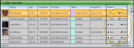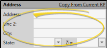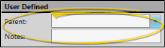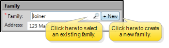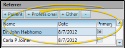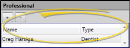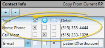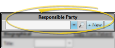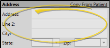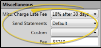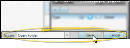Create a New Patient Folder
You need only a minimal amount of information to create a new patient folder, so you can track patients from the very first time they call your office. Note that once saved, you cannot delete a patient folder from your
If the new patient is already a family member or responsible party associated with an existing patient folder, we recommend using the Promote feature to create this patient's new patient folder. When you create a new patient folder in this manner, you can copy the responsible party, home address, referrer, professionals, contact details, orthodontist, and office from the existing patient folder, enhancing the speed and accuracy of the process. See "Patient Family Panel" for details.
![]() Promote Online Scheduling Patient
Promote Online Scheduling Patient
If the new patient booked an appointment with you using Online Scheduling, we recommend using the Promote feature from the Pending Patient window to create the new patient folder. When you create a patient folder in this manner, all of the existing information, including any notes, are transferred from the Pending Patient window to the new patient folder. See "Online Scheduling" for details.
If the new patient submitted an inVisit virtual visit, we recommend using the New icon from the inVisit widget. This auto-fills the information they already submitted into the new Edge Cloud patient folder. See "inVisit Widget" for details.
You can create Edge Cloud patient folders from the results of an Online Form. See "Download and Link Online Forms" for details.
You must have a default status and treatment phase before you can use the Promote feature to create a new patient folder. You can set these defaults while creating a new patient, or when editing a patient's Patient Information Panel. When the treatment fields are set up the way you want them, click the Set as Default link. The next time you create a patient folder, these fields will default to your new settings.
Select  New from the File ribbon bar, then choose the New Patient option. Or, press Ctrl-N on your keyboard from nearly any
New from the File ribbon bar, then choose the New Patient option. Or, press Ctrl-N on your keyboard from nearly any
You can also open the New Patient window with the Add New button at the bottom of the Fast Find window. See "Open a Patient Folder" for details
Use the New Patient workflow activity to initiate creating a new patient folder. See "Workflow Activities" for details.
You can enter the patient's treatment data, biographical data, contact information, and other details into the Patient section of the New Patient window. However, only the initial treatment data, patient first and last names, and family assignment are required for creating a new patient folder.
Enter the patient's status, phase of treatment, office location, primary orthodontist, and assistant in these fields. *All fields in this section, except the assistant field, are required.
After saving the patient folder, you can go to the Findings page to enter the patient's treatment findings.
To set the current Treatment section responses as the default for new patients, click the Set as Default link. You can set default responses
Enter the patient name, birthdate, clinical and preferred gender, and other basic biographical information. You can also enter the patient's secondary identification code, if needed.
*Only the patient's first name and last name are required in this section.
Copy From Current RP![]() - If the patient is also the responsible party, you can fill in the Responsible Party name at the right of the window (described below), then click the Copy from Current RP link to auto-fill the patient first name, last name, and nickname to match. If you had already entered information into some of the patient fields, they will be overwritten by the responsible party information.
- If the patient is also the responsible party, you can fill in the Responsible Party name at the right of the window (described below), then click the Copy from Current RP link to auto-fill the patient first name, last name, and nickname to match. If you had already entered information into some of the patient fields, they will be overwritten by the responsible party information.
When you create a new patient folder, Edge Cloud can auto-generate one or two unique patient identification numbers, according to the settings in your Patient Code Generation editor. Whether or not you auto-generate id codes, you can manually enter the secondary code as you create the patient folder (the primary code is not available as you create new folders). Once the patient folder has been saved, you can edit one or both codes by editing the Patient Information Panel.
Edit Primary Code With Caution![]() - Although you can edit primary identification codes, and even use the
- Although you can edit primary identification codes, and even use the  Regenerate icon in the Patient Information Panel editing window to create a new code, once a patient is successfully assigned to a primary id code, you should NOT change it without very careful consideration. This code is linked to patient images and other Edge Cloud data , and changing it could cause unintended data issues.
Regenerate icon in the Patient Information Panel editing window to create a new code, once a patient is successfully assigned to a primary id code, you should NOT change it without very careful consideration. This code is linked to patient images and other Edge Cloud data , and changing it could cause unintended data issues.
Title![]() - (Optional.) Although you can type a title into this field, to keep your data consistent, we recommend you select a title from the list. The title is most often used as a variable in mail merge documents, and can be used in subgroups as well. (See "Titles Editor" for details about managing the list.)
- (Optional.) Although you can type a title into this field, to keep your data consistent, we recommend you select a title from the list. The title is most often used as a variable in mail merge documents, and can be used in subgroups as well. (See "Titles Editor" for details about managing the list.)
Tag![]() - You can add a patient tag to a patient folder as you create the folder, or by editing the Patient Information panel. Use the patient tag field to categorize your patients in any way you wish. The tag appears on the patient folder header, and your Scheduler appointment hover. In addition, you can enable Fast Find to search by the patient tag. Patient tags can be unique to the patient, or you can select a standard tag description from your Patient Tag editor. (See "Patient Tags Editor" for details.)
- You can add a patient tag to a patient folder as you create the folder, or by editing the Patient Information panel. Use the patient tag field to categorize your patients in any way you wish. The tag appears on the patient folder header, and your Scheduler appointment hover. In addition, you can enable Fast Find to search by the patient tag. Patient tags can be unique to the patient, or you can select a standard tag description from your Patient Tag editor. (See "Patient Tags Editor" for details.)
Visual Tags![]() - Visual tags are displayed in the patient folder header, responsible party record, post transaction window, Smart Scheduler, appointment hover, and optionally on your Patient Tracker and Scheduler appointments. See "Visual Tags" for details.
- Visual tags are displayed in the patient folder header, responsible party record, post transaction window, Smart Scheduler, appointment hover, and optionally on your Patient Tracker and Scheduler appointments. See "Visual Tags" for details.
Nickname![]() - The patient nickname appears on the patient folder header, the Fast Find results list, your Scheduler appointment hover, optionally as a patient folder widget, and other various places in Edge Cloud.
- The patient nickname appears on the patient folder header, the Fast Find results list, your Scheduler appointment hover, optionally as a patient folder widget, and other various places in Edge Cloud.
*First Name![]() - The first name field is required. You can click the
- The first name field is required. You can click the  Play button beside the First Name and Phonetic Name fields to initiate a phone call to your Edge Reminders test phone number, to see how the name will sound using the computer voice in your Edge Reminders editor.
Play button beside the First Name and Phonetic Name fields to initiate a phone call to your Edge Reminders test phone number, to see how the name will sound using the computer voice in your Edge Reminders editor.
MI![]() - The middle initial field is optional.
- The middle initial field is optional.
*Last Name![]() - The last name field is required.
- The last name field is required.
Phonetic Name![]() - You can enter the phonetic spelling of the patient name to provide pronunciation guidelines for unusual names, and to be used by Edge Reminders. You can click the
- You can enter the phonetic spelling of the patient name to provide pronunciation guidelines for unusual names, and to be used by Edge Reminders. You can click the  Play button beside the First Name and Phonetic Name fields to initiate a phone call to your Edge Reminders test phone number, to see how the name will sound using the computer voice in your Edge Reminders editor.
Play button beside the First Name and Phonetic Name fields to initiate a phone call to your Edge Reminders test phone number, to see how the name will sound using the computer voice in your Edge Reminders editor.
Birthdate![]() - The Birthdate field is primarily used for subgrouping, word processing conditional statements, and can trigger a special greeting on your Patient Sign-In screen.
- The Birthdate field is primarily used for subgrouping, word processing conditional statements, and can trigger a special greeting on your Patient Sign-In screen.
Clinical Gender / Gender Identity![]() - As you create a patient folder or edit the Patient Information Panel, you can assign both the patient's clinical gender and gender identity preference. You use the Gender Identity editor to maintain the list of gender pronouns and associated icons needed for your practice. The abbreviations "CG" (clinical gender) and "GI" (gender identity) appear on the Patient Information panel of the patient folder. You can optionally use your Visual User Options to show / hide the gender identity icon in the patient folder header. In addition, the gender identity icon appears with sibling names in the Family panel of the patient's Home page.
- As you create a patient folder or edit the Patient Information Panel, you can assign both the patient's clinical gender and gender identity preference. You use the Gender Identity editor to maintain the list of gender pronouns and associated icons needed for your practice. The abbreviations "CG" (clinical gender) and "GI" (gender identity) appear on the Patient Information panel of the patient folder. You can optionally use your Visual User Options to show / hide the gender identity icon in the patient folder header. In addition, the gender identity icon appears with sibling names in the Family panel of the patient's Home page.
School![]() - Use the drop down icon to select the patient's school from your School editor.
- Use the drop down icon to select the patient's school from your School editor.
SSN![]() - If needed by your office, enter the patient's social security number in this field.
- If needed by your office, enter the patient's social security number in this field.
Fingerprint![]() - Obtaining fingerprint data allows your patients to sign into your office when they arrive for an appointment. See "Acquire Patient Fingerprints" for details.
- Obtaining fingerprint data allows your patients to sign into your office when they arrive for an appointment. See "Acquire Patient Fingerprints" for details.
Enter the patient's home address in these fields. These fields are not required in order to create a patient folder.
Copy From Current RP![]() - If the patient is also the responsible party, you can fill in the Responsible Party address at the right of the window (described below), then click the Copy from Current RP link to auto-fill the address to match. If you had already entered information into some of the patient fields, they will be overwritten by the responsible party information.
- If the patient is also the responsible party, you can fill in the Responsible Party address at the right of the window (described below), then click the Copy from Current RP link to auto-fill the address to match. If you had already entered information into some of the patient fields, they will be overwritten by the responsible party information.
Address and Zip Code![]() - If you select the zip code from the drop down list while the city and state fields are blank, the appropriate city and state will be filled in for you automatically. Also note that electronic insurance submission requires the state be entered in standard 2-letter postal abbreviation format. (See "Zip Code Editor" for details about entering your local cities, states, and zip codes.)
- If you select the zip code from the drop down list while the city and state fields are blank, the appropriate city and state will be filled in for you automatically. Also note that electronic insurance submission requires the state be entered in standard 2-letter postal abbreviation format. (See "Zip Code Editor" for details about entering your local cities, states, and zip codes.)
Each patient folder and responsible party record can contain two user defined fields that you can use for any purpose. Hyperlinks are supported: You can put Internet web site addresses or email addresses into these fields, then double-click the field to follow the hyperlink. See "User Defined Fields Editor" for details.
If the patient has family members that are already part of your practice, click in the Family field to search for the family to assign to the patient folder. Or, click +New to create a new family for the patient. * Family is a required field.
Select an Existing Family![]() - To assign the patient to an existing family group, click the Search icon in the Family text box, then choose whether to search by Family or Patient. To search by family, type all or part of the family name or the family address. To search by patient, type any patient field enabled in your Fast Find search properties. When the results appear, select the appropriate family name and address, and click Ok to assign the patient to that family. The patient is moved out of the original family and into the selected family. Any responsible parties already associated with the patient remain with the patient, and the patient does not gain any additional responsible parties.
- To assign the patient to an existing family group, click the Search icon in the Family text box, then choose whether to search by Family or Patient. To search by family, type all or part of the family name or the family address. To search by patient, type any patient field enabled in your Fast Find search properties. When the results appear, select the appropriate family name and address, and click Ok to assign the patient to that family. The patient is moved out of the original family and into the selected family. Any responsible parties already associated with the patient remain with the patient, and the patient does not gain any additional responsible parties.
Create a New Family![]() - Click +New, then confirm the family name and address, which default to the patient's last name and street address.
- Click +New, then confirm the family name and address, which default to the patient's last name and street address.
Select the person or persons that referred the patient to your office. The referral date defaults to today, but you can edit the date if needed. Referrers are not required.
Add Patient Referrer![]() - If another patient referred this patient to you, click +Patient, then use Fast Find to select the referrer.
- If another patient referred this patient to you, click +Patient, then use Fast Find to select the referrer.
Add Professional Referrer![]() - If the patient's dentist, oral surgeon or other professional referred this patient to you, click +Professional and select the referrer. (See "Create Professional Records" for details about creating professional records.)
- If the patient's dentist, oral surgeon or other professional referred this patient to you, click +Professional and select the referrer. (See "Create Professional Records" for details about creating professional records.)
Add Other Referrer![]() - If another source, such as your Yellow Pages ad, or an individual not directly involved in the patient's care referred the patient, click +Other and enter the information. (See "Other Referrer Editor" for details about creating records for these sources.)
- If another source, such as your Yellow Pages ad, or an individual not directly involved in the patient's care referred the patient, click +Other and enter the information. (See "Other Referrer Editor" for details about creating records for these sources.)
Primary Referrer![]() - If the patient has multiple referrer entries, check the entry that you consider to be the primary referrer for this patient. This information is used in certain Edge Cloud reports.
- If the patient has multiple referrer entries, check the entry that you consider to be the primary referrer for this patient. This information is used in certain Edge Cloud reports.
Delete Referrer![]() - Select the name you want to remove, and click [ - ] to remove the referrer from this patient folder.
- Select the name you want to remove, and click [ - ] to remove the referrer from this patient folder.
Select the person or persons who provide treatment for the patient. Professionals are not required.
Add a Professional![]() - Click [ + ] and select the professional to associate with this patient folder. (See "Create Professional Records" for details about adding professional records to your Edge Cloud database. )
- Click [ + ] and select the professional to associate with this patient folder. (See "Create Professional Records" for details about adding professional records to your Edge Cloud database. )
Delete Professional![]() - Select the name you want to remove, and click [ - ] to remove the professional from this patient folder.
- Select the name you want to remove, and click [ - ] to remove the professional from this patient folder.
Enter phone numbers and email addresses into the Contact Info fields. You can also flag the contact information to use for delivering Edge Reminders messages.
Contact Type Requirements![]() - Certain Edge Cloud features, such as emailing forms and the Edge Portal app, require that you use specific contact types. See "Contact Categories Editor" for details.
- Certain Edge Cloud features, such as emailing forms and the Edge Portal app, require that you use specific contact types. See "Contact Categories Editor" for details.
Copy From Current RP / Copy from Patient![]() - (Available only when ceating a new patient folder.) If you have already filled out contact details for either a new patient or a new responsible party, you can click the Copy from Current RP link from the patient section of the window, or the Copy from Current Patient link from the responsible party section of the window to add those contacts to the corresponding list. If you had already entered some contact details, the new details will simply be added to the list.
- (Available only when ceating a new patient folder.) If you have already filled out contact details for either a new patient or a new responsible party, you can click the Copy from Current RP link from the patient section of the window, or the Copy from Current Patient link from the responsible party section of the window to add those contacts to the corresponding list. If you had already entered some contact details, the new details will simply be added to the list.
Add a Contact![]() - Click [ + ] to add a new line to the contact list, and select the appropriate type. (See "Contact Categories Editor" for details about setting up your contact types.) Then enter the phone number or email address in the Detail column. If you want to send text messages with Edge Reminders, be sure to include at least one phone number categorized as a cell phone in your Contact Categories.
- Click [ + ] to add a new line to the contact list, and select the appropriate type. (See "Contact Categories Editor" for details about setting up your contact types.) Then enter the phone number or email address in the Detail column. If you want to send text messages with Edge Reminders, be sure to include at least one phone number categorized as a cell phone in your Contact Categories.
Assign Edge Reminders Contacts![]() - In the Contact section of the record, enable the
- In the Contact section of the record, enable the  Telephone,
Telephone,  Text, and/or
Text, and/or  Email icon beside the contact you want to use for the delivery of Edge Reminders messages. Tell me more...
Email icon beside the contact you want to use for the delivery of Edge Reminders messages. Tell me more...
Multiple Messages Possible![]() - If you flag multiple contact types, the party will receive a message in each of the selected formats; if you do not flag any contact types, the party will not receive any messages, even when they fit the subgroup you select. However, if the patient and responsible party contact information matches,
- If you flag multiple contact types, the party will receive a message in each of the selected formats; if you do not flag any contact types, the party will not receive any messages, even when they fit the subgroup you select. However, if the patient and responsible party contact information matches,
Default Flags![]() - Use the Default columns of your Contact Category editor to set up default Edge Reminders contact descriptions. Then, when you add that contact description to the Contact Info section of a patient folder, responsible party, or professional record, they will automatically be enabled to receive reminders.
- Use the Default columns of your Contact Category editor to set up default Edge Reminders contact descriptions. Then, when you add that contact description to the Contact Info section of a patient folder, responsible party, or professional record, they will automatically be enabled to receive reminders.
Apply Flags to a Subgroup![]() - You can enable / disable Edge Reminders contact flags for any subgroup of patients with the Assign Edge Reminders Defaults tool. You might use this, for example, to enable the Text Message flag for the Patient Cell contact type of all "Active" patients when you first start sending appointment reminder text messages. See " Apply Edge Reminders Contact Flags to a Subgroup" for details.
- You can enable / disable Edge Reminders contact flags for any subgroup of patients with the Assign Edge Reminders Defaults tool. You might use this, for example, to enable the Text Message flag for the Patient Cell contact type of all "Active" patients when you first start sending appointment reminder text messages. See " Apply Edge Reminders Contact Flags to a Subgroup" for details.
Remove a Contact![]() - Select the contact detail you want to work with, then click [ - ] to remove it from the patient folder.
- Select the contact detail you want to work with, then click [ - ] to remove it from the patient folder.
Send an Email![]() - When viewing the record, you can click the email address in the Contact Details section to send a Quick Message to this party. See "Send Quick Email Messages" for details.
- When viewing the record, you can click the email address in the Contact Details section to send a Quick Message to this party. See "Send Quick Email Messages" for details.
Use the right side of the window to enter the responsible party information. At least one responsible party is required. If the patient has multiple responsible parties, you can add them each individually, using the New button, before saving the patient folder.
Add An Existing Responsible Party![]() - If this patient's responsible party is already in your system, click the
- If this patient's responsible party is already in your system, click the  Search icon, then use Fast Find to locate the party. Many of the remaining responsible party fields auto-fill for you: You can then review the information, and complete the additional fields as needed. (See "Create Responsible Party Records" for detailsabout each field).
Search icon, then use Fast Find to locate the party. Many of the remaining responsible party fields auto-fill for you: You can then review the information, and complete the additional fields as needed. (See "Create Responsible Party Records" for detailsabout each field).
Add a New Responsible Party![]() - If this patient's responsible party is not yet part of your Edge Cloud system, click +New and type the name, address, and other details for the new responsible party. (See "Create Responsible Party Records" for detailsabout each field).
- If this patient's responsible party is not yet part of your Edge Cloud system, click +New and type the name, address, and other details for the new responsible party. (See "Create Responsible Party Records" for detailsabout each field).
Remove a Responsible Party![]() - To remove a responsible party from the patient folder, click the drop down icon beside the responsible party name to select the party to work with. Then click [ - ]. Every patient folder requires at least one responsible party.
- To remove a responsible party from the patient folder, click the drop down icon beside the responsible party name to select the party to work with. Then click [ - ]. Every patient folder requires at least one responsible party.
Select party to work with![]() - If you have created multiple responsible parties for this patient, use the drop down list at the top of the window to select the party to work with.
- If you have created multiple responsible parties for this patient, use the drop down list at the top of the window to select the party to work with.
Enter the responsible party name, greeting name, relationship to the patient, employer, social security number (if collected by your office) and birthday. *Only the first name and last name are required in this section.
Copy From Current Patient![]() - (Available only when creating a new patient folder.) If the patient is also the responsible party, you can fill in the patient name at the right of the New Patient window, then click +New to create a new responsible party from the patient's information, or use the Copy from Current Patient link to auto-fill the responsible party first name and last name to match. If you had already entered information into some of the responsible party fields, they will be overwritten by the patient information.
- (Available only when creating a new patient folder.) If the patient is also the responsible party, you can fill in the patient name at the right of the New Patient window, then click +New to create a new responsible party from the patient's information, or use the Copy from Current Patient link to auto-fill the responsible party first name and last name to match. If you had already entered information into some of the responsible party fields, they will be overwritten by the patient information.
Title![]() - (Optional.) Although you can type a title into this field, to keep your data consistent, we recommend you select a title from the list. The title is most often used as a variable in mail merge documents, and can be used in subgroups as well. (See "Titles Editor" for details about managing the list.)
- (Optional.) Although you can type a title into this field, to keep your data consistent, we recommend you select a title from the list. The title is most often used as a variable in mail merge documents, and can be used in subgroups as well. (See "Titles Editor" for details about managing the list.)
*First Name![]() - The first name field is required.
- The first name field is required.
MI![]() - The middle initial field is optional.
- The middle initial field is optional.
*Last Name![]() - The last name field is required.
- The last name field is required.
Greeting![]() - This name is used primarily as a mail merge variable.
- This name is used primarily as a mail merge variable.
Relationship![]() - Select the responsible party's relationship to the patient. In addition to using the list for your own reference, it is used for submitting insurance claims. You can also enter the relationship from the Family panel of the patient folder.
- Select the responsible party's relationship to the patient. In addition to using the list for your own reference, it is used for submitting insurance claims. You can also enter the relationship from the Family panel of the patient folder.
Employer![]() - Select an employer from your Employers editor, or select NEW to create a new employer record. You can also click the Edit link beside the employer field to edit the selected employer's details. If the employer has insurance details associated with it, you are asked whether you want to add the insurance to the responsible party record. See "Employer Editor" for details.
- Select an employer from your Employers editor, or select NEW to create a new employer record. You can also click the Edit link beside the employer field to edit the selected employer's details. If the employer has insurance details associated with it, you are asked whether you want to add the insurance to the responsible party record. See "Employer Editor" for details.
SSN![]() - Social Security Number - While you can view and modify the entire social security number from the New Responsible Party and the Edit Responsible Party windows, only the last four digits appear when you view the responsible party page.
- Social Security Number - While you can view and modify the entire social security number from the New Responsible Party and the Edit Responsible Party windows, only the last four digits appear when you view the responsible party page.
DOB![]() - You can enter the responsible party birthday, and choose to use the information when searching for patients and responsible parties with Fast Find. While insurance records assigned to the responsible party default to this birthday, you can change the date on Insurance records without changing this date and vice versa.
- You can enter the responsible party birthday, and choose to use the information when searching for patients and responsible parties with Fast Find. While insurance records assigned to the responsible party default to this birthday, you can change the date on Insurance records without changing this date and vice versa.
Visual Tags![]() - Visual tags are displayed in the patient folder header, responsible party record, post transaction window, Smart Scheduler, appointment hover, and optionally on your Patient Tracker and Scheduler appointments.See "Visual Tags" for details.
- Visual tags are displayed in the patient folder header, responsible party record, post transaction window, Smart Scheduler, appointment hover, and optionally on your Patient Tracker and Scheduler appointments.See "Visual Tags" for details.
Enter the responsible party's home address in these fields. These fields are not required in order to create a responsible party record.
Copy From Current Patient![]() - (Available only when creating a new patient folder.) If the patient is also the responsible party, you can fill in the Patient address at the right of the New Patient window, then click the Copy from Current Patient in the responsible party section of the window link to auto-fill the address to match. If you had already entered information into some of the responsible party address fields, they will be overwritten by the patient information.
- (Available only when creating a new patient folder.) If the patient is also the responsible party, you can fill in the Patient address at the right of the New Patient window, then click the Copy from Current Patient in the responsible party section of the window link to auto-fill the address to match. If you had already entered information into some of the responsible party address fields, they will be overwritten by the patient information.
Address and Zip Code![]() - If you select the zip code from the drop down list while the city and state fields are blank, the appropriate city and state will be filled in for you automatically. Also note that electronic insurance submission requires the state be entered in standard 2-letter postal abbreviation format. (See "Zip Code Editor" for details about entering your local cities, states, and zip codes.)
- If you select the zip code from the drop down list while the city and state fields are blank, the appropriate city and state will be filled in for you automatically. Also note that electronic insurance submission requires the state be entered in standard 2-letter postal abbreviation format. (See "Zip Code Editor" for details about entering your local cities, states, and zip codes.)
Use the miscellaneous section of the responsible party window to enter a late fee policy, statement frequency, and up to two user-defined responses. These fields are not required in order to create a responsible party record.
Misc. Charge Late Fee![]() - Select the late fee policy to apply to miscellaneous charges posted to this responsible party. See "Late Fee Editor" for details. The late fee applied to miscellaneous charges (i.e. diagnostic records charges and panorex charges) can be different from the late fee applied to contract charges (i.e. initial fees and period fees). See "Contract Details Editor" for details about applying late fee policies to contract charges.
- Select the late fee policy to apply to miscellaneous charges posted to this responsible party. See "Late Fee Editor" for details. The late fee applied to miscellaneous charges (i.e. diagnostic records charges and panorex charges) can be different from the late fee applied to contract charges (i.e. initial fees and period fees). See "Contract Details Editor" for details about applying late fee policies to contract charges.
Send Statements![]() - Choose when you would like to generate statements for this responsible party. Select Default to generate a statement for this party whenever they fit your statement subgroup. Or, select Always or Never to force or prevent statements from generating for this party regardless of your selected subgroup.
- Choose when you would like to generate statements for this responsible party. Select Default to generate a statement for this party whenever they fit your statement subgroup. Or, select Always or Never to force or prevent statements from generating for this party regardless of your selected subgroup.
User Defined Fields![]() - Each patient folder and responsible party record can contain two user defined fields that you can use for any purpose. Hyperlinks are supported: You can put Internet web site addresses or email addresses into these fields, then double-click the field to follow the hyperlink. See "User Defined Fields Editor" for details.
- Each patient folder and responsible party record can contain two user defined fields that you can use for any purpose. Hyperlinks are supported: You can put Internet web site addresses or email addresses into these fields, then double-click the field to follow the hyperlink. See "User Defined Fields Editor" for details.
Enter phone numbers and email addresses into the Contact Info fields. You can also flag the contact information to use for delivering Edge Reminders messages.
Contact Type Requirements![]() - Certain Edge Cloud features, such as emailing forms and the Edge Portal app, require that you use specific contact types. See "Contact Categories Editor" for details.
- Certain Edge Cloud features, such as emailing forms and the Edge Portal app, require that you use specific contact types. See "Contact Categories Editor" for details.
Copy From Current RP / Copy from Patient![]() - (Available only when ceating a new patient folder.) If you have already filled out contact details for either a new patient or a new responsible party, you can click the Copy from Current RP link from the patient section of the window, or the Copy from Current Patient link from the responsible party section of the window to add those contacts to the corresponding list. If you had already entered some contact details, the new details will simply be added to the list.
- (Available only when ceating a new patient folder.) If you have already filled out contact details for either a new patient or a new responsible party, you can click the Copy from Current RP link from the patient section of the window, or the Copy from Current Patient link from the responsible party section of the window to add those contacts to the corresponding list. If you had already entered some contact details, the new details will simply be added to the list.
Add a Contact![]() - Click [ + ] to add a new line to the contact list, and select the appropriate type. (See "Contact Categories Editor" for details about setting up your contact types.) Then enter the phone number or email address in the Detail column. If you want to send text messages with Edge Reminders, be sure to include at least one phone number categorized as a cell phone in your Contact Categories.
- Click [ + ] to add a new line to the contact list, and select the appropriate type. (See "Contact Categories Editor" for details about setting up your contact types.) Then enter the phone number or email address in the Detail column. If you want to send text messages with Edge Reminders, be sure to include at least one phone number categorized as a cell phone in your Contact Categories.
Assign Edge Reminders Contacts![]() - In the Contact section of the record, enable the
- In the Contact section of the record, enable the  Telephone,
Telephone,  Text, and/or
Text, and/or  Email icon beside the contact you want to use for the delivery of Edge Reminders messages. Tell me more...
Email icon beside the contact you want to use for the delivery of Edge Reminders messages. Tell me more...
Multiple Messages Possible![]() - If you flag multiple contact types, the party will receive a message in each of the selected formats; if you do not flag any contact types, the party will not receive any messages, even when they fit the subgroup you select. However, if the patient and responsible party contact information matches,
- If you flag multiple contact types, the party will receive a message in each of the selected formats; if you do not flag any contact types, the party will not receive any messages, even when they fit the subgroup you select. However, if the patient and responsible party contact information matches,
Default Flags![]() - Use the Default columns of your Contact Category editor to set up default Edge Reminders contact descriptions. Then, when you add that contact description to the Contact Info section of a patient folder, responsible party, or professional record, they will automatically be enabled to receive reminders.
- Use the Default columns of your Contact Category editor to set up default Edge Reminders contact descriptions. Then, when you add that contact description to the Contact Info section of a patient folder, responsible party, or professional record, they will automatically be enabled to receive reminders.
Apply Flags to a Subgroup![]() - You can enable / disable Edge Reminders contact flags for any subgroup of patients with the Assign Edge Reminders Defaults tool. You might use this, for example, to enable the Text Message flag for the Patient Cell contact type of all "Active" patients when you first start sending appointment reminder text messages. See " Apply Edge Reminders Contact Flags to a Subgroup" for details.
- You can enable / disable Edge Reminders contact flags for any subgroup of patients with the Assign Edge Reminders Defaults tool. You might use this, for example, to enable the Text Message flag for the Patient Cell contact type of all "Active" patients when you first start sending appointment reminder text messages. See " Apply Edge Reminders Contact Flags to a Subgroup" for details.
Remove a Contact![]() - Select the contact detail you want to work with, then click [ - ] to remove it from the patient folder.
- Select the contact detail you want to work with, then click [ - ] to remove it from the patient folder.
Send an Email![]() - When viewing the record, you can click the email address in the Contact Details section to send a Quick Message to this party. See "Send Quick Email Messages" for details.
- When viewing the record, you can click the email address in the Contact Details section to send a Quick Message to this party. See "Send Quick Email Messages" for details.
Choose Action![]() - Select whether to open your new patient folder or proceed to scheduling an appointment for this patient after you save the information.
- Select whether to open your new patient folder or proceed to scheduling an appointment for this patient after you save the information.
Save![]() - Click Save at the bottom of the window to save the new patient folder, and initiate your selected action. Fields flagged with a red asterisk ( * ) require a response before you can save the patient folder.
- Click Save at the bottom of the window to save the new patient folder, and initiate your selected action. Fields flagged with a red asterisk ( * ) require a response before you can save the patient folder.
Use the New Patient workflow trigger to activate a workflow whenever a new patient folder is created in your Edge Cloud system. (This workflow will not be triggered when using the Promote feature to create a patient folder from a non-patient family member.) See "Workflow Trigger Editor" for details.