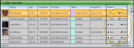inVisit Widget
Use the inVisit widget to stay on top of your patients' virtual visits in real time. The widget lists your open virtual visits, and is refreshed regularly to keep you up-to-date. You can click a visit summary to launch inVisit within Edge Cloud. In addition, you can link first-time inVisit users to existing Edge Cloud patient folders, or create new Edge Cloud patient folders auto-filled with the inVisit patient data. You can also open Edge Cloud patient folders from the inVisit widget.
Optional module - inVisit is an optional add-on, available for a fee. Please contact your Ortho2 Regional Manager.
View Virtual Visits in Treatment Hub - In addition to using the inVisit widget, you can view and open your patients' virtual visits, and import submitted inVisit photos from the Treatment Hub page of their patient folder. See "Treatment Hub" for details.
From the Application section of the Widget Library ribbon bar, choose the inVisit widget, and select to open it as either a Dashboard or Application widget.
The inVisit widget displays all open virtual visits submitted by your patients and prospective patients, in read-only format. Each summary includes the patient photo, name, date the visit was submitted, and other visit summary details. The list is updated automatically on a regular basis, but you can also click  Refresh on the widget panel toolbar (or press F5 on your keyboard) to get an up-to-the-minute list.
Refresh on the widget panel toolbar (or press F5 on your keyboard) to get an up-to-the-minute list.
Open a Virtual Visit - You cannot open virtual visits from the inVisit widget. You can, however, open the visit from the Treatment Hub page of the patient folder.
 Link / Unlink Edge Cloud Patients
Link / Unlink Edge Cloud Patients
The first time an established patient submits a virtual visit, use the Link icon at the right of the visit summary to open Fast Find and link that inVisit record to their Edge Cloud patient folder. (If you make a linking error, you can use the Unlink icon to correct it.
 Create a New Patient
Create a New Patient
When a prospective patient submits an inVisit virtual visit, use the New icon at the right of the visit summary to open a new patient window auto-filled with the data they have entered into inVisit, and create a new Edge Cloud patient folder.
Only the "New" Widget Icon Auto-Fills Patient Folders - If you use the Link icon to search for an existing patient folder, the Fast Find window includes a way to create a new patient folder as well. If you use this method, the data from inVisit will NOT auto-fill into the new Edge Cloud patient folder. We highly recommend using the New link at the right of the widget to create the auto-filled patient folder instead.
 Open the Edge Cloud Patient Folder
Open the Edge Cloud Patient Folder
Use the Open icon at the right of the visit summary to open that Edge Cloud patient folder.
Depending on your device and panel format, you can expand and minimize widget panels, move the widget location on your screen, float them in their own windows, refresh and print data, and close the widget when you no longer need it. See Application widgets or Your Dashboard for details about using these features.
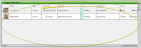

 Refresh on the widget panel toolbar (or press F5 on your keyboard) to get an up-to-the-minute list.
Refresh on the widget panel toolbar (or press F5 on your keyboard) to get an up-to-the-minute list.