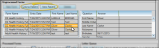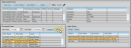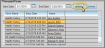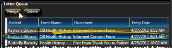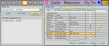Download and Link Online Forms
Use the Online Forms service to download forms your patients have submitted, and link the forms to new or existing patient records. You also use this window to process online form merge documents, and optionally open the Online Forms page of the patient folder.
Select the  Services drop down from the Tasks section of the Home ribbon bar, and choose the
Services drop down from the Tasks section of the Home ribbon bar, and choose the  Online Forms option to open the Online Forms window. Any forms that were submitted since the last time you opened the service are downloaded automatically. At any time, you can click
Online Forms option to open the Online Forms window. Any forms that were submitted since the last time you opened the service are downloaded automatically. At any time, you can click  Refresh in the Actions section of your Home ribbon bar to check for forms that were submitted while the service has been open.
Refresh in the Actions section of your Home ribbon bar to check for forms that were submitted while the service has been open.
If you have multiple doctors, offices, or types of metadata, you can filter the unprocessed online forms to include only those you want to work with. In very large practices, this can help facilitate downloading and listing relevant forms more quickly. To open the filter options, click the  Edit icon beside the Filter field. Then choose the doctors, offices, and metadata types you want to work with. Click "X" at the top of the filters window to save your choices and close the window. Edge Cloud remembers filter settings by user. When filters are active, only online forms that fit your filters will be downloaded and included in your list of unprocessed forms.
Edit icon beside the Filter field. Then choose the doctors, offices, and metadata types you want to work with. Click "X" at the top of the filters window to save your choices and close the window. Edge Cloud remembers filter settings by user. When filters are active, only online forms that fit your filters will be downloaded and included in your list of unprocessed forms.
Online Forms that were not linked to a patient as they were submitted appear in the Unprocessed Forms section of the window. When you select an unprocessed form the questions and responses for that form appear at the right of the window for your review.
You can either link unprocessed forms to an existing patient folder, or create a new patient folder with the form results as the basis of the record. Once linked, the form will appear in the Processed Forms section of the window, associated with the date the form was submitted by the patient, not necessarily the date it was downloaded and linked to the patient.
Link to Existing Patient - Click Link to Patient, then select the patient to work with. The form results are added to the Online Forms page of the patient folder, but data that is stored outside the Online Forms page, such as phone numbers, are not updated yet. To be sure all data is up to date, you will want to compare the online form results with current patient data and update it as needed. See "Patient Online Forms Page" for details about how to do this.
- Click Link to Patient, then select the patient to work with. The form results are added to the Online Forms page of the patient folder, but data that is stored outside the Online Forms page, such as phone numbers, are not updated yet. To be sure all data is up to date, you will want to compare the online form results with current patient data and update it as needed. See "Patient Online Forms Page" for details about how to do this.
Create a New Patient Folder - Click New Patient to open the Create New Patient Folder window, auto-filled with the results of the form. See "Create a New Patient Folder " for details about completing and saving the new patient folder.
- Click New Patient to open the Create New Patient Folder window, auto-filled with the results of the form. See "Create a New Patient Folder " for details about completing and saving the new patient folder.
Patient Reward Points - You can award your patients points for completing online forms the first time, and for each time they update a form. The points are awarded when the form is downloaded and linked to the patient folder. See "Online Forms Editor" for details.
- You can award your patients points for completing online forms the first time, and for each time they update a form. The points are awarded when the form is downloaded and linked to the patient folder. See "Online Forms Editor" for details.
Select one or more forms in the Unprocessed Forms section of the window, and click Delete to remove the form(s) from the web server, erasing all results without linking to any patient. You can click an individual form to delete, or hold the Ctrl or Shift key to select multiple forms.
If you link an online form to the wrong patient, you can unlink it by selecting the form in the Processed Forms section of the Online Forms window, and clicking Unlink. The form is moved back to the Unprocessed Forms list, where you can choose to link it to the correct patient folder. If the form does not show up in the Processed Forms list, be sure the start and end dates encompass the date the form was submitted by the patient, which is not necessarily the date it was linked to the patient.
Online forms that are linked to a patient folder appear in the Processed Forms section of thewindow. By default, the Processed Forms list includes forms that were submitted and downloaded today. But you can change the dates and click Update to include forms that were submitted during any range of dates.
You can click a patient name to open the Online Forms page of that patient folder to review the form results. See "Patient Online Forms Page" for details.
Processed Forms List Uses Form Submission Date - The Processed Forms list shows online forms that were submitted by the patient within the date range, not necessarily the date the form was downloaded and linked to the patient folder. If a form does not show up in the list, be sure the date of submission, not the date the form was linked, is included in the date range.
- The Processed Forms list shows online forms that were submitted by the patient within the date range, not necessarily the date the form was downloaded and linked to the patient folder. If a form does not show up in the list, be sure the date of submission, not the date the form was linked, is included in the date range.
Use the online form Letter Queue to generate mail merge documents that have been linked to processed online forms. This feature is especially useful for capturing
certain forms into the patient's correspondence history, and provides
a way to print completed health history forms for your patients to sign. You can optionally be alerted whenever you open a patient folder for a patient with an online form waiting in the letter queue. See "Online Form Letter Queue" for details.
When you link an online form to a patient, the Edge Cloud patient folder is not automatically updated. You can, however, use the Compare Bio option on the Online Forms page of the patient folder to view data differences between an online form and the patient folder, and choose to update the patient folder as appropriate. See "Compare Data and Update the Patient Folder" for details.
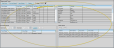
 Services drop down from the Tasks section of the Home ribbon bar, and choose the
Services drop down from the Tasks section of the Home ribbon bar, and choose the  Online Forms option to open the Online Forms window. Any forms that were submitted since the last time you opened the service are downloaded automatically. At any time, you can click
Online Forms option to open the Online Forms window. Any forms that were submitted since the last time you opened the service are downloaded automatically. At any time, you can click  Refresh in the Actions section of your Home ribbon bar to check for forms that were submitted while the service has been open.
Refresh in the Actions section of your Home ribbon bar to check for forms that were submitted while the service has been open. 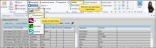
 Edit icon beside the Filter field. Then choose the doctors, offices, and metadata types you want to work with. Click "X" at the top of the filters window to save your choices and close the window. Edge Cloud remembers filter settings by user. When filters are active, only online forms that fit your filters will be downloaded and included in your list of unprocessed forms.
Edit icon beside the Filter field. Then choose the doctors, offices, and metadata types you want to work with. Click "X" at the top of the filters window to save your choices and close the window. Edge Cloud remembers filter settings by user. When filters are active, only online forms that fit your filters will be downloaded and included in your list of unprocessed forms.