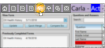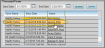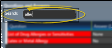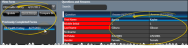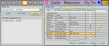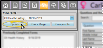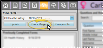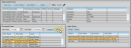Patient Online Forms Page
The Online Forms page of the patient folder contains the results of online forms submitted by the patient. Use this page to review, compare, and update patient folder information based on online form data. You can also generate online form merge documents for the patient from this window.
Patients often accumulate multiple online forms as they update their health histories throughout treatment. You can view the results of each form, search for data in the selected form, and view responses according to the category assigned to them.
 Select the Form to View
Select the Form to View
Use the View Form drop down to select the online form you want to work with. The results for that form appear at the right of the window. Questions you have chosen to highlight in your Online Forms editor appear in red.
 Search Questions and Responses
Search Questions and Responses
Use the Search field at the top of the results section to look for any question or response in the selected form.
When a patient has completed two or more online forms of the same type, you can compare the results of those forms. Use the View Form drop down to select the online form you want to work with. Then select the second form you want to compare from the Previously Completed Forms section of the window to see the differences between the forms. If you use multiple types of online forms, only forms that are the same type as your selected form appear in the Previously Completed Forms list.
When you link an online form to a patient, the Edge Cloud patient folder is not automatically updated. You can, however, use the Compare Bio option on the Online Forms page of the patient folder to view data differences between an online form and the patient folder, and choose to update the patient folder as appropriate.
Use the View Form drop down to select the online form you want to work with. Then, click Compare Bio to show any discrepancies between the selected form and the biographical information currently in the patient folder. You can individually select fields you want to update, or click Select All or Select None as needed. When you click Import at the bottom of the window, the corresponding patient folder fields will be updated to match the data in the online form.
After a patient has completed at least one online form, you can launch the most recent form from the Online Forms page of the patient folder to make updates to the responses. Click Update to open the most recent online form, and ask the patient to make any changes. After the information is updated, and all required responses have been completed, click Submit at the bottom of the form. The updated form will be listed in the patient folder, along with the date. You might then want to use the Compare Bio button, described above, to update the patient folder as well. (See "Fill Out and Submit Online Forms" for details about completing online forms.)
Most often, you will use the Letter Queue function of the Online Forms window to generate the merge document that is linked to an online form. However, you can optionally generate the documents from the patient folder, even if you accidentally deleted the document from the Letter Queue.
Use the View Form drop down to select the online form you want to work with. To continue, click Quick Merge. The mail merge document will be generated in View mode (See "View Mail Merge Documents" for details.) Once you capture or print the merged document, it is added to the correspondence history. If the document was in your online forms Letter Queue, it is removed from that list.
Online forms linked in error cannot be removed directly from the patient's Online Forms page, but can be unlinked from the Processed Forms section of the Online Forms window. See "Unlink a Form" for details.
![]() Compare Data and Update the Patient Folder
Compare Data and Update the Patient Folder
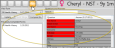
 Online Forms tab in the patient folder header.
Online Forms tab in the patient folder header.