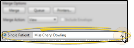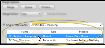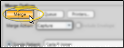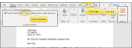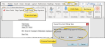View Mail Merge Documents
Use the View mail merge action to see a mail merge document on your screen, where you can review and edit it before you print it, add it to the mail merge queue, capture it to the correspondence history, or add it to Edge Signature to await signatures.
![]() Open Mail Merge and Select a Document
Open Mail Merge and Select a Document
Select Mail Merge from the Reporting section of the Home ribbon bar. Then select a document name from your Favorites or Documents list, at the left of the Mail Merge window. (You can also use the Search field to find the document(s) you want to work with.) You can easily add or remove a document from your "Favorites" list, simply drag and drop it to / from the Documents list.
Choose whether to merge the document for a single record or a subgroup. The choices you have for selecting recipients depend on the "selection type" of the document you chose to merge. (See "Mail Merge Document Editor" for details about assigning document properties.)
Select this option to generate the document for an individual record.
If a patient folder is open when you initiate mail merge, that patient is the default, and the Mail Merge window tab displays that patient's name for your reference. You can click the Search icon at the right of the name field to look for a different recipient. The document's "selection type" property (set up in the Mail Merge Documents editor) determines whether you will search for a patient, responsible party, contract, or other party, and whether additional information, such as the patient's scheduled appointments, is included in the search.
If the document's "selection type" property is Professional, Responsible Party, Patient Professional, or Patient Responsible Party, the list of records associated with the active patient appears for you to choose from. You can also search for the recipient if needed.
Important Document Type Information![]() - Note the difference between 1) a Professional or Responsible Party type letter and 2) a Patient Professional or Patient Responsible Party letter type: When you merge a document for the first letter type, the document will merge for each patient who is associated with the selected professional or responsible party. However, when you merge a document for the second letter type, the document will merge only for the active patient, addressing the professional or responsible party you selected. See "Mail Merge Document Editor" for details.
- Note the difference between 1) a Professional or Responsible Party type letter and 2) a Patient Professional or Patient Responsible Party letter type: When you merge a document for the first letter type, the document will merge for each patient who is associated with the selected professional or responsible party. However, when you merge a document for the second letter type, the document will merge only for the active patient, addressing the professional or responsible party you selected. See "Mail Merge Document Editor" for details.
Select this option, then choose the subgroup to send the document to. See "Subgroup Editor" for details about creating subgroups.
Select the View merge action. Then choose whether to include the corresponding envelope, if available. (See "Mail Merge Document Editor" for details about assigning envelopes to documents.) If you choose to include the envelope, it will appear as a different document once the merge occurs.
Click Merge to complete the merge process and open the output in your word processor where you can view and edit it. If you have merged multiple documents, each will appear in a separate word processing window. Documents are not added to the correspondence history at this point.
You can review and edit the text as needed. Any changes you make are specific to this merged output, and will not affect the original document template.
Press Ctrl+P on your keyboard (or use your word processing toolbar) to print the document, including any editing changes you have made. This permanently adds the document to the appropriate correspondence history. If your merge generated multiple documents, you will need to print each once separately. Because the document is already in the correspondence history, you do not need to save it when you exit your word processor.
Correspondence History Records - Once processed, your mail merge documents are automatically added to the appropriate correspondence history, in .PDF format. Depending on the document selection type, it may be recorded in multiple correspondence histories, such as both the dentist and patient histories. (See "Mail Merge Document Editor" for details.)
You can also print mail merge documents without first viewing and editing them. See "Print Mail Merge Documents" for details.
Open the Add-Ins ribbon bar at the top of your word processor window. Then select Edge Capture. This adds the document, including any editing changes you have made, to the appropriate correspondence history. Because the document is already in the correspondence history, you do not need to save it when you exit your word processor.
You can also capture mail merge documents without first viewing and editing them. See "Capture Merge Documents" for details.
Correspondence History Records - Once processed, your mail merge documents are automatically added to the appropriate correspondence history, in .PDF format. Depending on the document selection type, it may be recorded in multiple correspondence histories, such as both the dentist and patient histories. (See "Mail Merge Document Editor" for details.)
Open the Add-Ins ribbon bar at the top of your word processor window. Then select Edge Queue and choose what the final document output should be: printed, emailed, captured, or signed. (The Sign merge action is available only if you have chosen an Edge Signature document.) The document, including any editing changes you have made, is then added to your mail merge queue to be completed later. It is not added to the correspondence history yet, but the changes are saved in the queue, so you do not need to save the document..
You can also queue mail merge documents without first viewing and editing them. See "Mail Merge Queue" for details.
![]() Add to Edge Signature for Signing
Add to Edge Signature for Signing
Open the Add-Ins ribbon bar at the top of your word processor window. Then click Edge Signature and select the signer settings. The document, including any editing changes you have made, to your Edge Signature service.
You can also send mail merge documents to Edge Signature without first viewing and editing them. See "Edge Signature" for details.
Click the X in the upper right corner of the document to exit your word processor. In most cases, you do not need to save the changes to the document, since they are already saved in the patient's correspondence history when you print, capture, or queue the letter. However, if you would like to save a copy as a separate document, Be sure you use an original document name, not the name of your document templete, and remember where it is located. Note that simply saving the document from the word processor does not add it to any correspondence histories.