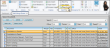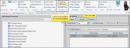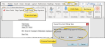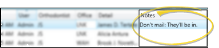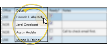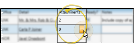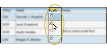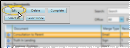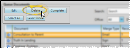Mail Merge Queue
Use the Merge Queue to store mail merge documents waiting to be sent to patients, dentists and other professionals. Depending upon your office protocol, you may require that pending documents be verified before they are completed.
Open Mail Merge from the Reporting section of the Home ribbon bar. Select your mail merge document and recipient(s), and choose to Print, Email Capture, or Sign the document, and select your envelope and attachment options, if applicable. Then, simply click the Queue button at the top of the Mail Merge window, instead of clicking the Merge button, to send the document to the queue rather than completing it right away. If you select to View the document, then click Queue, you will be prompted to select the final output type (Print, Email, Capture or Sign) before it is sent to the queue.
View Then Queue Option - You can also view a mail merge document first, then add it to the Edge Queue from the Add-Ins menu of your word processor. See "View Mail Merge Documents" for details.
Select Merge Queue from the Reporting section of the Home ribbon bar to open the queue window.
Click the bar between two columns to reallocate the column space. Be aware that it is possible to adjust a column to be so narrow that you no longer see it.
Use the Notes column at the far right of the Merge Queue to leave messages about merge documents that are in the queue. The notes are saved with the queue, but are not saved once the document is merged.
![]() Add / Remove Email Attachments
Add / Remove Email Attachments
If you specified email as the document's final output, you can use the Attachments column to select additional files, such as images or .PDF files, to include with the emailed merge document. These files are in addition to any patient images that are embedded in the mail merge document itself.
You can attach additional documents to single-recipient email documents only. This feature is not available when you merge an email document immediately, instead of using the queue.
(Optional.)
Check the Ready field when the document has been approved for completion. This optional feature provides a way for doctors and other authorized persons to review letters selected throughout the day, and check off those that are approved and ready. The office staff then knows they can print and mail (or email) letters that are checked. Not all offices use this feature, so documents can still be processed, even if the Ready field is not checked.
Click a document name to individually select / deselect that letter. You can use the Shift key to click and select a sequence of letters, or use the Ctrl key to click and select multiple individual letters. You can filter your mail merge queue to include only documents for a specific office, doctor,
Select a document, then click Edit to see the merged results in your word processor, and edit the text as needed for this patient.
Edit and Save Does Not Add to Correspondence History![]() - If you edit the text of a merged document, then save the document as you exit your word processor, those changes are saved in the merge queue for that patient without affecting your merge document template. The original output type (print, email, capture, or sign) is retained in the Merge Queue and cannot be changed. The document is not added to the correspondence history at this point: It will be added to the correspondence history when you complete the merge output.
- If you edit the text of a merged document, then save the document as you exit your word processor, those changes are saved in the merge queue for that patient without affecting your merge document template. The original output type (print, email, capture, or sign) is retained in the Merge Queue and cannot be changed. The document is not added to the correspondence history at this point: It will be added to the correspondence history when you complete the merge output.
Edit and Print Can Optionally Add To Correspondence History![]() . - If you edit the text of a merged document, then print it from the word processor, the document may or may not be added to the correspondence history at this point, depending on the Disable Capturing setting in your General User Options. If the Disable Capture setting is enabled, merge queue documents that you edit and print from your word processor will be saved back into the merge queue, and will not be added to the correspondence history yet. Only when you print the document from the Merge Queue will it be saved in the correspondence history and removed from the queue. This allows you to print and review multiple versions of a letter before you merge and print the final copy. Alternately, if the Disable Capture setting is disabled, merge queue documents that you edit and print from your word processor will immediately be saved to the correspondence history and removed from the merge queue. While this eliminates the extra step of printing from the merge queue to complete the letter, it does not let you preview multiple printed versions before permanently recording the document for the patient.
. - If you edit the text of a merged document, then print it from the word processor, the document may or may not be added to the correspondence history at this point, depending on the Disable Capturing setting in your General User Options. If the Disable Capture setting is enabled, merge queue documents that you edit and print from your word processor will be saved back into the merge queue, and will not be added to the correspondence history yet. Only when you print the document from the Merge Queue will it be saved in the correspondence history and removed from the queue. This allows you to print and review multiple versions of a letter before you merge and print the final copy. Alternately, if the Disable Capture setting is disabled, merge queue documents that you edit and print from your word processor will immediately be saved to the correspondence history and removed from the merge queue. While this eliminates the extra step of printing from the merge queue to complete the letter, it does not let you preview multiple printed versions before permanently recording the document for the patient.
View Without Queuing![]() - You can also View merge documents without first adding them to the Merge Queue. When you do this, you have the option to select the final output while viewing. See "View Mail Merge Documents" for details.
- You can also View merge documents without first adding them to the Merge Queue. When you do this, you have the option to select the final output while viewing. See "View Mail Merge Documents" for details.
Click Complete to print, email, or capture the selected document(s), according to the merge action you selected when you first added the document to the Merge Queue. As letters are completed, they are recorded in the appropriate correspondence histories and removed from the queue. When you complete a document with the Sign merge type, you will be asked to specify who should electronically sign the document. It is then added to the Edge Signature service, waiting for the required signatures. (See "Edge Signature" for details.)
Correspondence History Records - Once processed, your mail merge documents are automatically added to the appropriate correspondence history, in .PDF format. Depending on the document selection type, it may be recorded in multiple correspondence histories, such as both the dentist and patient histories. (See "Mail Merge Document Editor" for details.)
Printer Selection![]() - Printer assignments are available from the Mail Merge selection window, and not from the queue window: To confirm that the correct printers are selected for each document type you will be printing, you must open the Printers option from your Mail Merge window. See "Print Mail Merge Documents" for details.
- Printer assignments are available from the Mail Merge selection window, and not from the queue window: To confirm that the correct printers are selected for each document type you will be printing, you must open the Printers option from your Mail Merge window. See "Print Mail Merge Documents" for details.