Patient Folder Widgets
Use patient folder widgets to keep the patient information you need to see most often on your patient information panel.
Open the Widget Library ribbon bar. Then, from the Patient Folder section, choose the widget you want to add to the Patient Information Panel. All patient folders you view will display the widgets you have opened.

![]() Available Patient Folder Widgets
Available Patient Folder Widgets
Your patient folder widget options include patient alerts, family relationships, appointments, patient milestones, correspondence history items, and a prominent patient nickname, among other useful tools.
 Alerts - Use patient alerts to notify you of important issues. See "Patient Alerts" for details.
Alerts - Use patient alerts to notify you of important issues. See "Patient Alerts" for details.
 Family - Enable the Family patient folder widget to display a list of family members on the patient information panel. If a family member is also a patient, the patient status is displayed. In addition, responsible parties that are also patients are listed twice: Once for each record type. You can click a name in the list to open that person's folder. .
Family - Enable the Family patient folder widget to display a list of family members on the patient information panel. If a family member is also a patient, the patient status is displayed. In addition, responsible parties that are also patients are listed twice: Once for each record type. You can click a name in the list to open that person's folder. .
 Appointments - Use the appointments widget to view the patient's currently scheduled appointments.See "Patient Appointments Panel" for details.
Appointments - Use the appointments widget to view the patient's currently scheduled appointments.See "Patient Appointments Panel" for details.
 Correspondence - You can view, open, and print items from the Correspondence tab of the patient's correspondence history from the Correspondence patient folder widget. The widget uses the filter settings from the correspondence panel of the patient's home page to determine which items to include. Also, you can only toggle the Edge Portal flag and the Inactive flag from the home page correspondence panel, and not the patient folder widget. See "Patient Correspondence History" for details.
Correspondence - You can view, open, and print items from the Correspondence tab of the patient's correspondence history from the Correspondence patient folder widget. The widget uses the filter settings from the correspondence panel of the patient's home page to determine which items to include. Also, you can only toggle the Edge Portal flag and the Inactive flag from the home page correspondence panel, and not the patient folder widget. See "Patient Correspondence History" for details.
 Nickname - Display the patient nickname in large letters on the patient information panel.
Nickname - Display the patient nickname in large letters on the patient information panel.
 Milestones - Enable the Milestones widget on the Patient Information Panel to view important past and upcoming dates, including dental visits, progress reports, transfer and dismissal dates. See "Patient Appliances & Milestones" for details about milestone dates.
Milestones - Enable the Milestones widget on the Patient Information Panel to view important past and upcoming dates, including dental visits, progress reports, transfer and dismissal dates. See "Patient Appliances & Milestones" for details about milestone dates.
 Insurance Companies - Enable the Insurance Companies patient folder widget to view the list of active insurance plans for the patient on the Patient Information Panel. You can click the link to open the patient folder to that insurance plan. See "Patient Insurance Page" for details about patient insurance plans.
Insurance Companies - Enable the Insurance Companies patient folder widget to view the list of active insurance plans for the patient on the Patient Information Panel. You can click the link to open the patient folder to that insurance plan. See "Patient Insurance Page" for details about patient insurance plans.
If the patient has an active Invisalign and / or OrthoBanc account, those details automatically appear as patient folder widgets.
Limited Features - Patient folder widgets are intended to provide you with a quick look at important information: They often do not provide a full set of working features. For example, the Appointment History widget includes only patient appointments, and not family appointments, and you cannot edit alerts from the Alerts widget.
Static Widget Placement- You cannot reposition patient widgets: When you open a widget, it appears below any other open widget. To reposition patient widgets, first close them, then reopen them in your preferred order.
![]() Resize Widgets - Click the bar between widgets and drag the splitter to change the space allotted to each section. When you adjust the widget size for one patient, you affect the patient information panel for all patients.
Resize Widgets - Click the bar between widgets and drag the splitter to change the space allotted to each section. When you adjust the widget size for one patient, you affect the patient information panel for all patients.
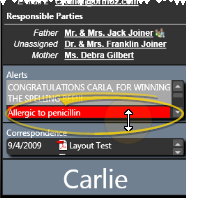
![]() Close a Widget - Click [X] in the upper-right corner of the widget window to close the widget for all patients.
Close a Widget - Click [X] in the upper-right corner of the widget window to close the widget for all patients.
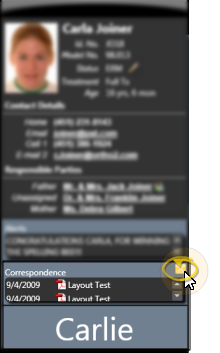
![]() Reset Defaults - Click
Reset Defaults - Click  Reset Layout from the Patient Folder section of the Widgets Library ribbon bar to return to the original defaults.
Reset Layout from the Patient Folder section of the Widgets Library ribbon bar to return to the original defaults.

Assign Settings Tool![]() - These settings are specific to you, and will follow you on whatever computer you log into: Other operators may have different settings. If another operator has the settings you want to use, that operator can use the Assign Options tool to copy those settings to you, or vice-versa.
- These settings are specific to you, and will follow you on whatever computer you log into: Other operators may have different settings. If another operator has the settings you want to use, that operator can use the Assign Options tool to copy those settings to you, or vice-versa.

