Patient Appliances & Milestones
Use the Milestones panel of the patient folder to manage dental visit cycles, progress evaluation cycles, appliance laboratory and consultation activity, and other milestone events for the patient.
Open the patient folder Home page, and enable the  Milestones panel. (See "Patient Home Page" for details about opening the patient's Home page and selecting the panel(s) to view. The process is slightly different, depending on whether Normal panel mode or Single Expanded panel mode is enabled in your Visual User Options.)
Milestones panel. (See "Patient Home Page" for details about opening the patient's Home page and selecting the panel(s) to view. The process is slightly different, depending on whether Normal panel mode or Single Expanded panel mode is enabled in your Visual User Options.)
 Expand / Collapse / Move the Panel
Expand / Collapse / Move the Panel
If the patient's Home page is in Normal mode, you can click the top-right box, or double-click the header to expand or collapse the panel, and drag the panel around the screen. If you opened the Home page in Single Expanded mode, the selected panel will be expanded, and all other panel headers appear at the right.
Certain features only function when the panel is expanded. If a feature doesn't seem to be working, be sure you are in expanded panel mode. See "Patient Home Page" for details.
Use the Milestones section of the Milestones panel of the patient folder to review the dental visit and progress evaluation milestone dates for the patient. You can manually change the dates as needed, but most are updated automatically as you schedule patient appointments or work with the treatment chart. Note that you can optionally award patient reward points for compliance when the dates are updated. See "Milestone Reminders" for details.
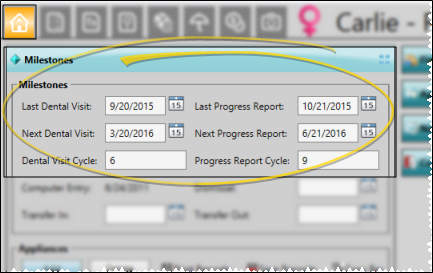
Milestones Widget - You can enable the Milestones patient folder widget to display milestone dates on the Patient Information Panel, so you can review them at any time. However, milestone dates cannot be updated from the widget. See "Patient Folder Widgets" for details.
You track the type of appliances sent for consultation or service, along with their service locations and dates in the Appliances section of the Milestones panel of the patient folder. You can optionally assign and use barcodes to facilitate the appliance tracking process. These fields work in conjunction with your Appliance Tracker to fully manage patient appliance services. See "Patient Appliances" for details.
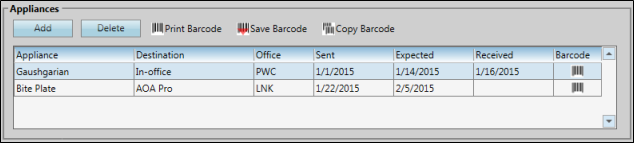
Use the additional fields of the Milestones panel to record additional dates pertaining to the patient's treatment at your office.
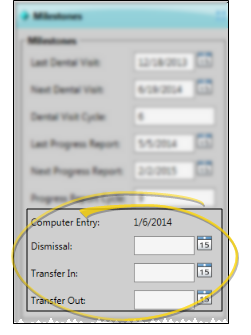
Computer Entry - This field is automatically generated when you first create the patient folder, and cannot be changed.
Dismissal - Enter the date the patient is dismissed from treatment at your office. (Use the Appointment Type / Procedure editor to set up an auto-event that automatically updates this date when a specific appointment type / procedure is processed as Kept.)
Transfer In / Transfer Out - Enter the transfer dates for this patient, if required. When you enter a transfer out date on the Milestones panel of a patient's Home page, the treatment progress bar on the Treatment Hub page changes to include the transfer date.
Click  Save in your Quick Access toolbar or File ribbon bar (or press Ctrl+S on your keyboard) to save any changes you have made.
Save in your Quick Access toolbar or File ribbon bar (or press Ctrl+S on your keyboard) to save any changes you have made.