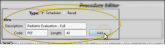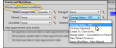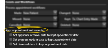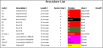Appointment Type / Procedure Editor
Use the
The term is "Appointment Type" for Edge Specialist users and "Procedure" for Edge Cloud users.
![]()
You can allow / prevent Edge Cloud operators from accessing any of the Scheduling editors. To choose the level of access, go to the Scheduling security group, and set the appropriate rights for the Scheduling Editors. See "Security Editor" for details about using the editor.
You can use Edge Cloud security to prevent the appointment length from being changed from its default time as it is being scheduled or edited. This feature has two levels. First, the Scheduling section of your Security editor can prevent operators from changing the length of any appointment. Second, the Appointment Procedure / Type editor can prevent anyone from changing the length of individual appointment procedure types, regardless of the Security editor settings. If you do not have access to changing the appointment length, that field will be dimmed when you schedule or edit a patient appointment.
![]() Appointment Type Creation / Deletion Security
Appointment Type Creation / Deletion Security
In addition, for those operators that have access to the editor, you can choose to allow / prevent them from creating and deleting
To do so, set up the Scheduling section of your Security editor to allow / prevent operators from accessing all Scheduling editors (which includes the
![]() Open the
Open the
Select Editors from the Tools section of the Home ribbon bar. Then, from the Scheduling section, open the
Security Notice - Only operators assigned to a security model that allows full access to the Scheduling Editors setting of the Scheduling group can access this editor. See "Security Editor" for details.
![]() Create or Edit
Create or Edit
At the top of the editor window, select to create either a Scheduler appointment or a Recall appointment. Then, type a description, code, and appointment length (in minutes) in the New section of the window, and click Add.
Security Notice - Only operators assigned to a security model that allows full access to the Scheduling Editors as well as full access to the Create or Delete Appointment Types setting can create new records. Both settings are found in the Scheduling security group. See "Security Editor" for details.
Permanant Record Created - Once you create a record, you cannot delete it. You can, however, flag it Inactive. Records you flag as Inactive are not available for general use, but they remain in your system for reporting and other data collection needs. In addition, you can toggle records back to Active whenever needed.
New Record Note - Be sure you have selected the appropriate type before clicking Add. Once created, you cannot change whether the
Use the Details section of the window to define how the selected
Security Notice - Only operators assigned to a security model that allows full access to the Scheduling Editors setting of the Scheduling group can edit these details. See "Security Editor" for details.
Description![]() - Type the full in-office description for the appointment. This description appears in the scheduler appointment hover and in several areas of the patient folder.
- Type the full in-office description for the appointment. This description appears in the scheduler appointment hover and in several areas of the patient folder.
Code![]() - Enter an appointment code or abbreviation.
- Enter an appointment code or abbreviation.
Length![]() - Enter the number of minutes to schedule for this appointment. You will notice the Doctor Time fields, described below, are prepared for you according to the length you enter.
- Enter the number of minutes to schedule for this appointment. You will notice the Doctor Time fields, described below, are prepared for you according to the length you enter.
Colors![]() - Set up the colors that will be displayed when this
- Set up the colors that will be displayed when this
Prior / Future Search Limits![]() - Enter the number of days before and after the Smart Scheduler search date to include when searching for openings for this
- Enter the number of days before and after the Smart Scheduler search date to include when searching for openings for this
Start / End Times![]() - Enter the earliest and latest times you want to schedule this
- Enter the earliest and latest times you want to schedule this
Inactive / Active Toggle![]() - Once you create a record, you cannot delete it. You can, however, flag it Inactive. Records you flag as Inactive are not available for general use, but they remain in your system for reporting and other data collection needs. In addition, you can toggle records back to Active whenever needed.
- Once you create a record, you cannot delete it. You can, however, flag it Inactive. Records you flag as Inactive are not available for general use, but they remain in your system for reporting and other data collection needs. In addition, you can toggle records back to Active whenever needed.
Open Start![]() - Enable this option to require that the first cell of this
- Enable this option to require that the first cell of this
Type![]() - (Statistical category) Select the general classification for this
- (Statistical category) Select the general classification for this
Exclude From Arriving Section of ![]() - Enable this option to omit patients with this
- Enable this option to omit patients with this
Prevent Appointment Length From Being Changed![]() - Enable this option to prevent all Edge Cloud operators, regardless of their Security editor settings, from changing the appointment length as they schedule or edit a patient appointment for this procedure.
- Enable this option to prevent all Edge Cloud operators, regardless of their Security editor settings, from changing the appointment length as they schedule or edit a patient appointment for this procedure.
Classes - Click Add, then select a class of grid cells that this
Description![]() - Type the full in-office description for the appointment. This description appears in the scheduler appointment hover and in several areas of the patient folder.
- Type the full in-office description for the appointment. This description appears in the scheduler appointment hover and in several areas of the patient folder.
Code![]() - Enter an appointment code or abbreviation.
- Enter an appointment code or abbreviation.
Inactive / Active Toggle - Once you create a record, you cannot delete it. You can, however, flag it Inactive. Records you flag as Inactive are not available for general use, but they remain in your system for reporting and other data collection needs. In addition, you can toggle records back to Active whenever needed.
Type![]() - (Statistical category) Select the general classification for this
- (Statistical category) Select the general classification for this
Days Prior to Appointment to Auto-Process - If you enter a number in this field, when you schedule a regular appointment for a patient that has a recall appointment within the number of days you specified, the recall appointment will default to being processed as "Kept".
Prevent Appointment Length From Being Changed![]() - Enable this option to prevent all Edge Cloud operators, regardless of their Security editor settings, from changing the appointment length as they schedule or edit a patient appointment for this procedure.
- Enable this option to prevent all Edge Cloud operators, regardless of their Security editor settings, from changing the appointment length as they schedule or edit a patient appointment for this procedure.
![]() Reminders and Appointment Card Text
Reminders and Appointment Card Text
Use this section of your
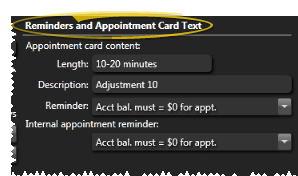
Length - (Scheduler appointments only. Not available for Recall appointments.) Type the appointment length you want to print on the appointment card, which is not necessarily the number of minutes you actually schedule for this appointment.
Description - Type a description in layman's terms so the patient understands what will be happening.
Procedure Reminder - Type a reminder, or select one from your list to print on the appointment card.This will be the default reminder for this appointment, but you can change it as you schedule an appointment if needed. (See "Appointment Reminders Editor" for details about creating the lists for both Scheduler and Recall appointments.) The patient will see this reminder on appointment cards.
Internal Appointment Reminder - Type a reminder, or select one from your list to print on your appointment day sheet and other internal reference sources. This will be the default reminder for this appointment, but you can change it as you schedule an appointment if needed. (See "Appointment Reminders Editor" for details about creating your reminder lists.) The patient will not see this reminder.
You can select to trigger a workflow and / or update the patient's milestone dates when you process this appointment.
Appointment Workflows - Select the processing status you want to work with, then choose an existing workflow, or use the  Workflow Wizard icon to create a new workflow to assign to this record. When you process this
Workflow Wizard icon to create a new workflow to assign to this record. When you process this
Workflows you assign here are specific to this
Kept Appointment Auto-Events - (Scheduler appointments only. Not available for Recall appointments.) Enable one or more of the Kept Appointment date options to automatically set the corresponding milestone date in the patient folder to the date you processed this
(Scheduler appointments only. Not available for Recall appointments.)
Use the Doctor Time section of the window to identify when the doctor's presence is required during this appointment. These settings are used for calculating available doctor time in your scheduling grids.
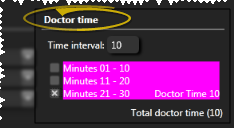
Time Interval - Enter the number of minutes you consider a "unit" of time in your appointment schedule. The number of rows in the Doctor Time table adjusts automatically, according to the length of time you have entered for the
Enable Doctor Time - Put a checkmark beside each row of the Doctor Time table to indicate when the doctor's presence is required during this
(Scheduler appointments only. Not available for Recall appointments.)
Use the Reward Points section of the
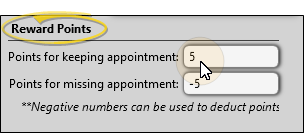
(Scheduler appointments only. Not available for Recall appointments.)
Use the Default Treatment section of your
Linked Procedures - Use the  Add and
Add and  Delete buttons in the Default Treatment section of the window to link / remove dental procedures or procedure groups to this
Delete buttons in the Default Treatment section of the window to link / remove dental procedures or procedure groups to this
Narrative - Type a detailed description for this
Click  Save in your Quick Access toolbar or File ribbon bar (or press Ctrl+S on your keyboard) to save any changes you have made.
Save in your Quick Access toolbar or File ribbon bar (or press Ctrl+S on your keyboard) to save any changes you have made.
Run a Procedure List report to review the list of active appointment and recall procedures you have created for your patients. The grid cell colors you have chosen for each procedure are included on the report, so it is best to print it with a color printer. Procedures that can be scheduled as recalls are indicated with an "x" in the Recall column of the report. All other procedures are for regularly scheduled appointments. Only active records are included in the report: Any items flagged Inactive in the editor are omitted. If you have Edge Specialist, the records for both orthodontics and pediatric dentistry are included in the report. See "Appointment / Recall Procedure List" for details.