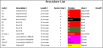Appointment / Recall Procedure List
Run a Procedure List report to review the list of active appointment and recall procedures you have created for your patients. The grid cell colors you have chosen
for each procedure are included on the report, so it is best to print it with a color printer. Procedures that can be scheduled as recalls are indicated with an "x" in the Recall column of the report. All other procedures are for regularly scheduled appointments. Only active records are included in the report: Any items flagged Inactive in the editor are omitted. If you have Edge Specialist, the records for both orthodontics and pediatric dentistry are included in the report.
Select Reporting from the Reporting section of the Home ribbon bar. Then from the Table section, open the Procedure List report. You can double-click the report name, or click Run at the top of the window to continue. (You can also use the Search field to find the report you want to work with.) You might also be able to run this report or form from your Recent Reports or Quick Reports list. See "Run Edge Cloud Reports" for details.
Because there are no optional settings, the report runs immediately after you select it. With the results on your screen, you can click View from the left side of the window to refresh the results. In addition, you can manage the output with the toolbar at the top of the report window. See "Report Output Options" for details.