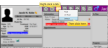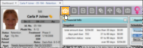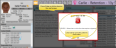Patient Home Page
The patient Home page is made up of a number of information panels, each containing a specific type of information, such as the correspondence history, financial summary, and scheduled appointments. You can personalize the patient Home page by choosing which information panels are displayed so that the tools you use most often are immediately available to you. Additional information panels that you use less frequently remain only a click away.
Optimize Home Page for Standard / Tablet / Touch Screen Device - Use the Information Panels settings of your Visual User Options to optimize your dashboard and patient folder Home page for standard monitors, tablets, and touch screen devices. See "Visual User Options" for details.
Choose Default Folder Page- You can select which page you see when you first open a patient folder. EachEdge Cloud operator can set up their own default page. To set up your default, open any patient folder. Then, right-click the tab you want to open first, and select the Default option. This tab will be your default whenever you open a patient folder on any Edge Cloud computer you log into.
Often, when you open a patient folder, the home page is the first page you see, unless you have set up a different default page. If you are on a different patient folder page, you can click the  Home tab in the patient folder header to open the home page.
Home tab in the patient folder header to open the home page.
Alert Stop - If the patient has an alert trigger enabled for this feature, the Alert Stop pop-up window will appear when you initiate this feature for the patient. Review the alert information, then either press Enter on your keyboard, or click the box to continue. You can also click the Edit link to open the Alert editor for that patient.
The Patient Information Panel contains patient treatment, biographical, and contact information. You can personalize the panel to include additional widgets you use most often. The panel always appears on the left side of the patient's Home page. You can optionally hide / show the panel on all other patient folder pages. See "Patient Information Panel" for details.
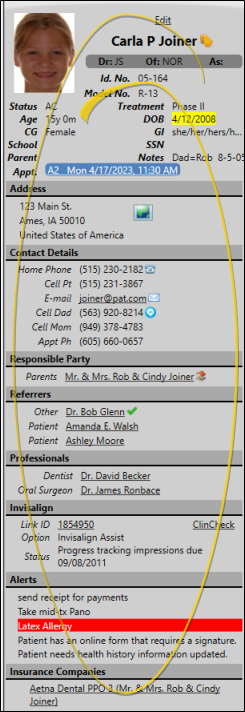
You can view the patient's Home page in either Normal or Single Expanded panel mode. In Normal mode, patient folder panels are distributed equally in the window. In Single Expanded mode, one panel fills the entire window, with all other panels available by clicking the tabs at the right of the window.
If you are in Normal mode, you can customize which patient folder panels are included in the window by selecting them from the Panels section of the Patient ribbon bar. The icons for panels you currently have open appear lit: The icons for closed panels appear dim. You can open any number of panels simultaneously. If you have too many panels to fit in the window, you can use a scroll bar to see more.
Assign Settings Tool![]() - These settings are specific to you, and will follow you on whatever computer you log into: Other operators may have different settings. If another operator has the settings you want to use, that operator can use the Assign Options tool to copy those settings to you, or vice-versa.
- These settings are specific to you, and will follow you on whatever computer you log into: Other operators may have different settings. If another operator has the settings you want to use, that operator can use the Assign Options tool to copy those settings to you, or vice-versa.
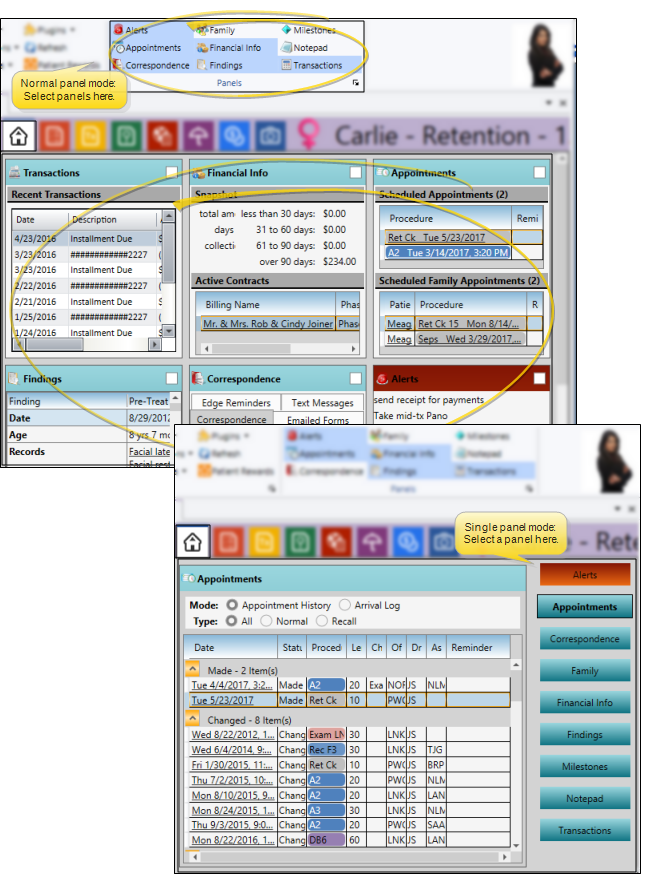
 Alerts. See "Patient Alerts" for details.
Alerts. See "Patient Alerts" for details.
 Appointments. See "Patient Appointments Panel" for details
Appointments. See "Patient Appointments Panel" for details
 Correspondence. See "Patient Correspondence History" for details.
Correspondence. See "Patient Correspondence History" for details.
 Family. See "Patient Family Panel" for details.
Family. See "Patient Family Panel" for details.
 Financial information. See "Patient Financial Panel" for details.
Financial information. See "Patient Financial Panel" for details.
 Findings. See "Patient Findings Panel" for details.
Findings. See "Patient Findings Panel" for details.
 Milestones. See "Patient Appliances & Milestones" for details.
Milestones. See "Patient Appliances & Milestones" for details.
 Notepad. See "Patient Notepad" for details.
Notepad. See "Patient Notepad" for details.
 Transactions. See "Patient Transactions Panel" for details.
Transactions. See "Patient Transactions Panel" for details.
![]() Toggle Expanded / Normal Views
Toggle Expanded / Normal Views
This feature is not available when Single Expanded Mode is enabled in your Visual User Options.
You can display the active panels in either normal or expanded view. When in normal view, all open panels are distributed equally within the window. When in expanded view, a single panel is maximized, and all other panels are listed as buttons or tabs. To toggle from normal to expanded view, click the box at the upper-right corner of the panel you want to maximize, or double-click the panel header. To return to normal view, click the box, or double-click the panel header again. While in Normal view, you can click the heading bar of any information panel and drag it to a new location in the window. Other open panels adjust automatically. While in Expanded view, the expanded panel is maximized, and other open panels are condensed at the location (i.e. right, left, top) set in your Visual User Options.Some panels must be in expanded mode for certain information and features to be available.
With the Single Expanded mode enabled in your Visual User Options, Normal View is not available. Instead, one information panel is always expanded on your screen, and all remaining panels are listed at the right side of the window. You click or tap to choose the panel to expand.
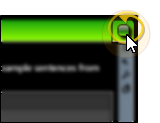
This feature is not available when Single Expanded Mode is enabled in your Visual User Options.
While in normal viewing mode, you can click a panel heading and drag it to a new location on the Home page. Other panels re-align automatically.
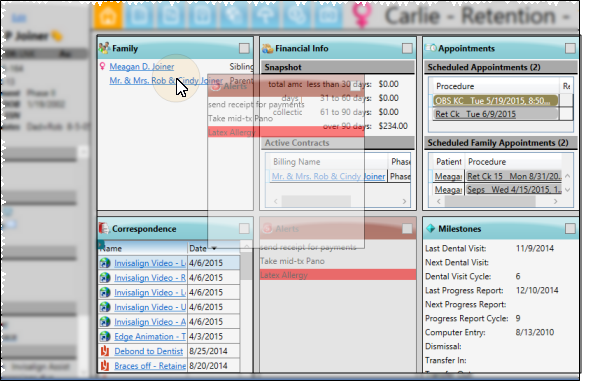
Edge Cloud includes several tools for working within your patient folders, regardless of which page is currently selected.
Patient Information Panel - The Patient Information Panel contains patient treatment, biographical, and contact information. You can personalize the panel to include additional widgets you use most often. The panel always appears on the left side of the patient's Home page. You can optionally hide / show the panel on all other patient folder pages. See "Patient Information Panel" for details.
Office Color Code - The color assigned to the patient's office in the Office editor is the background color of the patient folder header. See "Office Editor" for details about assigning the color.
Resize Header - Click the bar between the patient folder header and the information panel to change the space allotted to each section.Learn more...
The patient folder header displays the patient nickname, status abbreviation (in the color determined by your Status editor), age, and optionally the gender identity icon (enabled / disabled in your Visuals user options), as well as the patient tag and visual tag you have assigned to the patient, if any. You use the tabs at the left of the header to move from one patient folder page to another. You can resize the header by dragging the splitter bar between the header and the patient folder window to change the space allotted to each section. In addition, you can hover over the nickname to view a tooltip of the patient's phonetic name. The color assigned to the patient's office in the Office editor is the background color of the patient folder header.
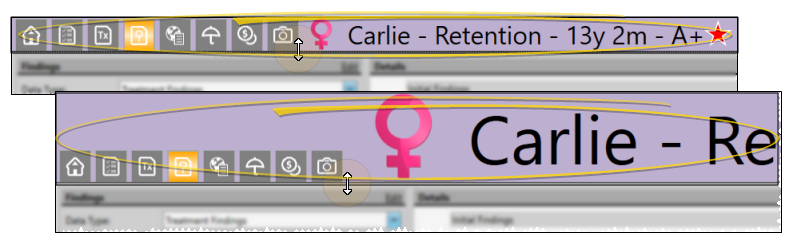
Reposition / Close Tabs - Right-click the page header to close, reposition, rearrange, or resize the window.
Re-Open Patient Folder - Click  Other Actions then select
Other Actions then select  Reopen from the Patient section of the Patient ribbon bar to open a second session of the patient folder. If you have multiple screens, you can then drag one of the folder tabs to another screen. This feature is particularly useful for systems with dual monitors that want to keep the patient folder information available while viewing images (or any other page of the patient folder) on another screen.
Reopen from the Patient section of the Patient ribbon bar to open a second session of the patient folder. If you have multiple screens, you can then drag one of the folder tabs to another screen. This feature is particularly useful for systems with dual monitors that want to keep the patient folder information available while viewing images (or any other page of the patient folder) on another screen.
Refresh -  Refresh on the Quick Access toolbar (or press F5 on your keyboard) to refresh the data on your screen.
Refresh on the Quick Access toolbar (or press F5 on your keyboard) to refresh the data on your screen.