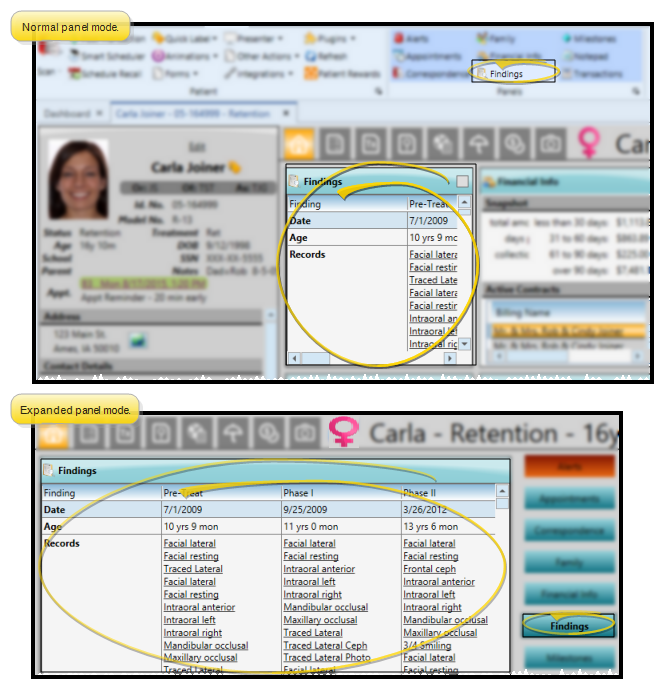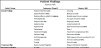Patient Findings Panel
The Findings panel of your patient Home page lists the history of treatment findings for the patient, providing you with a quick way to compare findings for different treatment periods.
You cannot edit Findings History data: The Findings History data type compares and contrasts previously recorded patient data.
Open the patient Home page and enable the  Findings panel. (See "Patient Home Page" for details about opening the patient's Home page and selecting the panel(s) to view. The process is slightly different, depending on whether Normal panel mode or Single Expanded panel mode is enabled in your Visual User Options.)
Findings panel. (See "Patient Home Page" for details about opening the patient's Home page and selecting the panel(s) to view. The process is slightly different, depending on whether Normal panel mode or Single Expanded panel mode is enabled in your Visual User Options.)
The Findings panel shows the patient's findings history only: The fully-functional findings history, treatment details, and other findings data are on the Findings page of the patient folder.
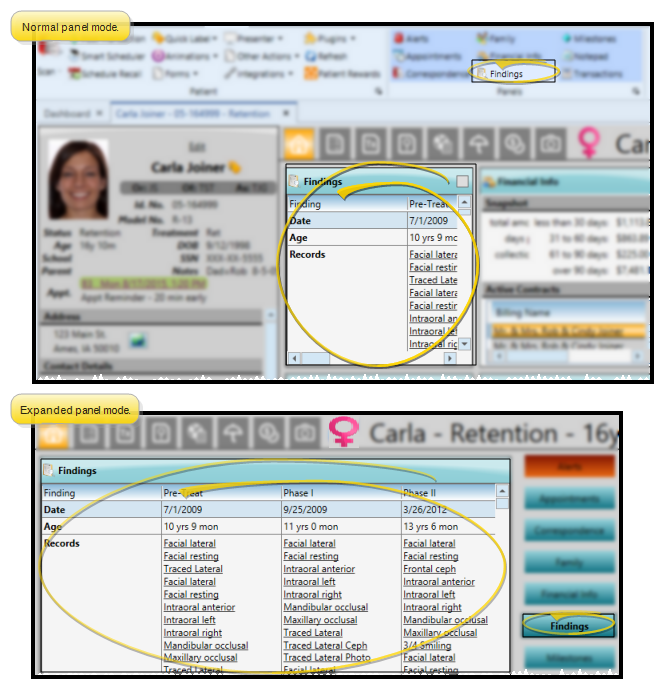
 View Findings
View Findings
The Findings panel displays the patient's findings history in both normal and expanded viewing mode. Treatment periods are shown side-by-side in separate columns for easy comparison.
 View Images
View Images
When the patient Findings includes a start date, their images appear in the Records section of the Findings panel on a patient's Home page. You can click an image name from the Findings panel to open the patient's Imaging page, with that image maximized.
 Expand / Collapse / Move the Panel
Expand / Collapse / Move the Panel
If the patient's Home page is in Normal mode, you can click the top-right box, or double-click the header to expand or collapse the panel, and drag the panel around the screen. If you opened the Home page in Single Expanded mode, the selected panel will be expanded, and all other panel headers appear at the right.
Certain features only function when the panel is expanded. If a feature doesn't seem to be working, be sure you are in expanded panel mode. See "Patient Home Page" for details.
 Sort Data
Sort Data
Click a column heading to sort the data by that column. Click the same column heading to reverse the sort order.
 Adjust Column Width
Adjust Column Width
Click the bar between two columns to reallocate the column space. Be aware that it is possible to adjust a column to be so narrow that you no longer see it.
 Change Column Order
Change Column Order
Click a column heading and drag it to a new location within the window. Other columns adjust accordingly.
Run the Patient Findings report to obtain the data you have recorded on the Findings page of the patient folder for the patient's current treatment phase. You can generate the report for an individual patient or a subgroup, choose one or all of your practice specialties if you have Edge Specialist, and select which findings to include. See "Patient Findings Report" for details.
 Findings panel. (
Findings panel. (