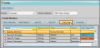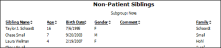Patient Family Panel
Use the Family panel on the patient folder Home page to review and assign family relationships among your patients, responsible parties, and non-patient members of your practice. Certain information and features, such as changing the family address and adding and removing family members, are available only when the Family panel is expanded.
Open the patient folder Home page, and enable the  Family panel. (See "Patient Home Page" for details about opening the patient's Home page and selecting the panel(s) to view. The process is slightly different, depending on whether Normal panel mode or Single Expanded panel mode is enabled in your Visual User Options.)
Family panel. (See "Patient Home Page" for details about opening the patient's Home page and selecting the panel(s) to view. The process is slightly different, depending on whether Normal panel mode or Single Expanded panel mode is enabled in your Visual User Options.)
![]() Expand / Collapse / Move the Panel
Expand / Collapse / Move the Panel
If the patient's Home page is in Normal mode, you can click the top-right box, or double-click the header to expand or collapse the panel, and drag the panel around the screen. If you opened the Home page in Single Expanded mode, the selected panel will be expanded, and all other panel headers appear at the right.
Certain features only function when the panel is expanded. If a feature doesn't seem to be working, be sure you are in expanded panel mode. See "Patient Home Page" for details.
(Expanded mode only.) If you edit the Family Name or Family Address field, those fields will be updated automatically for all family members.
All patients must be assigned to one family, even if the patient is the only member of that family. If a patient is incorrectly assigned to a family, you can either select a different existing family for that patient, or create a new family.
Select an Existing Family![]() - To assign the patient to an existing family group, click the Search icon in the Family text box, then choose whether to search by Family or Patient. To search by family, type all or part of the family name or the family address. To search by patient, type any patient field enabled in your Fast Find search properties. When the results appear, select the appropriate family name and address, and click Ok to assign the patient to that family. The patient is moved out of the original family and into the selected family. Any responsible parties already associated with the patient remain with the patient, and the patient does not gain any additional responsible parties.
- To assign the patient to an existing family group, click the Search icon in the Family text box, then choose whether to search by Family or Patient. To search by family, type all or part of the family name or the family address. To search by patient, type any patient field enabled in your Fast Find search properties. When the results appear, select the appropriate family name and address, and click Ok to assign the patient to that family. The patient is moved out of the original family and into the selected family. Any responsible parties already associated with the patient remain with the patient, and the patient does not gain any additional responsible parties.
Create a New Family![]() - To create a new family group, click New Family, then type the family name (often the patient's last name) and address. Any responsible parties already associated with the patient remain with the patient, but other patients and non-patient member records remain in their original families.
- To create a new family group, click New Family, then type the family name (often the patient's last name) and address. Any responsible parties already associated with the patient remain with the patient, but other patients and non-patient member records remain in their original families.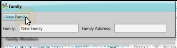
Each member of the patient's family is listed in the Family panel, including other patients, non-patient family members, and responsible parties. The name, gender identity, treatment status, and next scheduled appointment, if available is included for each person. If a responsible party is also a patient, that person will be listed twice; once for each record type.
The gender identity icon appears to the left of patients and non-patient family members. Responsible parties do not have a gender icon.
The patient icon (  ) appears in Normal panel mode to indicate that this person has an Edge Cloud patient folder. Non-patient family members and responsible parties do not have the patient icon. In expanded panel mode, the Type column identifies whether the person has an Edge Cloud patient folder.
) appears in Normal panel mode to indicate that this person has an Edge Cloud patient folder. Non-patient family members and responsible parties do not have the patient icon. In expanded panel mode, the Type column identifies whether the person has an Edge Cloud patient folder.
![]() Open Patient Folders & Appointments
Open Patient Folders & Appointments
Click or double-click a family member name to open that patient folder or responsible party page, or click an appointment link to open your Scheduler, with that appointment selected.
If you have multiple Scheduler tabs open, clicking a patient appointment link will bring the left-most tab to the front of your Edge Cloud window. Note that before you click the link, you can reorder your tabs by simply dragging them into place, thus selecting which Scheduler tab you want to work with. See "Scheduler User Options" for details about enabling/disabling the multiple Scheduler option.
(Expanded panel mode only.) You can add non-patient family members (i.e. younger siblings), existing patients, existing responsible parties, and new responsible parties to a patient's family.
Add a Non-Patient Family Member![]() - Click New Member to create a family member record for someone that is neither a patient or a responsible party, such as a younger sibling. Then enter the Member Details. The last name of the new member will default to the Family Name.
- Click New Member to create a family member record for someone that is neither a patient or a responsible party, such as a younger sibling. Then enter the Member Details. The last name of the new member will default to the Family Name.
Add an Existing Patient to the Family![]() - Click Add Patient and use Fast Find to search for the Edge Cloud patient to add to the family. Then review the Member Details. The patient is removed from his or her original family and added to this family.
- Click Add Patient and use Fast Find to search for the Edge Cloud patient to add to the family. Then review the Member Details. The patient is removed from his or her original family and added to this family.
Add an Existing Responsible Party to the Family![]() - Click Add RP and use Fast Find to search for the responsible party to assign. Then review the Member Details. Responsible parties can be associated with multiple families: When you add an existing responsible party to a family, other family associations remain unchanged.
- Click Add RP and use Fast Find to search for the responsible party to assign. Then review the Member Details. Responsible parties can be associated with multiple families: When you add an existing responsible party to a family, other family associations remain unchanged.
Add a New Responsible Party![]() - Click New RP and enter the information to create a new responsible party record. Then review the Member Details. See "Create Responsible Party Records" for details.
- Click New RP and enter the information to create a new responsible party record. Then review the Member Details. See "Create Responsible Party Records" for details.
(Expanded panel mode only.) Select a family member, then review the Member Details section of the window. The details available depend upon the type of family member you chose to work with.
Relationship![]() - Use the drop down list to select how this family member is related to the patient. When you change the relationship this patient has with another Edge Cloud patient folder, the relationship is automatically updated in the Family panel of that patient folder. Tell me about the "Self" option...
- Use the drop down list to select how this family member is related to the patient. When you change the relationship this patient has with another Edge Cloud patient folder, the relationship is automatically updated in the Family panel of that patient folder. Tell me about the "Self" option...
When someone has both a patient folder and a responsible party record, certain fields, such as the social security number, are not synced between records. However, when the relationship field in the Family panel of the patient's Home page is flagged as "Self", the phone number and address of both records are automatically synced whenever a change is made.
Name![]() - The Family panel only allows you to change the name of family members that do not have Edge Cloud patient folders or responsible party records. To change patient or responsible party details, double-click to open that record.
- The Family panel only allows you to change the name of family members that do not have Edge Cloud patient folders or responsible party records. To change patient or responsible party details, double-click to open that record.
Photo![]() - Click the photo space and choose the photo to use, or drag a photo into the photo space. You can repeat this process to change the photo at any time. To remove the photo completely, right-click the photo and select Clear Image. The Family panel only allows you to add a photo of family members that do not have Edge Cloud patient folders or responsible party records. To change patient or responsible party details, double-click to open that record.
- Click the photo space and choose the photo to use, or drag a photo into the photo space. You can repeat this process to change the photo at any time. To remove the photo completely, right-click the photo and select Clear Image. The Family panel only allows you to add a photo of family members that do not have Edge Cloud patient folders or responsible party records. To change patient or responsible party details, double-click to open that record.
Birthdate![]() - The Family panel only allows you to change the birthdate of family members that do not have Edge Cloud patient folders or responsible party records. To change patient or responsible party details, double-click to open that record.
- The Family panel only allows you to change the birthdate of family members that do not have Edge Cloud patient folders or responsible party records. To change patient or responsible party details, double-click to open that record.
Gender![]() - Identify the gender of family members that do not have Edge Cloud patient folders or responsible party records. To change patient or responsible party details, double-click to open that record.
- Identify the gender of family members that do not have Edge Cloud patient folders or responsible party records. To change patient or responsible party details, double-click to open that record.
Comments![]() - Use the Comments section of family members that do not have Edge Cloud patient or responsible party records to record additional information about this person, such as future interest in orthodontics. These comments are not saved anywhere when you promote the member to an Edge Cloud patient.
- Use the Comments section of family members that do not have Edge Cloud patient or responsible party records to record additional information about this person, such as future interest in orthodontics. These comments are not saved anywhere when you promote the member to an Edge Cloud patient.
Exclude Responsible Party from Financials![]() - When you add a responsible party to the Family panel of a patient folder, you can enable the Exclude from Financials option for Responsible Parties that have no financial obligation for this patient. You will not be able to post miscellaneous charges or receipts to this party, or add this party to the patient's financial contracts. If a charge or contract has already been posted to this party for this patient, you will not be able to enable this option.
- When you add a responsible party to the Family panel of a patient folder, you can enable the Exclude from Financials option for Responsible Parties that have no financial obligation for this patient. You will not be able to post miscellaneous charges or receipts to this party, or add this party to the patient's financial contracts. If a charge or contract has already been posted to this party for this patient, you will not be able to enable this option.
(Expanded panel mode only.) Select the non-patient family member or responsible party to work with, then click Remove. Non-patient family member records are permanently erased. Responsible parties are removed from this patient's family, but remain in Edge Cloud. You cannot remove a responsible party that has an active financial contract for this patient. To remove a family member that has an Edge Cloud patient folder, double-click to open that patient's folder, and reassign that patient to a different family (described above).
Promote vs. Remove![]() - When a non-patient family member becomes a patient in your practice, use the Promote feature, described below, to convert the non-patient record to a patient folder instead of removing the non-patient record and creating a new patient folder from scratch.
- When a non-patient family member becomes a patient in your practice, use the Promote feature, described below, to convert the non-patient record to a patient folder instead of removing the non-patient record and creating a new patient folder from scratch.
![]() Promote a Family Member or Responsible Party
Promote a Family Member or Responsible Party
(Expanded panel mode only.) Select the non-patient family member or responsible party to work with, and click Promote to create an Edge Cloud patient folder for that person. Then choose at least one responsible party, and optionally the referrers, professionals, and contact details to copy to the new patient. After the record is saved, be sure to open the new patient folder and complete additional details that are not available when using the Promote feature.
New Patient Defaults Required![]() - Default new patient status and treatment phase fields are required for promoting a family member or responsible party to a patient from the Family panel of the patient folder. To set the defaults, create a new patient folder or edit any patient's Patient Information Panel, and set the status and treatment phase as needed. Then click the Set as Default link in the Treatment/Clinical section of the window. See "Create a New Patient Folder " for details.
- Default new patient status and treatment phase fields are required for promoting a family member or responsible party to a patient from the Family panel of the patient folder. To set the defaults, create a new patient folder or edit any patient's Patient Information Panel, and set the status and treatment phase as needed. Then click the Set as Default link in the Treatment/Clinical section of the window. See "Create a New Patient Folder " for details.
Workflows Not Triggered![]() - Any workflow you have assigned to the New Patient trigger will not be activated when you create a new patient in this manner.
- Any workflow you have assigned to the New Patient trigger will not be activated when you create a new patient in this manner.
Comments Not Saved![]() - Any text you have in the Comments section of the family member's details will not be transferred to their new Edge Cloud patient folder. If you want to keep the comments, we recommend you copy them somewhere else, then add them to the patient notepad once the family member has their own Edge Cloud patient folder.
- Any text you have in the Comments section of the family member's details will not be transferred to their new Edge Cloud patient folder. If you want to keep the comments, we recommend you copy them somewhere else, then add them to the patient notepad once the family member has their own Edge Cloud patient folder.
Treatment Details![]() - Select the patient's status, treatment phase, office, orthodontist, and assistant. The status and treatment fields default to your new patient defaults; the office, orthodontist and assistant fields default to the related patient's details.
- Select the patient's status, treatment phase, office, orthodontist, and assistant. The status and treatment fields default to your new patient defaults; the office, orthodontist and assistant fields default to the related patient's details.
Responsible Party![]() - (Required.) All responsible parties that are linked to the related patient folder, as well as responsible parties that are linked to other patients assigned to this family are listed. You can check each responsible party that should be copied to the new patient folder, and use the drop down field to assign the relationship. Or, click +Create New to create a new responsible party for the new patient, or click Link Existing to search for a different responsible party to assign to the new patient. You must assign at least one responsible party to the new patient.
- (Required.) All responsible parties that are linked to the related patient folder, as well as responsible parties that are linked to other patients assigned to this family are listed. You can check each responsible party that should be copied to the new patient folder, and use the drop down field to assign the relationship. Or, click +Create New to create a new responsible party for the new patient, or click Link Existing to search for a different responsible party to assign to the new patient. You must assign at least one responsible party to the new patient.
Address![]() - The home address of the related patient, as well as the addresses of all responsible parties and patients assigned to this family are listed. You can check the address that matches the new patient's home address. If you do not enter this information now, you will need to edit the new patient folder and add the information later.
- The home address of the related patient, as well as the addresses of all responsible parties and patients assigned to this family are listed. You can check the address that matches the new patient's home address. If you do not enter this information now, you will need to edit the new patient folder and add the information later.
Referrer![]() - All referrers that are linked to the related patient folder, as well as referrers that are linked to other patients assigned to this family are listed. You can check each referrer that should be copied to the new patient folder. If you do not enter this information now, you will need to edit the new patient folder and add the information later.
- All referrers that are linked to the related patient folder, as well as referrers that are linked to other patients assigned to this family are listed. You can check each referrer that should be copied to the new patient folder. If you do not enter this information now, you will need to edit the new patient folder and add the information later.
Professional![]() - All professionals that are linked to the related patient folder, as well as referrers that are linked to other patients assigned to this family are listed. You can check each professional that should be copied to the new patient folder. If you do not enter this information now, you will need to edit the new patient folder and add the information later.
- All professionals that are linked to the related patient folder, as well as referrers that are linked to other patients assigned to this family are listed. You can check each professional that should be copied to the new patient folder. If you do not enter this information now, you will need to edit the new patient folder and add the information later.
Contact Details![]() - All contact details that are linked to the related patient folder, as well as contact details from other patients assigned to this family are listed. You can check each contact that should be copied to the new patient folder. If you do not enter this information now, you will need to edit the new patient folder and add the information later.
- All contact details that are linked to the related patient folder, as well as contact details from other patients assigned to this family are listed. You can check each contact that should be copied to the new patient folder. If you do not enter this information now, you will need to edit the new patient folder and add the information later.
Finish![]() - Click Ok to close the Import New Patient Details window. The family member will now be listed as a patient in the Family panel, but the patient folder will not be created until you save your changes. Once saved, the new patient folder will include any details you selected, as well as the original patient's orthodontist and office settings. Responsible parties that you promote will retain their original responsible party page, and have a new, separate patient folder as well.
- Click Ok to close the Import New Patient Details window. The family member will now be listed as a patient in the Family panel, but the patient folder will not be created until you save your changes. Once saved, the new patient folder will include any details you selected, as well as the original patient's orthodontist and office settings. Responsible parties that you promote will retain their original responsible party page, and have a new, separate patient folder as well.
Click  Save in your Quick Access toolbar or File ribbon bar (or press Ctrl+S on your keyboard) to save any changes you have made.
Save in your Quick Access toolbar or File ribbon bar (or press Ctrl+S on your keyboard) to save any changes you have made.
![]() View Family Members on Patient Information Panel
View Family Members on Patient Information Panel
Enable the Family patient folder widget to display a list of family members on the patient information panel. If a family member is also a patient, the patient status is displayed. In addition, responsible parties that are also patients are listed twice: Once for each record type. You can click a name in the list to open that person's folder. See "Patient Folder Widgets" for details.
![]() View Family Members on Responsible Party Page
View Family Members on Responsible Party Page
The Family section of the responsible party window lists the patients and other family members associated with this responsible party. You cannot edit the family links from this page: You can only link family members from the Family panel of the patient folder Home page. Family members that are Edge Cloud patients are also listed in the Patients sections on the left side of the responsible party page. See "Responsible Party Records" for details.
You can use the "Family Member" subgroup fields to pull information regarding non-patient family members in your Edge Cloud system. Keep in mind that once a family member has their own Edge Cloud patient folder, they are considered related patient records, and are no longer included in "Family Member" subgroup criteria.