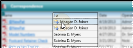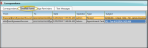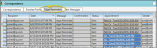Patient Correspondence History
The patient correspondence history includes all mail merge documents and
![]() Open the Correspondence History
Open the Correspondence History
Open the patient folder Home page, and enable the  Correspondence panel. (See "Patient Home Page" for details about opening the patient's Home page and selecting the panel(s) to view. The process is slightly different, depending on whether Normal panel mode or Single Expanded panel mode is enabled in your Visual User Options.)
Correspondence panel. (See "Patient Home Page" for details about opening the patient's Home page and selecting the panel(s) to view. The process is slightly different, depending on whether Normal panel mode or Single Expanded panel mode is enabled in your Visual User Options.)
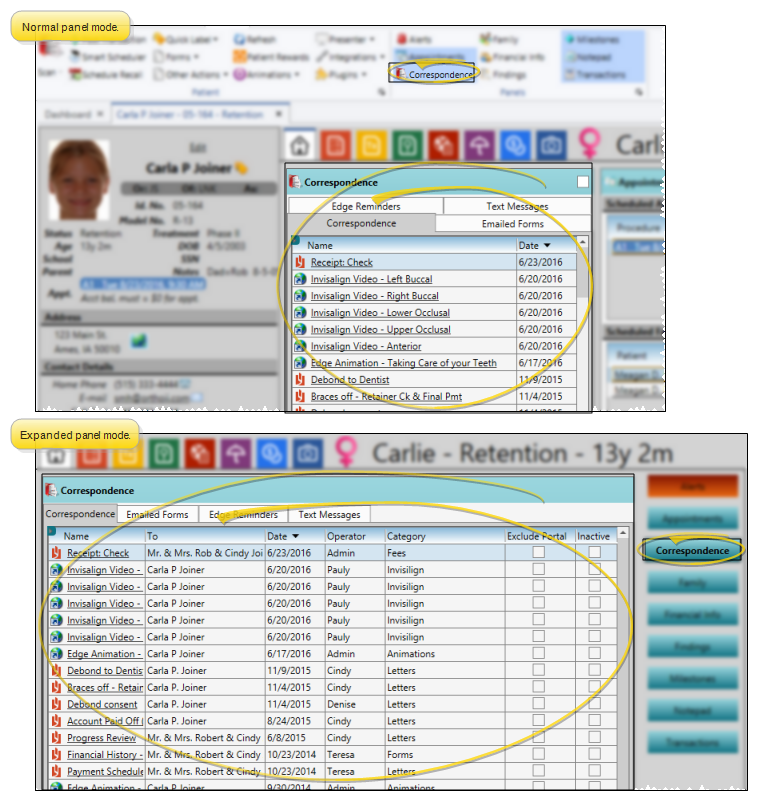
![]() The Correspondence History Window
The Correspondence History Window
The Correspondence History panel of the patient's Home page contains four tabs that categorize the messages and documents you have accumulated for this patient.
![]() Expand / Collapse / Move the Panel
Expand / Collapse / Move the Panel
If the patient's Home page is in Normal mode, you can click the top-right box, or double-click the header to expand or collapse the panel, and drag the panel around the screen. If you opened the Home page in Single Expanded mode, the selected panel will be expanded, and all other panel headers appear at the right.
Certain features only function when the panel is expanded. If a feature doesn't seem to be working, be sure you are in expanded panel mode. See "Patient Home Page" for details.
Click a column heading to sort the data by that column. Click the same column heading to reverse the sort order.
Click the bar between two columns to reallocate the column space. Be aware that it is possible to adjust a column to be so narrow that you no longer see it.
Click a column heading and drag it to a new location within the window. Other columns adjust accordingly.
The Correspondence tab records the mail merge documents, educational videos, and forms you have printed for the patient, as well as documents you have dragged and scanned into the history. Messages sent from Edge Portal by the patient's responsible parties and professionals are included in this tab as well. In addition, you can copy correspondence history items to your clipboard, email documents to other parties as needed, and send internal messages referencing specific correspondence history items. Certain features are available only when viewing the correspondence panel in expanded mode.
View From Patient Information Panel - You can view, open, and print items from the Correspondence tab of the patient's correspondence history from the Correspondence patient folder widget. The widget uses the filter settings from the correspondence panel of the patient's home page to determine which items to include. Also, you can only toggle the Edge Portal flag and the Inactive flag from the home page correspondence panel, and not the patient folder widget.. See "Patient Folder Widgets" for details.
View From Treatment  Filters icon in the Treatment Chart section of the Patient ribbon bar, and select enable / disable items as needed. These filter settings are independent of the filter settings in the correspondence panel and notepad panel of the patient's home page. Edge Cloud remembers your filter settings the next time you view the Treatment
Filters icon in the Treatment Chart section of the Patient ribbon bar, and select enable / disable items as needed. These filter settings are independent of the filter settings in the correspondence panel and notepad panel of the patient's home page. Edge Cloud remembers your filter settings the next time you view the Treatment
Mail Merge Documents - Processed mail merge documents are automatically added to the appropriate correspondence history, in .PDF format, as they are completed.
Filter Items to Display - Click the  Filter icon at the left of the frame to select the categories of items to display. When you are finished, move your cursor off the filter selection box to close it. Edge Cloud remembers filter settings by user and page: So, no matter what workstation you use, or which notepad you are working with, your favorite filters go along with you. See "History Categories Editor" for details about setting up your categories. If you enable the Correspondence patient folder widget, the widget will use the filter settings you apply here.
Filter icon at the left of the frame to select the categories of items to display. When you are finished, move your cursor off the filter selection box to close it. Edge Cloud remembers filter settings by user and page: So, no matter what workstation you use, or which notepad you are working with, your favorite filters go along with you. See "History Categories Editor" for details about setting up your categories. If you enable the Correspondence patient folder widget, the widget will use the filter settings you apply here.
Edge Portal - Click the Exclude Portal column at the right-side of an item in the correspondence history to toggle whether the item appears in the Edge Portal mobile viewer.
Inactive / Active Toggle - Once you create a record, you cannot delete it. You can, however, flag it Inactive. Records you flag as Inactive are not available for general use, but they remain in your system for reporting and other data collection needs. In addition, you can toggle records back to Active whenever needed.
Identify Recipient - When you expand a patient's Correspondence panel, the To column indicates to whom mail merge documents were printed, captured, or emailed, according to the Email Type setting in the Merge Document editor. In addition, mail merge documents that you sent via email are preceded by an email icon, to indicate that the document was sent electronically. You can hover over the icon to see pop up a window that identifies the email address that was used.
Copy a File to the Clipboard - Right-click an item, and select Copy. The document is copied to your clipboard, ready to be pasted into another folder or application.
Send a Message - Right-click an item, and select Send Message. The New Message window opens, with a link to the patient and the correspondence history item. You may then add text to the message, select recipients, and send the message. (See "Send an Instant Message" for details.)
![]() Email a Correspondence History Item - Right-click an item, and choose who should receive the message, with the correspondence history item attached.
Email a Correspondence History Item - Right-click an item, and choose who should receive the message, with the correspondence history item attached.
Email Contact Requirements - Only email addresses with the contact type of "email" will show up. Email addresses with different contact types (i.e."email - mom" will not show up as associated addresses.
![]() Select an Individual Recipient
Select an Individual Recipient
You can simply click an address from the list of associated email addresses to include it as an email recipient.
Select Multiple...from the email options window, then choose the individuals you want to receive the message. You can use the To, Cc, and Bcc buttons to add addresses to the list, or double-click to add and remove addresses as needed. You can also click Clear to remove all selected addresses. All recipients will receive the same email message content and attachments, and a notification will be added to each individual's correspondence history.
To send the email to someone other than those listed as associated with the patient folder, select Other to open the email with no pre-assigned recipient.
View a Document / Video![]() - Click the file name to open a document or run a video. You must have an appropriate viewing / editing tool, such as Adobe Acrobat, installed to be able to open files.
- Click the file name to open a document or run a video. You must have an appropriate viewing / editing tool, such as Adobe Acrobat, installed to be able to open files.
Drag Document / Image / Video![]() - You can drag and drop almost any type of digital file into a correspondence history for archive and reference purposes. Files you may want to drag and drop include .PNG graphic files, .PDF document files, .MP3 sound files, and .MP4 video files. See "Drag & Drop Documents" for details.
- You can drag and drop almost any type of digital file into a correspondence history for archive and reference purposes. Files you may want to drag and drop include .PNG graphic files, .PDF document files, .MP3 sound files, and .MP4 video files. See "Drag & Drop Documents" for details.
Scan Document![]() - Use the Scan tool to send a digital copy of any document from your scanning device to a correspondence history.See "Scan Documents" for details.
- Use the Scan tool to send a digital copy of any document from your scanning device to a correspondence history.See "Scan Documents" for details.
Capture Patient Forms - Patient forms are saved in the correspondence history whenever they are printed or emailed. However, you can also use the Capture tool to save a form in the correspondence history even if you don't print or send it. See "Report Output Options" for details.
Use the Emailed Forms tab of the patient's correspondence history to review the appointment cards and payment receipts that were sent using the Edge Form Email feature, instead of being printed. (See "Form Email Setup Editor" for details about enabling this feature.)
Emailed Appointment Details![]() - When you email an appointment card to a patient or a responsible party, a link to that appointment is created in the Emailed Forms tab of the patient's correspondence history. You can see that link, and click it to open your Scheduler to that appointment. If, at any time, the appointment information is changed, the link in the correspondence history changes, too. No record of the originally emailed appointment details remain in the correspondence history.
- When you email an appointment card to a patient or a responsible party, a link to that appointment is created in the Emailed Forms tab of the patient's correspondence history. You can see that link, and click it to open your Scheduler to that appointment. If, at any time, the appointment information is changed, the link in the correspondence history changes, too. No record of the originally emailed appointment details remain in the correspondence history.
Use the Edge Reminders tab of the patient's correspondence history to review the Edge Reminders messages that were sent to that patient. The panel includes the message format (email or phone), recipient phone number or email address, date and time the message was sent, message template used, confirmation response, message status, the appointment that was referenced, and your sending phone number or email address. (See "Review Sent Messages" for details about Edge Reminders messages.)
Texted Appointment Confirmations![]() - When the recipient of an Edge Reminders text message responds by typing Yes or No (or responds Yes or No followed by the appointment shortcode included in the message), the appointment is confirmed or canceled, and that information is included on the Edge Reminders tab of the correspondence history, as well as on your Scheduler and the patient's Appointment History. If the recipient texts back something else, such as Y or N, or includes quotation marks around the response, like this "Yes", that response WILL NOT be seen as a confirmation or cancellation, and will not be in the Edge Reminders tab of the correspondence history. That response will, however, be in the Text Messages tab instead, while the original Edge Reminders text reminder will be in the Edge Reminders tab with no confirmation response. You could, at that point, right-click the message in the Text Messages tab and manually confirm or cancel the appointment, as appropriate.
- When the recipient of an Edge Reminders text message responds by typing Yes or No (or responds Yes or No followed by the appointment shortcode included in the message), the appointment is confirmed or canceled, and that information is included on the Edge Reminders tab of the correspondence history, as well as on your Scheduler and the patient's Appointment History. If the recipient texts back something else, such as Y or N, or includes quotation marks around the response, like this "Yes", that response WILL NOT be seen as a confirmation or cancellation, and will not be in the Edge Reminders tab of the correspondence history. That response will, however, be in the Text Messages tab instead, while the original Edge Reminders text reminder will be in the Edge Reminders tab with no confirmation response. You could, at that point, right-click the message in the Text Messages tab and manually confirm or cancel the appointment, as appropriate.
Identify Recipient - You can hover over the phone number or email address in the recipient column to pop up a window that shows you the name of the patient or responsible party associated with that contact information.
Go to Appointment - You can click a link in the Appointment column to open your Scheduler to that appointment date and time.
Use the Text Messages tab of the patient's correspondence history to review the record of text messages that have occurred between the patient and your office including messages you have deleted from the Text Messaging window,. If the patient has multiple cell phone numbers, you can use the Cell Number drop down list to select which number's text messages to view. If a message was sent to multiple patient / responsible party phone numbers, you can click a name to open that patient or responsible party record. You can also right-click to access a basic text editing menu, or use standard cut, copy, and paste You can cut, copy and paste to add and edit text and/or images to many areas of your system using standard keyboard shortcuts ( Ctrl+X , Ctrl+C , Ctrl+V , respectively). Or, you can often right-click the field or image you are working with and select the action from a menu. In many cases, Ctrl+A selects all available text or images, ready for you to cut or copy, Ctrl+Z performs an Undo of the last action, and Ctrl+Y performs a redo of the last action. keyboard shortcuts. See "Text Messaging" for details about using this feature.
Texted Appointment Confirmations![]() - When the recipient of an Edge Reminders text message responds by typing Yes or No (or responds Yes or No followed by the appointment shortcode included in the message), the appointment is confirmed or canceled, and that information is included on the Edge Reminders tab of the correspondence history, as well as on your Scheduler and the patient's Appointment History. If the recipient texts back something else, such as Y or N, or includes quotation marks around the response, like this "Yes", that response WILL NOT be seen as a confirmation or cancellation, and will not be in the Edge Reminders tab of the correspondence history. That response will, however, be in the Text Messages tab instead, while the original Edge Reminders text reminder will be in the Edge Reminders tab with no confirmation response. You could, at that point, right-click the message in the Text Messages tab and manually confirm or cancel the appointment, as appropriate.
- When the recipient of an Edge Reminders text message responds by typing Yes or No (or responds Yes or No followed by the appointment shortcode included in the message), the appointment is confirmed or canceled, and that information is included on the Edge Reminders tab of the correspondence history, as well as on your Scheduler and the patient's Appointment History. If the recipient texts back something else, such as Y or N, or includes quotation marks around the response, like this "Yes", that response WILL NOT be seen as a confirmation or cancellation, and will not be in the Edge Reminders tab of the correspondence history. That response will, however, be in the Text Messages tab instead, while the original Edge Reminders text reminder will be in the Edge Reminders tab with no confirmation response. You could, at that point, right-click the message in the Text Messages tab and manually confirm or cancel the appointment, as appropriate.
![]() Other Correspondence Histories
Other Correspondence Histories
Your Responsible Party, Professional, Insurance Company, and Office Contacts records also contain correspondence histories. These histories include certain mail merge documents, as well as files you have dragged or scanned into that record. Your HR Manager employee records include a correspondence panel that keeps a copy of all mail merge documents you have generated for the employee, as well as documents you have dragged or scanned into the record. The Correspondence dashboard or application widget is your practice correspondence history, where you can keep track of documents, images, and other files related to your practice. You can drag and scan files into this history.