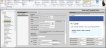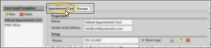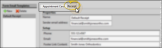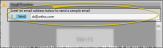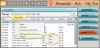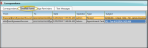Form Email Setup Editor
Appointment Card and Receipt Email Setup
Use the Form Email Setup editor to create and manage appointment cards and payment receipts that you email to your patients and responsible parties.
This editor sets up the email content for appointment cards and payment receipts only. You can use the Reports and Forms Editor to choose a mail merge document to be the text of other forms you email to your patients and parents. See "Reports and Forms Editor" for details.
![]() Emailed Forms Not Being Delivered
Emailed Forms Not Being Delivered
If some or all of your Edge Reminders email messages, Edge Broadcast newsletters, or emailed appointment cards and payment receipts aren't being delivered, they are likely being flagged as spam, or blocked as unverified transmissions by the recipients' email providers. If you have ascertained from patients and parents that the message was not delivered to their spam folder or blocked by their spam filters, you can often resolve the problem by configuring your domain records to allow Edge data center messages in your sender list. See "DMARC/SPF: Undelivered Emails" for details.
![]() Open the Form Email Setup Editor
Open the Form Email Setup Editor
Select Editors from the Tools section of the Home ribbon bar. Then, from the General section, open the Form Email Setup editor. (You can also use the Search field to look for the editor you want to work with.)
When you open your Form Email Setup editor for the first time, you must enter an initial "sent from" email address for your appointment cards and payment receipts. Once this is set up, you can change these values for individual templates from within the editor at any time.
![]() The Form Email Setup Editor Window
The Form Email Setup Editor Window
Choose the Form Type and Template![]() - At the top of the window, click to work with either your Appointment Card or Receipt email forms. The templates you have created for that type of form appear at the left.
- At the top of the window, click to work with either your Appointment Card or Receipt email forms. The templates you have created for that type of form appear at the left.
Set Up the Template![]() - Use the fields in the center of the screen to set up the appointment card or receipt template.
- Use the fields in the center of the screen to set up the appointment card or receipt template.
Show / Hide Preview![]() - Use the
- Use the  Filter icon at the top of the window to show / hide an example of the email form you are working on.
Filter icon at the top of the window to show / hide an example of the email form you are working on.
Send a Sample Form![]() - With the preview visible, enter your email address in the text box at the top of the panel, then click Send to send yourself a sample of the form you are working on.
- With the preview visible, enter your email address in the text box at the top of the panel, then click Send to send yourself a sample of the form you are working on.
![]() Set Up Appointment Card Templates
Set Up Appointment Card Templates
![]() Choose the Appointment Form Type
Choose the Appointment Form Type
At the top of the window, click the Appointment Card tab to open the appointment card form settings.
To create a new template, click  New. Then enter a template name and sender's email address. This will be the "From" address the patient sees when they receive the email. You may choose to start with a standard built-in template, or copy an existing template as your starting point. Instead of creating a new template, you can also select an existing template name at the left of the window to edit it.
New. Then enter a template name and sender's email address. This will be the "From" address the patient sees when they receive the email. You may choose to start with a standard built-in template, or copy an existing template as your starting point. Instead of creating a new template, you can also select an existing template name at the left of the window to edit it.
![]() Email Appointment Card Properties
Email Appointment Card Properties
Name![]() - Enter a name to describe this template. This field is for your use only: Email recipients will not see this description.
- Enter a name to describe this template. This field is for your use only: Email recipients will not see this description.
Sender Email Address![]() - Enter the return email address to use for this message. This will be the "From" address the patient sees when they receive the email.
- Enter the return email address to use for this message. This will be the "From" address the patient sees when they receive the email.
Phone![]() - Enter the phone number that you would like to appear in the "Contact Info" section of the email message. The recipient will see the number as a link that they can click to call your office. If you leave this field blank, the phone number link will not appear in the message.
- Enter the phone number that you would like to appear in the "Contact Info" section of the email message. The recipient will see the number as a link that they can click to call your office. If you leave this field blank, the phone number link will not appear in the message.
Email![]() - Enter the email address that you would like to appear in the "Contact Info" section of the email message. The recipient will see the address as a link that they can click to email your office. If you leave this field blank, the email link will not appear in the message. You may use the same email address as the "Sender Email Address" property, or choose a different address.
- Enter the email address that you would like to appear in the "Contact Info" section of the email message. The recipient will see the address as a link that they can click to email your office. If you leave this field blank, the email link will not appear in the message. You may use the same email address as the "Sender Email Address" property, or choose a different address.
Footer Link Content / Footer Link URL![]() - Enter the text you want to display as a link in the footer of the email message (such as "Visit Our Web Site"), and enter the URL to go to when the recipient clicks the link (such as your office web site address). Be sure to include the entire URL (i.e. https://ortho2.com). If either the link content or link URL are missing, or the URL is incomplete, the link will not appear in the email message.
- Enter the text you want to display as a link in the footer of the email message (such as "Visit Our Web Site"), and enter the URL to go to when the recipient clicks the link (such as your office web site address). Be sure to include the entire URL (i.e. https://ortho2.com). If either the link content or link URL are missing, or the URL is incomplete, the link will not appear in the email message.
Header Background![]() - Use the color drop down icon to select a color for the background of the email message header.
- Use the color drop down icon to select a color for the background of the email message header.
Appointment Options![]() - Enable each item of information (i.e. procedure description, appointment length, reminder) that you want to include in the message.
- Enable each item of information (i.e. procedure description, appointment length, reminder) that you want to include in the message.
Logo![]() - You can enable the Show Logo option to include a logo in the header of your email messages. First, you may click the
- You can enable the Show Logo option to include a logo in the header of your email messages. First, you may click the  Resize icon, then using the slider bars to adjust the maximum width and / or height to use for the logo. If your logo graphic is bigger than your maximum settings, it will be reduced proportionally to fit within your parameters; if your logo graphic is smaller than your maximum settings, it will be inserted as-is into the message header.To select the image to use, click
Resize icon, then using the slider bars to adjust the maximum width and / or height to use for the logo. If your logo graphic is bigger than your maximum settings, it will be reduced proportionally to fit within your parameters; if your logo graphic is smaller than your maximum settings, it will be inserted as-is into the message header.To select the image to use, click  Add, then navigate to your graphical logo file. You can also click
Add, then navigate to your graphical logo file. You can also click  Clear Logo to remove the logo file from the email message (or simply disable the Show Logo option.) Note that if you resize the logo placeholder, any existing logo is removed, and you will need to add it again.
Clear Logo to remove the logo file from the email message (or simply disable the Show Logo option.) Note that if you resize the logo placeholder, any existing logo is removed, and you will need to add it again.
Use this section of your email template to create buttons in your message that link to your web site, social media sites, and any other online resource you wish. The buttons will be listed in the email message in the order they appear in your template.
Button Header![]() - Use the Button Header field to enter the text you want to appear above the link button section of the email (such as "Connect With Us"). If you leave this field blank, your buttons will still appear in the message.
- Use the Button Header field to enter the text you want to appear above the link button section of the email (such as "Connect With Us"). If you leave this field blank, your buttons will still appear in the message.
Set Up Buttons![]() - Click
- Click  New Button to add a new web link button, then use the Content field to enter a description of the button (such as "Facebook"), and use the Link URL field to enter the complete web address. You can then use the Color icon to select a background color for the button.
New Button to add a new web link button, then use the Content field to enter a description of the button (such as "Facebook"), and use the Link URL field to enter the complete web address. You can then use the Color icon to select a background color for the button.
Delete Buttons![]() - Click the
- Click the  Delete icon beside a button to remove it.
Delete icon beside a button to remove it.
Change Button Order![]() - Your link buttons will be listed in the email message in the order they appear in your template. To change the button order, you would need to delete buttons, and re-enter them in the order you wish them to appear.
- Your link buttons will be listed in the email message in the order they appear in your template. To change the button order, you would need to delete buttons, and re-enter them in the order you wish them to appear.
![]() Appointment Card Email Content
Appointment Card Email Content
Use this section of your email template to craft the message of your email. You can optionally type, or drag and drop variables, such as @patientFirstName, from the variables list at the left of the window into the text box. If you type your variables, be certain they exactly match what is in the variable box at the left of the message.
Subject![]() - Use this field to type the text to use as the subject of your email messages, such as "Reminder From @practiceName". You can optionally type, or drag and drop variables, such as @patientFirstName, from the variables list at the left of the window into the text box.
- Use this field to type the text to use as the subject of your email messages, such as "Reminder From @practiceName". You can optionally type, or drag and drop variables, such as @patientFirstName, from the variables list at the left of the window into the text box.
Introduction![]() - Use this field to type an introductory greeting, such as "Hello there, @patientFirstName." You can optionally type, or drag and drop variables, such as @patientFirstName, from the variables list at the left of the window into the text box.
- Use this field to type an introductory greeting, such as "Hello there, @patientFirstName." You can optionally type, or drag and drop variables, such as @patientFirstName, from the variables list at the left of the window into the text box.
Opening Text - Type an opening sentence. such as "This is just a friendly reminder" in this field. You can optionally type or drag and drop variables, such as @patientName, from the variables list at the left of the window into your opening message.
Closing Text![]() - Use this field to type a closing for your message, such as "Please call us at @officePhone if you need any assistance or have any questions". You can optionally type, or drag and drop variables, such as @patientFirstName, from the variables list at the left of the window into the text box.
- Use this field to type a closing for your message, such as "Please call us at @officePhone if you need any assistance or have any questions". You can optionally type, or drag and drop variables, such as @patientFirstName, from the variables list at the left of the window into the text box.
Sample Variable Values![]() - As you review your template, you can use the variable fields at the bottom of the preview window to change the variable values. You might do this, for example, to test how an extremely long last name will look when the email is sent.
- As you review your template, you can use the variable fields at the bottom of the preview window to change the variable values. You might do this, for example, to test how an extremely long last name will look when the email is sent.
To create a new template, click  New. Then enter a template name and sender's email address. This will be the "From" address the patient sees when they receive the email. You may choose to start with a standard built-in template, or copy an existing template as your starting point. Instead of creating a new template, you can also select an existing template name at the left of the window to edit it.
New. Then enter a template name and sender's email address. This will be the "From" address the patient sees when they receive the email. You may choose to start with a standard built-in template, or copy an existing template as your starting point. Instead of creating a new template, you can also select an existing template name at the left of the window to edit it.
Name![]() - Enter a name to describe this template. This field is for your use only: Email recipients will not see this description.
- Enter a name to describe this template. This field is for your use only: Email recipients will not see this description.
Sender Email Address![]() - Enter the return email address to use for this message. This will be the "From" address the patient sees when they receive the email.
- Enter the return email address to use for this message. This will be the "From" address the patient sees when they receive the email.
Phone![]() - Enter the phone number that you would like to appear in the "Contact Info" section of the email message. The recipient will see the number as a link that they can click to call your office. If you leave this field blank, the phone number link will not appear in the message.
- Enter the phone number that you would like to appear in the "Contact Info" section of the email message. The recipient will see the number as a link that they can click to call your office. If you leave this field blank, the phone number link will not appear in the message.
Email![]() - Enter the email address that you would like to appear in the "Contact Info" section of the email message. The recipient will see the address as a link that they can click to email your office. If you leave this field blank, the email link will not appear in the message. You may use the same email address as the "Sender Email Address" property, or choose a different address.
- Enter the email address that you would like to appear in the "Contact Info" section of the email message. The recipient will see the address as a link that they can click to email your office. If you leave this field blank, the email link will not appear in the message. You may use the same email address as the "Sender Email Address" property, or choose a different address.
Footer Link Content / Footer Link URL![]() - Enter the text you want to display as a link in the footer of the email message (such as "Visit Our Web Site"), and enter the URL to go to when the recipient clicks the link (such as your office web site address). Be sure to include the entire URL (i.e. https://ortho2.com). If either the link content or link URL are missing, or the URL is incomplete, the link will not appear in the email message.
- Enter the text you want to display as a link in the footer of the email message (such as "Visit Our Web Site"), and enter the URL to go to when the recipient clicks the link (such as your office web site address). Be sure to include the entire URL (i.e. https://ortho2.com). If either the link content or link URL are missing, or the URL is incomplete, the link will not appear in the email message.
Header Background![]() - Use the color drop down icon to select a color for the background of the email message header.
- Use the color drop down icon to select a color for the background of the email message header.
Appointment Options![]() - Enable each item of information (i.e. procedure description, appointment length, reminder) that you want to include in the message.
- Enable each item of information (i.e. procedure description, appointment length, reminder) that you want to include in the message.
Logo![]() - You can enable the Show Logo option to include a logo in the header of your email messages. First, you may click the
- You can enable the Show Logo option to include a logo in the header of your email messages. First, you may click the  Resize icon, then using the slider bars to adjust the maximum width and / or height to use for the logo. If your logo graphic is bigger than your maximum settings, it will be reduced proportionally to fit within your parameters; if your logo graphic is smaller than your maximum settings, it will be inserted as-is into the message header.To select the image to use, click
Resize icon, then using the slider bars to adjust the maximum width and / or height to use for the logo. If your logo graphic is bigger than your maximum settings, it will be reduced proportionally to fit within your parameters; if your logo graphic is smaller than your maximum settings, it will be inserted as-is into the message header.To select the image to use, click  Add, then navigate to your graphical logo file. You can also click
Add, then navigate to your graphical logo file. You can also click  Clear Logo to remove the logo file from the email message (or simply disable the Show Logo option.) Note that if you resize the logo placeholder, any existing logo is removed, and you will need to add it again.
Clear Logo to remove the logo file from the email message (or simply disable the Show Logo option.) Note that if you resize the logo placeholder, any existing logo is removed, and you will need to add it again.
Receipt Options![]() - Enable each item of information (i.e. amount due, balance, and insurance info) that you want to include in the message.
- Enable each item of information (i.e. amount due, balance, and insurance info) that you want to include in the message.
Use this section of your email template to create buttons in your message that link to your web site, social media sites, and any other online resource you wish. The buttons will be listed in the email message in the order they appear in your template.
Button Header![]() - Use the Button Header field to enter the text you want to appear above the link button section of the email (such as "Connect With Us"). If you leave this field blank, your buttons will still appear in the message.
- Use the Button Header field to enter the text you want to appear above the link button section of the email (such as "Connect With Us"). If you leave this field blank, your buttons will still appear in the message.
Set Up Buttons![]() - Click
- Click  New Button to add a new web link button, then use the Content field to enter a description of the button (such as "Facebook"), and use the Link URL field to enter the complete web address. You can then use the Color icon to select a background color for the button.
New Button to add a new web link button, then use the Content field to enter a description of the button (such as "Facebook"), and use the Link URL field to enter the complete web address. You can then use the Color icon to select a background color for the button.
Delete Buttons![]() - Click the
- Click the  Delete icon beside a button to remove it.
Delete icon beside a button to remove it.
Change Button Order![]() - Your link buttons will be listed in the email message in the order they appear in your template. To change the button order, you would need to delete buttons, and re-enter them in the order you wish them to appear.
- Your link buttons will be listed in the email message in the order they appear in your template. To change the button order, you would need to delete buttons, and re-enter them in the order you wish them to appear.
Use this section of your email template to craft the message of your email. You can optionally type, or drag and drop variables, such as @patientFirstName, from the variables list at the left of the window into the text box. If you type your variables, be certain they exactly match what is in the variable box at the left of the message.
Subject![]() - Use this field to type the text to use as the subject of your email messages, such as "Reminder From @practiceName". You can optionally type, or drag and drop variables, such as @patientFirstName, from the variables list at the left of the window into the text box.
- Use this field to type the text to use as the subject of your email messages, such as "Reminder From @practiceName". You can optionally type, or drag and drop variables, such as @patientFirstName, from the variables list at the left of the window into the text box.
Introduction![]() - Use this field to type an introductory greeting, such as "Hello there, @patientFirstName." You can optionally type, or drag and drop variables, such as @patientFirstName, from the variables list at the left of the window into the text box.
- Use this field to type an introductory greeting, such as "Hello there, @patientFirstName." You can optionally type, or drag and drop variables, such as @patientFirstName, from the variables list at the left of the window into the text box.
Opening Text - Type an opening sentence. such as "This is just a friendly reminder" in this field. You can optionally type or drag and drop variables, such as @patientName, from the variables list at the left of the window into your opening message.
Summary![]() - Use this field to insert a summary line underneath the account details section of the email message, such as "Questions? Please call!"
- Use this field to insert a summary line underneath the account details section of the email message, such as "Questions? Please call!"
Closing Header![]() - Use this field to insert a line of larger text above your closing remarks.
- Use this field to insert a line of larger text above your closing remarks.
Closing Text![]() - Use this field to type a closing for your message, such as "Please call us at @officePhone if you need any assistance or have any questions". You can optionally type, or drag and drop variables, such as @patientFirstName, from the variables list at the left of the window into the text box.
- Use this field to type a closing for your message, such as "Please call us at @officePhone if you need any assistance or have any questions". You can optionally type, or drag and drop variables, such as @patientFirstName, from the variables list at the left of the window into the text box.
Sample Variable Values![]() - As you review your template, you can use the variable fields at the bottom of the preview window to change the variable values. You might do this, for example, to test how an extremely long last name will look when the email is sent.
- As you review your template, you can use the variable fields at the bottom of the preview window to change the variable values. You might do this, for example, to test how an extremely long last name will look when the email is sent.
Click  Save in your Quick Access toolbar or File ribbon bar (or press Ctrl+S on your keyboard) to save any changes you have made.
Save in your Quick Access toolbar or File ribbon bar (or press Ctrl+S on your keyboard) to save any changes you have made.
With the preview panel visible, enter your email address in the text box at the top of the panel, then click Send to send yourself an example email with the current form settings.
Use the Form Email Templates section of your Offices editor to select which appointment card and receipt template to use when sending forms via email. Edge Cloud will select the receipt template according to the office assigned in the patient folder, and the appointment card template according to the office assigned to the scheduled appointment (not necessarily the patient's assigned office). See "Office Editor" for details.
![]() Send Appointment Cards via Email
Send Appointment Cards via Email
Right-click an appointment in the patient's Patient Information Panel, or in your Scheduler, or activate a patient in your Scheduler and select to generate an Appointment Card. When you select the email option, you can then choose to send the message to any email address associated with the patient. See "Appointment Cards" for details.
![]() Send Payment Receipt via Email
Send Payment Receipt via Email
When you generate a payment receipt, you may choose to print or email it to the responsible party. See "Receipt of Payment Forms" for details.
Use the Emailed Forms tab of the patient's correspondence history to review the appointment cards and payment receipts that were sent using the Edge Form Email feature, instead of being printed.
Emailed Appointment Details![]() - When you email an appointment card to a patient or a responsible party, a link to that appointment is created in the Emailed Forms tab of the patient's correspondence history. You can see that link, and click it to open your Scheduler to that appointment. If, at any time, the appointment information is changed, the link in the correspondence history changes, too. No record of the originally emailed appointment details remain in the correspondence history.
- When you email an appointment card to a patient or a responsible party, a link to that appointment is created in the Emailed Forms tab of the patient's correspondence history. You can see that link, and click it to open your Scheduler to that appointment. If, at any time, the appointment information is changed, the link in the correspondence history changes, too. No record of the originally emailed appointment details remain in the correspondence history.