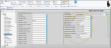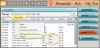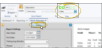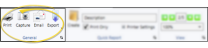Receipt of Payment Forms
You can generate a receipt of payment for your patients as you post the transaction, or after the transaction is complete, in a variety of formats. When you print a receipt as you post a payment, a copy of the receipt is automatically added to both the patient and responsible party correspondence history. If you print a receipt later, the event is not recorded. The payment method is noted in the memo section of the receipt form. In addition, you may choose to email receipts to responsible parties, rather than printing them.
Use the Default Forms section of your Reports and Forms editor to select the default format to use for paper forms. This is the format that will be selected when you run the form from the Forms option of the Home or Patient ribbon bar. If you have purchased customized forms, you may choose your form as the default. If needed, you can set up different default forms for individual offices and specialties in your practice. See "Reports and Forms Editor" for details.
This format will only be used when you print receipts; use the Form Email editor to set up receipts that you email to patients.
You can use pre-printed, personalized forms, instead of printing this form on plain paper. To order your personalized forms, contact Quality Resource Group, the only authorized supplier of Ortho2 forms. You can reach them at www.quality-resource.com or 800.788.6376. Please contact your Ortho2 Regional Managerfor more information about QRG.
![]() Set Up Receipt Quick Report Settings
Set Up Receipt Quick Report Settings
When you print a form for a patient from the Patient ribbon bar, or the Scheduler ribbon bar, or by right-clicking an appointment from the Patient Information Panel or the Scheduler, the results default to the Quick Report settings. If those settings include printing the form immediately, you will not have an opportunity to review before the form prints. See "Quick Reports" for detailsabout creating / updating these settings.
Use the Form Email Setup editor to create and manage appointment cards and payment receipts that you email to your patients and responsible parties. See "Form Email Setup Editor" for details.
You must set up your Form Email Setup editor before the email option will be available for your appointment cards and payment receipts.
![]() Generate a Receipt as You Post a Payment or Refund
Generate a Receipt as You Post a Payment or Refund
When you generate a receipt as you post a payment or refund, you have the opportunity to sign the receipt, and the event is recorded in the patient and responsible party correspondence histories.
Batch-Print Receipts for Auto Receipt Payments![]() - You can choose to mass-print receipts after posting Auto-Receipts. See "Post Auto Receipts" for details.
- You can choose to mass-print receipts after posting Auto-Receipts. See "Post Auto Receipts" for details.
Before posting the payment, enable the Display receipt after posting option at the bottom of the window. This option is for non-credit card receipts only: A receipt is always generated for credit card payments whether or not this option is enabled.
If you enabled the Display receipt after posting option, or if you posted a credit card payment, a receipt appears on your screen, waiting for a signature.
Show Account Balance & Amt Due![]() - Enable this option to expand the signature form and display the contract's account balance and amount due. Disable the option to remove these amounts from the form. This is the form that will be saved in the patient's Correspondence History: The form you print or email may look different.
- Enable this option to expand the signature form and display the contract's account balance and amount due. Disable the option to remove these amounts from the form. This is the form that will be saved in the patient's Correspondence History: The form you print or email may look different.
Sign the Receipt![]() - Use your pointing device (i.e. your mouse) to sign the receipt. If needed, click the "X" beside the signature field to clear the signature and start over. If you do not display and sign a receipt form as you post a transaction, you will not be able to obtain a signature for the payment.
- Use your pointing device (i.e. your mouse) to sign the receipt. If needed, click the "X" beside the signature field to clear the signature and start over. If you do not display and sign a receipt form as you post a transaction, you will not be able to obtain a signature for the payment.
Send Receipt![]() - Choose to Print or Email the receipt. Printed forms will use your Quick Report settings; emailed forms will use your Form Email Setup settings. When you select the email option, you can then choose to send the message to any email address associated with the responsible party that made the payment.
- Choose to Print or Email the receipt. Printed forms will use your Quick Report settings; emailed forms will use your Form Email Setup settings. When you select the email option, you can then choose to send the message to any email address associated with the responsible party that made the payment.
Correspondence History Tracking![]() - When you print a receipt at the time a payment is posted, the event is recorded in both the patient and responsible party Correspondence History. This receipt is a copy of the form that appeared on your screen as you posted the transaction, including any signature. If you print a receipt later, the event is not recorded in the Correspondence History.
- When you print a receipt at the time a payment is posted, the event is recorded in both the patient and responsible party Correspondence History. This receipt is a copy of the form that appeared on your screen as you posted the transaction, including any signature. If you print a receipt later, the event is not recorded in the Correspondence History.
![]() View / Print a Receipt from Correspondence History
View / Print a Receipt from Correspondence History
If you generate a receipt as a payment is posted (described above), you can open and print that receipt from the patient or responsible party correspondence history. When opening a receipt from the patient folder, receipts that you captured or printed as you posted a transaction will appear in the Correspondence History tab: Receipts that you sent via email will be in the Email tab.
If you generate a receipt after a payment has been posted, that receipt does not appear in the correspondence history.
![]() Generate a Receipt for a Prior Payment or Refund
Generate a Receipt for a Prior Payment or Refund
you can print or email payment receipts for transactions that have already been posted to patient accounts. These receipts will not be saved to the patient or responsible party correspondence history.
You can open this feature in multiple ways: Use the method that's most convenient for you. Certain methods of opening the form do not allow for selecting the receipt format or email option.
Printed Receipts Only![]() - You cannot email receipts with this method.
- You cannot email receipts with this method.
Select Forms then Receipt from the Patient section of the Patient ribbon bar, or from the Tasks section of the Home ribbon bar. If a patient folder is open and the orthodontics specialty is selected in the patient folder header, the default orthodontics statement from your Report and Form editor form is loaded. If a patient folder is open and the pediatric dentistry specialty is selected, the default pediatric dentistry statement is loaded. If no patient folder is open, the default orthodontics statement form is loaded. When you print a form from the Patient or Home ribbon bar, the results default to the Quick Report settings. If those settings include printing the form immediately, you will not have an opportunity to review before the form prints. See "Quick Reports" for details about creating / updating these settings.
Printed Receipts Only![]() - You cannot email receipts with this method.
- You cannot email receipts with this method.
Select Reporting from the Reporting section of the Home ribbon bar. Then from the Form section, open the Receipt form. (You can also use the Search field to find the form you want to work with.) You might also be able to run this form from your Recent Reports or Quick Reports list. See "Run Edge Cloud Reports" for details. You will be able to select the receipt format options, and generate the form for one patient or a subgroup of patients.
Print or Email Receipts![]() - You both print and email receipts with this method.
- You both print and email receipts with this method.
Open the patient folder Home page and be sure the Transaction panel is enabled. Right-click the transaction you want, and choose Receipt. You can select View to choose the receipt output options; or select Print to generate the receipt with your current Quick Report settings; or select Email to use your Form Email Setup options. (See "Patient Transactions Panel" for details.)
Print or Email Receipts![]() - You both print and email receipts with this method.
- You both print and email receipts with this method.
Open the patient folder Finance page and view the Ledger. Right-click the transaction you want, and choose Receipt. You can select View to choose the receipt output options; or select Print to generate the receipt with your current Quick Report settings; or select Email to use your Form Email Setup options. (See "Patient Transactions Panel" for details.)
Print or Email Receipts![]() - You both print and email receipts with this method.
- You both print and email receipts with this method.
Select Actions from the Active Patient section of the Scheduler ribbon bar. Then choose the Receipt option. You can either select Email to send the receipt using your Form Email Setup options, or select Quick Receipt to print the receipt with your current Quick Report settings. The form will be generated for the patient's last-posted payment. (See "Your Scheduler" for details).
Select the options to use for choosing records and generating this form. Show/Hide icon in the upper left corner of the Reporting window.)
Show/Hide icon in the upper left corner of the Reporting window.)
Printed Receipts Only![]() - If you are sending an electronic form to this party, these options are overridden by the settings in your Form Email Setup editor. See "Form Email Setup Editor" for details.
- If you are sending an electronic form to this party, these options are overridden by the settings in your Form Email Setup editor. See "Form Email Setup Editor" for details.
Quick Report Settings![]() - When you print a form from the Patient or Home ribbon bar, the results default to the Quick Report settings. If those settings include printing the form immediately, you will not have an opportunity to review before the form prints. See "Quick Reports" for details about creating / updating these settings.
- When you print a form from the Patient or Home ribbon bar, the results default to the Quick Report settings. If those settings include printing the form immediately, you will not have an opportunity to review before the form prints. See "Quick Reports" for details about creating / updating these settings.
Patient![]() - If you did not open the report with a patient active, use the Patient field to select the patient to work with. If you select a subgroup, as described below, this field is ignored.
- If you did not open the report with a patient active, use the Patient field to select the patient to work with. If you select a subgroup, as described below, this field is ignored.
Receipt Type![]() - Select from several receipt sizes, including business card size, third-sheet landscape or portrait, and full sheet.
- Select from several receipt sizes, including business card size, third-sheet landscape or portrait, and full sheet.
Show Office / Practice Header![]() - Enable this option to print your name and address on the form. By default, when the header / footer is printed on a form, the name and address from your Practice editor is printed. You can, however, enable the Use Patient Office Address option to print the Billing Address of the office the patient is currently assigned to in the Patient Information Panel instead.
- Enable this option to print your name and address on the form. By default, when the header / footer is printed on a form, the name and address from your Practice editor is printed. You can, however, enable the Use Patient Office Address option to print the Billing Address of the office the patient is currently assigned to in the Patient Information Panel instead.
Use Patient Office Address![]() - By default, when the header / footer is printed on a form, the name and address from your Practice editor is printed. You can, however, enable the Use Patient Office Address option to print the Billing Address of the office the patient is currently assigned to in the Patient Information Panel instead.
- By default, when the header / footer is printed on a form, the name and address from your Practice editor is printed. You can, however, enable the Use Patient Office Address option to print the Billing Address of the office the patient is currently assigned to in the Patient Information Panel instead.
Hide Receipt Title![]() - Enable this option to omit the Receipt of Payment title from the form. You might then use the custom text field to insert your own text onto the form.
- Enable this option to omit the Receipt of Payment title from the form. You might then use the custom text field to insert your own text onto the form.
Custom Text![]() - (Not available for the business card format.)You may include additional text on your receipts, such as "Thank you for your payment" or "Receipt For Orthodontic Services", which may be required by some patients' flex or insurance plans.
- (Not available for the business card format.)You may include additional text on your receipts, such as "Thank you for your payment" or "Receipt For Orthodontic Services", which may be required by some patients' flex or insurance plans.
Subgroup![]() - You can optionally choose a subgroup to use to narrow the records to include on the report. Only records that fit your selected subgroup as well as all other report settings will be included. If you use a subgroup, the report will display the name of your selected subgroup just under the report name, so you know which criteria was used to generate the results. See "Subgroup Editor" for details.about creating subgroups.
- You can optionally choose a subgroup to use to narrow the records to include on the report. Only records that fit your selected subgroup as well as all other report settings will be included. If you use a subgroup, the report will display the name of your selected subgroup just under the report name, so you know which criteria was used to generate the results. See "Subgroup Editor" for details.about creating subgroups.
If needed, click View at the top of the report settings panel to view the results on your screen. When you run a report or form from your Recent Report list, or when you run a Quick Report, the initial results are sent to your screen immediately, with one exception: A Quick Report that has the Print Only option enabled will not show your results on the screen at all, but continue with the printing options. See "Report Output Options" for details.
With the results on your screen, you can choose the output with the toolbar at the top of the report window. See "Report Output Options" for details.
![]() Emailed Receipts Not Being Delivered
Emailed Receipts Not Being Delivered
If some or all of your Edge Reminders email messages, Edge Broadcast newsletters, or emailed appointment cards and payment receipts aren't being delivered, they are likely being flagged as spam, or blocked as unverified transmissions by the recipients' email providers. If you have ascertained from patients and parents that the message was not delivered to their spam folder or blocked by their spam filters, you can often resolve the problem by configuring your domain records to allow Edge data center messages in your sender list. See "DMARC/SPF: Undelivered Emails" for details.