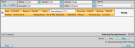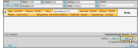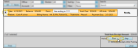Post Auto Receipts
Post auto receipts regularly to process your patients' credit card and electronic transfer (ACH) payments according to the schedule you agreed upon. You can optionally generate payment receipts after the receipts have been posted.
Select Auto-Receipts from the Financial section of the Home ribbon bar to open the Post Auto Receipts window.
Transaction Details - Each transaction
contains two lines of information. Both the total amount due from the responsible party and the auto receipt amount are included in the pending auto receipt details: If these amounts are different, you may want to ask the responsible party for an additional payment.
Credit Card Security - For security reasons, complete credit card information
does not appear on this screen.
Filter by Orthodontist / Office - Click the Doctor, and/or Office fields at the top of the window to view the pending payments for a specific doctor
or location. Or,
select to review transactions for All
orthodontists and offices.
Filter by Payment Account - Click the Account field at the top of the window to view the pending payments for a specific payment account. Or, select to review transactions for All accounts. See "Payment Accounts Editor" for details.
Sort Payments - Click the Sort by field at the top of the window, and select how you would like to sort the pending payment records. Choose from the Amount, which sorts by the payment amounts; Amount Due, which sorts by the contract amount due, regardless of the auto receipt payment amount; Balance, which sorts by the contract account balances; Billing name, which sorts the records alphabetically by billing name; Date, which sorts by the scheduled payment date; Expiration, which sorts by the credit or debit card expiration date, Patient Full Nameor Patient Last Name, which sort the records alphabetically by patient name, or; Status, which sorts the records alphabetically by the patient's status.
Filter - Click the Filter field at the top of the window, and select to view a sub-set of pending auto-receipts, such as including only accounts that are thirty or more days past due,
Search For a Payment - Type any portion of the patient or responsible party name in the search text box at the top of the window to locate a specific payment.
To skip a pending payment, click to select the transaction to work with, then click Skip. This will remove the selected auto receipt payment only; any future auto receipts associated with the patient record are not affected. To completely remove an auto receipt agreement, go to the Responsible Party page of the patient folder. (See "Set Up Auto Receipt Agreements" for details.)
Recover Skipped Receipts - You can recover skipped auto receipt payments until the end of the day: Simply return to the Post Auto Receipts window, and click Undo Skip at the bottom of the pending payments list. Skipped payments become permanent the next day.
Run an Auto Receipts Review report to obtain a list of patients who have an auto receipt currently scheduled to be posted. The patient and responsible party names, patient ID number, treatment phase, payment description, date of the next scheduled payment, current balance, credit card expiration date, and amount of the pending auto receipt are all featured on this report. We suggest that you print this report before posting your auto receipts, then compare it to the receipts posted on your next Transaction report. See "Auto Receipts Review Report" for details.
-
Select
the Transactions to Post - Click to select transactions individually, or click Select All / Select None in the upper left corner of the window to select / de-select all transactions in the list. The total amount of money due from the selected transactions appears at
the bottom of the grid.
-
Enable Printing Receipts - (Optional.) Enable the Generate Receipts after Posting option at the bottom of the window if you want to generate payment receipts for each auto receipt you post.
-
Post the Transactions - Click Post
at the bottom of the window to post all the selected payments.
The payment is flagged as an ACH transaction in the patient's ledger, as well as your Transaction and Auto Receipts reports.
Select Tasks from the Financial section of the Home ribbon bar. Then select Review Pending ACH Transactions to view the electronic transfers that have been posted to patient accounts via auto receipts, but have not yet cleared the bank.
Run the Auto Receipt Posting History report to obtain a list of completed auto receipt transactions. The report includes the computer workstation and operator that posted the receipt, and whether the receipt was electronic. The sum of all included receipts appears at the bottom of the report. See "Auto Receipt Posting History Report" for details.
![]() Open Pending Auto Receipts Window
Open Pending Auto Receipts Window
![]() Print Pending Auto Receipt Report
Print Pending Auto Receipt Report