Patient Insurance Page
Use the Insurance
Create Insurance Company List - Use the Insurance Company
Assign Default Insurance Form - Use the Reports and Forms editor to assign the appropriate insurance form format (i.e. ADA 2012 or Canadian) to be sure the correct insurance form fields are available to you as you enter information into your insurance records. If you have Edge
Assign Insurance Plans - You must assign insurance plans to responsible parties before you can include insurance details in a patient folder. See "Responsible Party Records" for details.
Open from Patient Folder Header - Open a patient folder and select the  Insurance tab in the patient folder header to review and edit insurance plan details for the patient.
Insurance tab in the patient folder header to review and edit insurance plan details for the patient.
Open from Patient Folder Widget - Enable the Insurance Companies patient folder widget to view the list of active insurance plans for the patient on the Patient Information Panel. You can click the link to open the patient folder to that insurance plan. See "Patient Folder Widgets" for details.
The patient's list of existing insurance detail records appears at the left. Click the record to work with. The details for that record will appear at the right. Since each insurance detail record is associated with a single treatment phase and contract, it is very common for a patient to have multiple records.
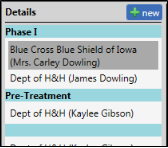
![]() Create a New Edge Cloud Insurance Record
Create a New Edge Cloud Insurance Record
If you accept insurance benefits directly, you generally do not need to create insurance records manually. Whenever you include a responsible party's insurance plan as a member of their contract, a new insurance detail record is created automatically. After completing the contract, be sure to open the patient's Insurance page to complete the form submission fields and other details as needed.
If you assign all insurance benefits to the patient, insurance companies will not be contract members, and you will need to create insurance records manually. This will provide a way for you to submit insurance forms on behalf of the patient.
Manually Create Insurance Detail Record
-
Confirm the patient's treatment phase is correct. (You can find the treatment phase on the Patient Information Panel.)
-
Click
 New at the top of the Details list. If needed, select the responsible party and contract to work with. If the patient already has one or more insurance records, you can also select the insurance company to assign. You can then enter the plan details, described below.
New at the top of the Details list. If needed, select the responsible party and contract to work with. If the patient already has one or more insurance records, you can also select the insurance company to assign. You can then enter the plan details, described below.
You can alternately click the File ribbon bar, then select New, and choose New Insurance Detail. Or, press Ctrl-N on your keyboard from nearly any
![]() Create a New Edge Specialist Insurance Record
Create a New Edge Specialist Insurance Record
The way insurance records are created depends on which specialty you are working with. pediatric dentistry insurance detail records are created automatically when an insurance company that is assigned to a responsible party is included in a billing line. orthodontics insurance detail records are also created automatically when the insurance is included as a member of a financial contract. However, you should always open and review insurance detail records to be sure all data is accurate before submitting any claims.
If you assign all orthodontics insurance benefits to the patient, insurance companies will not be contract members, and you will need to create orthodontics insurance records manually. This will provide a way for you to submit insurance forms on behalf of the patient.
Manually Create Insurance Detail Record
-
Confirm the patient's treatment phase is correct. (You can find the treatment phase on the Patient Information Panel.)
-
Click
 New at the top of the Details list. If needed, select the responsible party and contract to work with. If the patient already has one or more insurance records, you can also select the insurance company to assign. You can then enter the plan details, described below.
New at the top of the Details list. If needed, select the responsible party and contract to work with. If the patient already has one or more insurance records, you can also select the insurance company to assign. You can then enter the plan details, described below.
You can alternately click the File ribbon bar, then select New, and choose New Insurance Detail. Or, press Ctrl-N on your keyboard from nearly any
![]() Delete Empty Insurance Details
Delete Empty Insurance Details
If you create an insurance record in error, you can remove it by clicking  Del at the top of the records list. For an insurance record to be available for removal, no charges or receipts can ever have been posted to it, and no electronic submissions can ever have been submitted against the record. When you delete the insurance record, any associated contract is deleted also. Note that the Del option is available only when you have selected an insurance record that is available for removal.
Del at the top of the records list. For an insurance record to be available for removal, no charges or receipts can ever have been posted to it, and no electronic submissions can ever have been submitted against the record. When you delete the insurance record, any associated contract is deleted also. Note that the Del option is available only when you have selected an insurance record that is available for removal.
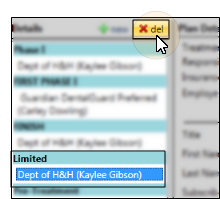
![]() Orthodontics Insurance Records
Orthodontics Insurance Records
Choose the insurance record to work with from the list at the right of the window, then review and edit the details, form submission information, and more.
Insurance Data Links - Insurance plan details are linked in your Employer editor, Insurance Company editor, and the Responsible Party and Insurance Detail pages of your patient folders. When you make a change in one place, the change affects the others automatically, with the exception of changes to "Plan" fields in the Insurance Detail page. These fields are for review only and any changes you make here will not be saved.
![]() Enable Orthodontics - If you assigned the patient to multiple specialties, either when creating the patient folder or editing the Patient Information Panel, use the buttons at the right edge of the patient folder header to select orthodontics. The button background color (set up in your Specialties editor) indicates which specialty is currently selected.
Enable Orthodontics - If you assigned the patient to multiple specialties, either when creating the patient folder or editing the Patient Information Panel, use the buttons at the right edge of the patient folder header to select orthodontics. The button background color (set up in your Specialties editor) indicates which specialty is currently selected.
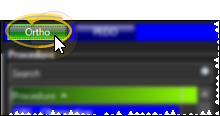
![]() Plan Details - Use the Plan Details section of the window to review and edit the company, subscriber, and benefit plan details for this insurance record.
Plan Details - Use the Plan Details section of the window to review and edit the company, subscriber, and benefit plan details for this insurance record.
![]() Correspondence History Each insurance plan can have its own correspondence history that is in addition to the insurance company's correspondence history. You can capture or scan documents, and view these documents from the Insurance Company
Correspondence History Each insurance plan can have its own correspondence history that is in addition to the insurance company's correspondence history. You can capture or scan documents, and view these documents from the Insurance Company
![]() Company & Employer - Choose the insurance company and employer for this insurance detail. The treatment and responsible party are selected when you create the plan, and cannot be changed.
Company & Employer - Choose the insurance company and employer for this insurance detail. The treatment and responsible party are selected when you create the plan, and cannot be changed.
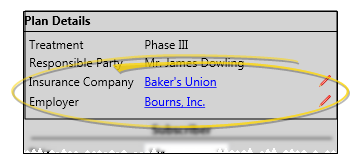
Open Insurance or Employer Editors - Click the insurance company or employer name to open the corresponding editor, where you can make changes to the address and other company information, as well as view associated correspondence.
Change Assignment - Click the  Edit icon to change the insurance company and/or employer associated with this insurance record. This does not change the employer assigned to the Responsible Party page of the patient folder.
Edit icon to change the insurance company and/or employer associated with this insurance record. This does not change the employer assigned to the Responsible Party page of the patient folder.
Electronic Insurance Requires Employer - If you submit insurance forms electronically, the Employer field must have a valid response. For this purpose, you might want to create a Self record in your Employer table. (See "Employer Editor" for details.)
![]() Subscriber Details - Identify the relationship among the patient, responsible party, and insurance company.
Subscriber Details - Identify the relationship among the patient, responsible party, and insurance company.

Subscriber - Enter the subscriber name as it should appear on insurance forms. Initially, this field defaults to the responsible party name. However, you may change it as needed without changing the responsible party name, and vice versa.
Subscriber ID - Enter the identifying number the insurance company has assigned to the subscriber. In the past, the social security number was the standard identifier. However, more and more companies are assigning an alternate, unique number. When you create an insurance record for a new treatment phase, and the responsible party already had an insurance record from a previous treatment phase, the subscriber ID and birthdate are copied to the new record automatically.
Birthdate - Enter the subscriber's birthdate, not the patient's birthdate here. This date defaults to the birthdate in the responsible party record, if there is one, but can be changed if needed. This date is often a required field, and is used for determining the primary coverage when multiple insurance companies are involved in the patient's care. When you create an insurance record for a new treatment phase, and the responsible party already had an insurance record from a previous treatment phase, the subscriber ID and birthdate are copied to the new record automatically.
Relationship - Select the relationship of the patient to the subscriber from the available responses. For example, if the subscriber is the mother, and the patient is the child, enter "child" in this field.
Electronic Insurance Requirement - If the relationship is Self, the subscriber name and the patient name must match exactly.
Gender - Indicate the subscriber's gender, not the patient's gender, in this field.
![]() Plan / Group Details - Enter the group name and group number for this plan. Canadian electronic insurance also requires the appropriate Division / Section number and Plan Flag.
Plan / Group Details - Enter the group name and group number for this plan. Canadian electronic insurance also requires the appropriate Division / Section number and Plan Flag.
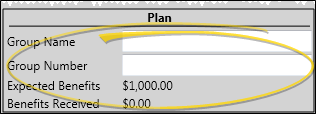
Insurance Page-Specific - Changing these fields does not change the insurance plan details on the responsible party page of the patient folder, or in the Insurance or Employer editors.
Electronic Insurance Requirement - If you submit insurance forms electronically, the Group No. field must have a valid response. If no group number is available, enter 999999 in this field.
Benefits - The Expected Benefits and Benefits Receivedamounts come directly from the financial contract associated with this plan, and any payments that have been posted to it, and cannot be changed.
![]() Form Submission Details - Click the Form Submission bar to view and change the financial data, additional services provided, and notes regarding this insurance coverage.
Form Submission Details - Click the Form Submission bar to view and change the financial data, additional services provided, and notes regarding this insurance coverage.
![]() Financial Details - Enter the dates and amounts to appear on insurance forms submitted for this financial contract, and select the appropriate diagnostic codes. Note that the dates and amounts are not linked to the patient's contract, and must be entered manually. Only certain fields are required for certain types of insurance forms.
Financial Details - Enter the dates and amounts to appear on insurance forms submitted for this financial contract, and select the appropriate diagnostic codes. Note that the dates and amounts are not linked to the patient's contract, and must be entered manually. Only certain fields are required for certain types of insurance forms.
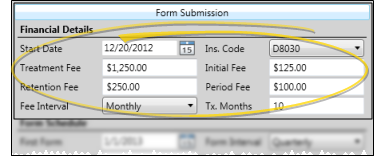
Start date - (Not required for miscellaneous charge, pretreatment or partial forms) Enter the date the patient began treatment at your office. This field is not linked to the start date field in the patient contract or the patient findings.
Insurance code - Select the appropriate CDT/ADA code for this patient's treatment. See "Insurance Code Editor" for details. You can override this code with the Recurring Code field in the Form Schedule section of this window (described below), for scheduled continuation of treatment forms. All other insurance forms will include the code you select here.
Contract details - Enter the treatment fee, initial fee, retention fee, and period fee amounts, as well as the payment period and expected number of treatment months as you want them to appear on insurance contracts. These fields are not linked to the contract and must be entered manually.
![]() Forms Schedule - Set up the interval at which this insurance plan should receive periodic continuation of treatment forms. You can also suspend form generation if needed.
Forms Schedule - Set up the interval at which this insurance plan should receive periodic continuation of treatment forms. You can also suspend form generation if needed.
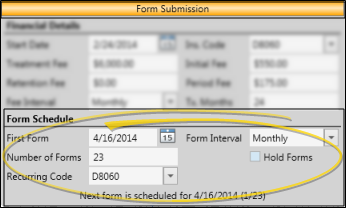
Schedule forms - (Required for generating Scheduled insurance forms) Use the First Form date, Form Interval, and Number of Forms fields to schedule regular continuation of treatment forms for this insurance plan.
Edge Cloud calculates whether a patient has a "scheduled due" form from the First Form Date, the Interval type, and the number of forms to print. If the Interval is monthly, quarterly, or semi-annually, a form is only considered "due" until the day of the month of the First Form Date. After that, the form is no longer "due", even within the same month. If the Interval is annually, a form is considered "due" the entire month of the First Form Date (plus the interval) regardless of the First Form Date day of the month. See "Patient Insurance Page" for details.
Electronic Claim "Split Submission" Option - When you submit insurance claims electronically, and have patients for whom the insurance claim interval spans multiple months (i.e. quarterly), you can choose to "split" the submission, listing each period fee individually on the insurance claim, or lump them together as a single fee. See "Generate Electronic Insurance Claims" for details.
Recurring code - (Optional.) Choose the CDT/ADA insurance code to use specifically for the scheduled continuation of treatment forms. If you enter a code in this field, it will override the Insurance Code field in the Financial Details section of this window (described above).
Hold forms - Enable this option to suspend generating Scheduled Forms for this insurance plan. Be sure to uncheck the box when you are ready to re-instate the schedule.
![]() Additional Services Provided - Specify additional services and fees you have provided for the patient, without charging the fees to a patient contract. You can then generate a Statement of Actual Services insurance form to bill the insurance company for the service.
Additional Services Provided - Specify additional services and fees you have provided for the patient, without charging the fees to a patient contract. You can then generate a Statement of Actual Services insurance form to bill the insurance company for the service.
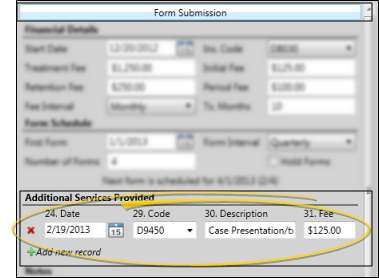
Add new service - Click  Add new record to add a new record of service. You then enter the date of service, insurance code (CDT/ADA code from your Insurance Codes editor), and fee. The description is entered automatically, according to the code you supply, but you can edit it if needed.
Add new record to add a new record of service. You then enter the date of service, insurance code (CDT/ADA code from your Insurance Codes editor), and fee. The description is entered automatically, according to the code you supply, but you can edit it if needed.
Delete a service - Click  Delete beside the services record you want to remove.
Delete beside the services record you want to remove.
Special considerations - Since all existing Additional Services Provided records are included whenever you generate a Statement of Actual Services insurance form for this insurance plan, you will want to delete the records once the insurance form has been generated. (If there are no Additional Services Provided records, the Statement of Actual Services form will print for the contract data found in the Financial Details section of the insurance detail page, described above.)
When you print paper ADA forms, you can choose whether to list additional services provided in service-date order, or in the order you enter them in this page.
Because copies of insurance forms are saved in the patient's Correspondence History, a record of the additional services provided will remain available to you, even after the service record has been deleted, as long as you have generated an insurance form for that service.
When submitting electronic insurance claims for entries in the 'Additional Services Provided' section of an insurance detail, the claim amount will be calculated by taking field 31 (Fee Per) multiplied by field 29b (Qty) if a quantity greater than one is provided.
![]() Notes - Type notes specific to this insurance record in this box. This text is for internal-use only, and does not appear on any forms.
Notes - Type notes specific to this insurance record in this box. This text is for internal-use only, and does not appear on any forms.
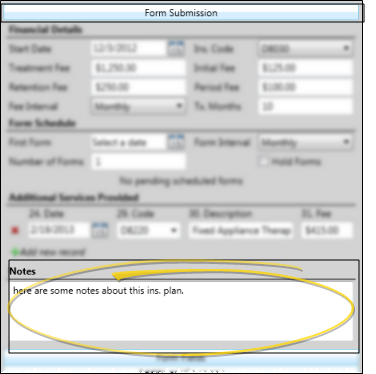
![]() ADA Form Fields - (Not available if your default insurance form is a Canadian format.) Click the ADA Form Fields bar to view and change the additional fields required to submit a claim for orthodontic services.
ADA Form Fields - (Not available if your default insurance form is a Canadian format.) Click the ADA Form Fields bar to view and change the additional fields required to submit a claim for orthodontic services.
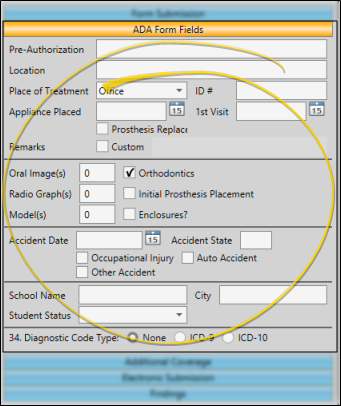
Pre-Authorization - Enter the pre-authorization number for this claim, if any.
Location - (AAO forms only.) Enter the information you would like printed in field 12 Location (Local) of the AAO insurance form.
Place of treatment / ID# - Select the type of facility where treatment occurs, and enter the identification number of that facility.
First visit / appliances placed dates - These fields are used for insurance forms only, and are not linked to any other patient folder field.
Prosthesis replacement / prior placement date - If you enable the Prosthesis Replacement option, the prior placement date will appear. This information prints in fields 43 and 44 of the ADA 2012 insurance form.
Custom remarks - If you enable the Custom Remarks option, you can type a unique response that will print in box 35 of your ADA insurance forms.
Claim options - Enable the Orthodontics option, and any other option appropriate for this claim, indicating the number of radiographs, models, or images you are sending with this form, if any. The Enclosures option links to line 39 of the ADA 2012 insurance form.
Accident information - Complete these fields if applicable.
School fields - Enter the patient's current academic situation, if applicable. These fields are not linked to any other School fields in the patient folder.
Diagnostic codes - Enable either the ICD-9 or ICD-10 option, then select the appropriate diagnostic code(s) to appear in section 34 of the ADA2012 insurance form. (See "Insurance Code Editor" for details.)
![]() Canadian Form Fields - (Available only if your default insurance form is a Canadian format.) Click the Canadian Form Fields bar to view and change the Dentist Only text, patient information details, and the information required to submit a claim for orthodontic services.
Canadian Form Fields - (Available only if your default insurance form is a Canadian format.) Click the Canadian Form Fields bar to view and change the Dentist Only text, patient information details, and the information required to submit a claim for orthodontic services.
Part 1 - Dentist![]() - (Optional.) - Type additional information to print in the Dentist Only section of the insurance form. You can alternately type the information as you generate a Canadian insurance claim for this patient.
- (Optional.) - Type additional information to print in the Dentist Only section of the insurance form. You can alternately type the information as you generate a Canadian insurance claim for this patient.
Part 3 - Patient Information![]() - Complete the details about this patient's school and treatment details.
- Complete the details about this patient's school and treatment details.
Electronic Submission![]() - Choose a referral type / code, and enable any materials you are forwarding to the insurance company.
- Choose a referral type / code, and enable any materials you are forwarding to the insurance company.
![]() Additional Coverage Information - Click the Additional Coverage bar to identify the patient's other insurance coverage, if any. The Other Coverage drop down list automatically enters the names of the other insurance records that are assigned to the same contract as the insurance record you are working on.
Additional Coverage Information - Click the Additional Coverage bar to identify the patient's other insurance coverage, if any. The Other Coverage drop down list automatically enters the names of the other insurance records that are assigned to the same contract as the insurance record you are working on.
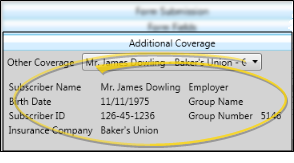
Other coverage - Select the other insurance coverage for this contract. Edge Cloud will auto-fill the subscriber details from the insurance record you select.
Edit corresponding insurance detail -You will also need to assign the insurance record you are working on to the Other Coverage field of the insurance record you select here.
![]() Electronic Submission Details - Click the Electronic Submission bar to enter details about filing electronic claims for this insurance plan. If you print and mail paper forms, you can ignore this tab.
Electronic Submission Details - Click the Electronic Submission bar to enter details about filing electronic claims for this insurance plan. If you print and mail paper forms, you can ignore this tab.
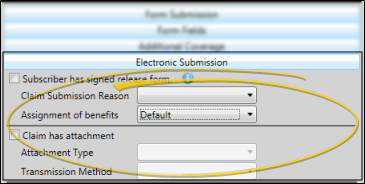
Subscriber has signed release form - Enable this option when you have a signed copy of the release form that allows you share information about the patient in order to submit the claim. You cannot submit electronic claims until this field has been enabled.
Claim submission reason - Select the reason for generating this insurance form, specifying whether it is an original submission, a corrected claim, a replacement, or void. Be sure to flag this field as corrected before re-submitting a rejected insurance form.
Assignment of benefits - Select whether the proceeds from the insurance should come to the doctor, or go directly to the patient. If you select the default response, the assignment of benefits is determined by your Insurance Setup editor. (See "Insurance Setup Editor" for details.)
Claim Attachment![]() - Enable theClaim Has Attachment option, then select the type of attachment you are sending, such as dental models, films, referral forms, or certain reports, and the method you will use to send the attachment, such as mail, email, or fax. The attachments are not sent automatically: You must manually send them as needed.
- Enable theClaim Has Attachment option, then select the type of attachment you are sending, such as dental models, films, referral forms, or certain reports, and the method you will use to send the attachment, such as mail, email, or fax. The attachments are not sent automatically: You must manually send them as needed.
![]() Findings Information - Click the Findings bar to enter details to be included in the Narrative Description fields of your Pre-treatment Estimate and Statement of Actual Services insurance forms, as well as electronic submissions. Generally, these fields are used to provide a treatment narrative, but you may enter any additional information required by the insurance company as needed.
Findings Information - Click the Findings bar to enter details to be included in the Narrative Description fields of your Pre-treatment Estimate and Statement of Actual Services insurance forms, as well as electronic submissions. Generally, these fields are used to provide a treatment narrative, but you may enter any additional information required by the insurance company as needed.
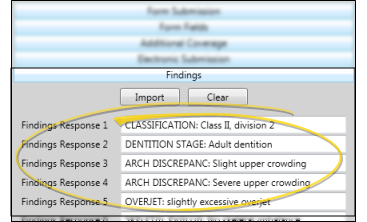
Manually Add Text![]() - You may click in a field and type a unique response.
- You may click in a field and type a unique response.
Import Treatment Findings![]() - You can import the patient's current findings into the insurance record.
- You can import the patient's current findings into the insurance record.
Potential Data Overwrite![]() - Using the import feature overwrites any existing responses!
- Using the import feature overwrites any existing responses!
Click Import to import data from the Findings tab of the patient folder into the fields on this page. This function imports the findings responses assigned to the phase that matches the phase assigned to this insurance detail record. Only categories flagged as Include on Insurance Forms in your Findings
Clear![]() - Click Clear to erase all responses on this page. As a precaution, you must confirm your action before continuing.
- Click Clear to erase all responses on this page. As a precaution, you must confirm your action before continuing.
Canadian Pre-Authorization Form![]() - When you generate Canadian Pre-Authorization forms, enable the Use Insurance Detail Data to print the fields on this page, or disable the option if you want to type the treatment narrative as the forms print.
- When you generate Canadian Pre-Authorization forms, enable the Use Insurance Detail Data to print the fields on this page, or disable the option if you want to type the treatment narrative as the forms print.
If the Findings Response descriptions in the patient's Insurance page are too long, the text will be omitted from electronic insurance submissions.
![]() Edge Specialist Pediatric Dentistry Insurance Records
Edge Specialist Pediatric Dentistry Insurance Records
The information below is specific to your pediatric dentistry insurance records. From this page you can review the dental insurance plan(s) assigned to the responsible party, view and manage claims, and view and manage dental procedures that have been applied to the patient.
Insurance Data Links - Insurance plan details are linked in your Employer editor, Insurance Company editor, and the Responsible Party and Insurance Detail pages of your patient folders. When you make a change in one place, the change affects the others automatically, with the exception of changes to "Plan" fields in the Insurance Detail page. These fields are for review only and any changes you make here will not be saved.
![]() Enable Pediatric Dentistry - Use the button at the right edge of the patient folder header to select your pediatric dentistry speciaty. If the button is not available, you must first assign the specialty to the patient in the Patient Information Panel The button background color (set up in your Specialties editor) indicates which specialty is currently selected.
Enable Pediatric Dentistry - Use the button at the right edge of the patient folder header to select your pediatric dentistry speciaty. If the button is not available, you must first assign the specialty to the patient in the Patient Information Panel The button background color (set up in your Specialties editor) indicates which specialty is currently selected.
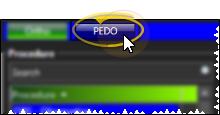
![]() Insurance Details - Use the Insurance, Subscriber, and Plan sections of the window to review and edit the company, subscriber, and benefit plan details for this insurance record.
Insurance Details - Use the Insurance, Subscriber, and Plan sections of the window to review and edit the company, subscriber, and benefit plan details for this insurance record.
![]() Insurance Section - The responsible party and insurance company appear for your review, along with the employer, assignment of benefits selection, and signature detail.
Insurance Section - The responsible party and insurance company appear for your review, along with the employer, assignment of benefits selection, and signature detail.
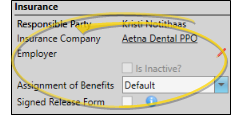
Responsible Party / Insurance Company - The insurance company is assigned to the responsible party on responsible party page, and cannot be changed here. You can, however, click the insurance company name to open the record in the Insurance Company editor to review and edit the company's details.
Employer - Click the employer name open the Employer editor, where you can make changes to the address and other company information, as well as view associated correspondence. Or, click the  Edit icon to change the employer associated with this insurance record. This does not change the employer assigned to the Responsible Party page of the patient folder.
Edit icon to change the employer associated with this insurance record. This does not change the employer assigned to the Responsible Party page of the patient folder.
Electronic Insurance Requires Employer - If you submit insurance forms electronically, the Employer field must have a valid response. For this purpose, you might want to create a Self record in your Employer table. (See "Employer Editor" for details.)
Assignment of Benefits - Select whether the dental benefits are sent to you as the Provider, or to the patient. Or, select the Default option, which assigns benefits based on the information for this insurance company found in the Insurance Company editor.
Signed Release Form - Enable this option if the responsible party has signed a statement releasing dental information for the purpose of adjudicating insurance claims. (This field syncs with the Signed Release form field on the Responsible Party page of the patient folder.)
![]() Subscriber Details - Enter the subscriber information, and identify the relationship among the patient, responsible party, and insurance company. If you change information here, it changes pending insurance claims, but it does not change in the responsible party page.
Subscriber Details - Enter the subscriber information, and identify the relationship among the patient, responsible party, and insurance company. If you change information here, it changes pending insurance claims, but it does not change in the responsible party page.
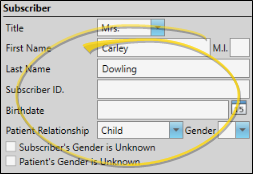
Subscriber - Enter the subscriber name as it should appear on insurance forms. Initially, this field defaults to the responsible party name. However, you may change it as needed without changing the responsible party name, and vice versa.
Subscriber ID - Enter the identifying number the insurance company has assigned to the subscriber. In the past, the social security number was the standard identifier. However, more and more companies are assigning an alternate, unique number. When you create an insurance record for a new treatment phase, and the responsible party already had an insurance record from a previous treatment phase, the subscriber ID and birthdate are copied to the new record automatically.
Birthdate - Enter the subscriber's birthdate, not the patient's birthdate here. This date defaults to the birthdate in the responsible party record, if there is one, but can be changed if needed. This date is often a required field, and is used for determining the primary coverage when multiple insurance companies are involved in the patient's care. When you create an insurance record for a new treatment phase, and the responsible party already had an insurance record from a previous treatment phase, the subscriber ID and birthdate are copied to the new record automatically.
Relationship - Select the relationship of the patient to the subscriber from the available responses. For example, if the subscriber is the mother, and the patient is the child, enter "child" in this field.
Electronic Insurance Requirement - If the relationship is Self, the subscriber name and the patient name must match exactly.
Gender - Indicate the subscriber's gender, not the patient's gender, in this field. You may also enable the unknown gender fields if necessary.
![]() Plan Details - The Plan section of the window displays the group, policy, and coverage details for the selected insurance company, along with any custom data fields and specific coverage details.
Plan Details - The Plan section of the window displays the group, policy, and coverage details for the selected insurance company, along with any custom data fields and specific coverage details.
Insurance plan details are linked in your Employer editor, Insurance Company editor, and the Responsible Party and Insurance Detail pages of your patient folders. When you make a change in one place, the change affects the others automatically, with the exception of changes to "Plan" fields in the Insurance Detail page. These fields are for review only and any changes you make here will not be saved.
![]() Recalculate Planned Procedure Fee
Recalculate Planned Procedure Fee
When a patient has pending dental procedures, and you make changes to their billing line, insurance plan, or fee schedule, you can edit the procedure and use the Recalculate Fee button to easily recalculate the associated fees to take the new information into account. Show me...
Edit vs Recalculate Fee - If you are simply changing the fee for a patient, and the change not due to a change in the fee schedule, insurance, or other billing line data, use the Edit Procedure Fee option instead, described above.
Go to the patient's pediatric dentistry Treatment
If no fee changes are available, clicking the Recalculate button will not make any changes to the planned fee.
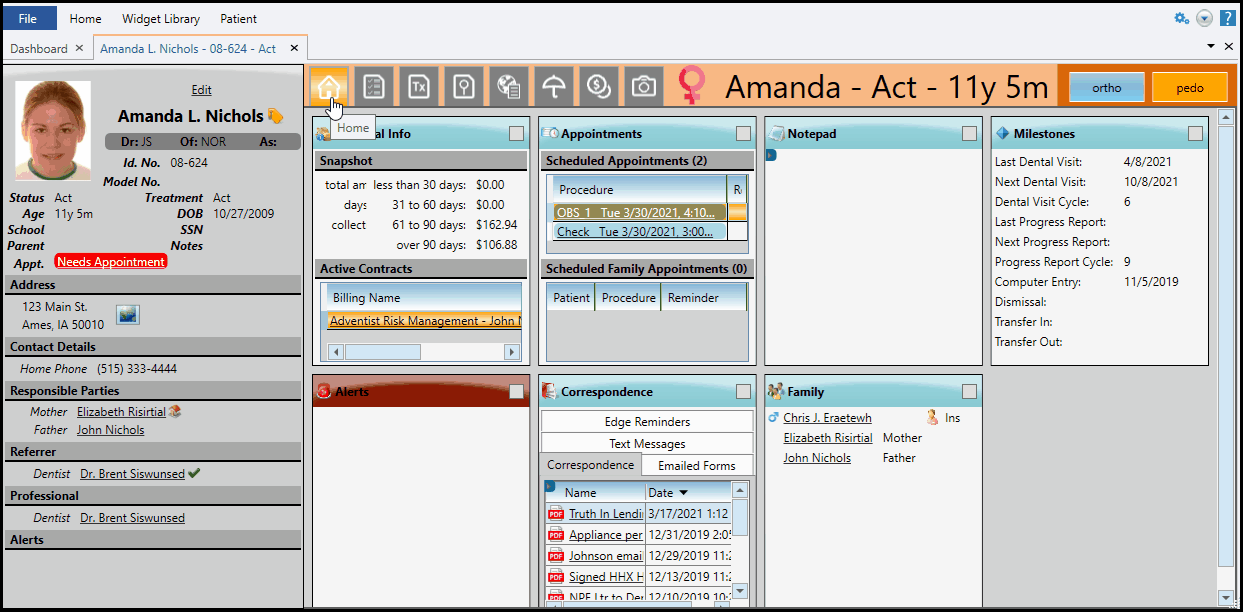
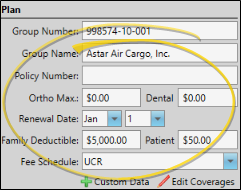
![]() Procedures Section - Click the Procedures bar to view and manage the dental procedures applied to the patient, generate pre-treatment forms, and create insurance claims. You can use the filters options at the top of the section to limit the procedures to include in the list.
Procedures Section - Click the Procedures bar to view and manage the dental procedures applied to the patient, generate pre-treatment forms, and create insurance claims. You can use the filters options at the top of the section to limit the procedures to include in the list.
Dental procedure details, including the procedure state, are added and edited from the Treatment
Generate Proposed Treatment Form - Right-click a planned procedure and select Forms, then Proposed Treatment to generate a Proposed Treatment Plan form for that dental procedure. You cannot create a proposed treatment form for a completed procedure. See "Proposed Treatment Plan Form" for details.
Create Insurance Claim - You generate pediatric dentistry insurance forms for one or more dental procedures from the Procedures tab of the patient's Insurance page. Right-click a procedure, or hold down the Shift key to select multiple procedures, then right-click, and select Create Claim. For planned procedures, you can only create a pre-authorization claim: For completed procedures, you can choose either a pre-authorization or standard claim. (Once a claim is created you submit it from the Claim Center.)
Review / Edit Insurance Claims- Hover over the Claims icon beside a procedure to see a summary of the claim, or click the icon to open the claim for editing. See below for editing details.
![]() Claims Section - Click the Claims bar to view and manage pediatric dentistry insurance claims.
Claims Section - Click the Claims bar to view and manage pediatric dentistry insurance claims.
You can view, edit, and submit pending dental insurance claims from either the patient's Insurance Detail page, or the Edge Specialist Claim Center. However, once a claim is submitted, it can only be accessed from the patient's Insurance Detail page.
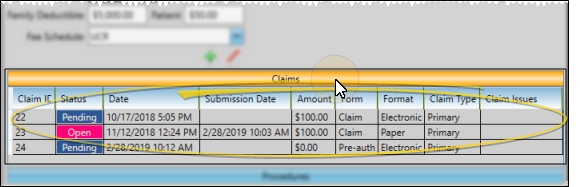
Claim Details - Each dental claim created for the patient for this insurance company appears in the list, and includes the current claim status, date the claim was created, date the claim was submitted, amount, claim type, format, and errors or issues.
Submit, Resubmit, or Delete Forms - Right-click a claim to submit, resubmit, close or delete it for the patient. You can only delete claims that have been created but have not yet been submitted.
Manually Close Insurance Claims or Procedures - In normal use, insurance claims are closed when you process them as paid. However, you can manually close pediatric dentistry insurance claims and the associated dental procedures, even if the claim has not been paid. You might manually close a claim or procedure, for example, if you accidentally submit a claim to the wrong insurance company, or for the wrong patient, or when you first start using Edge Specialist and need to reconcile paid dental procedures against their submitted insurance claims. Show me...
Closed Claims / Procedures Not Available for Payment - You cannot re-open closed insurance claims or dental procedures for payment. Once closed, any remaining fee will need to be added to another insurance, responsible party, or write-off. If later you receive an insurance payment for a closed procedure, you will need to create and submit a new paper claim, then post the transaction.
To close an insurance claim or procedure, open the patient's Pedo specialty Insurance page. In the Claims section of the window, right-click an open insurance claim and select Close Claim to mark the claim, and all of the associated dental procedures, as closed. Or, right-click or double-click to edit the claim, then select to close individual dental procedures, while leaving the remaining portions of the claim open.
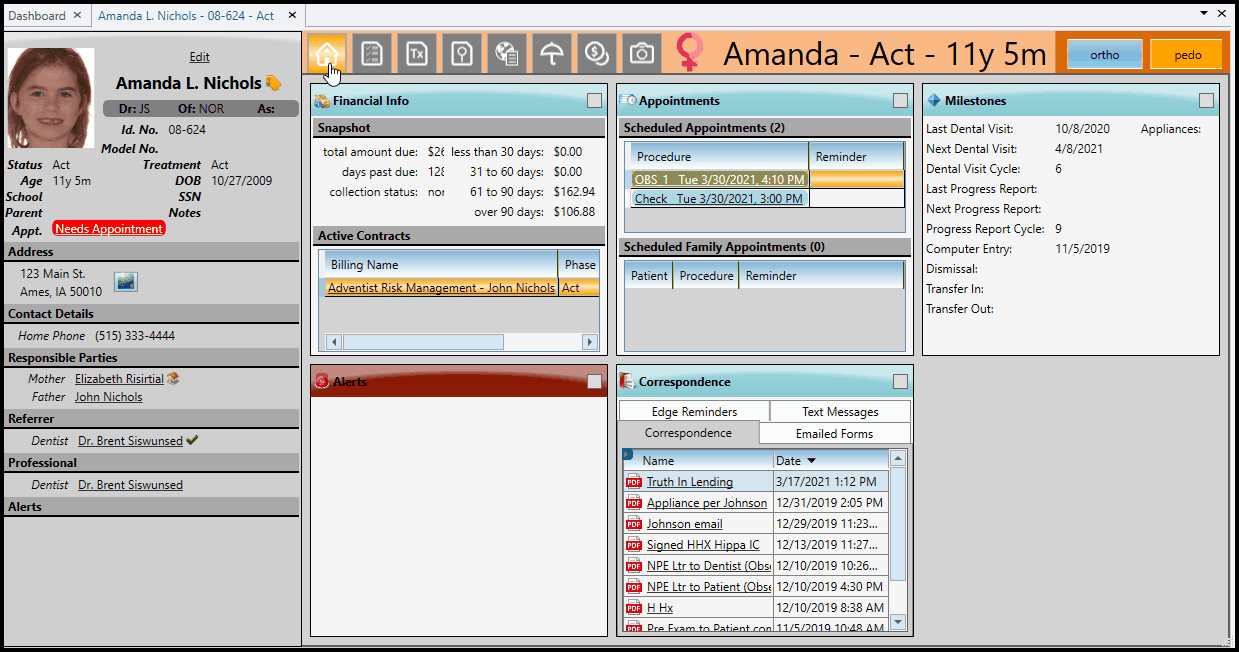
![]() Edit Pediatric Dentistry Insurance Claims
Edit Pediatric Dentistry Insurance Claims
You can edit a pending insurance claim's subscriber and provider details, completed procedure fees, notes, and submission format from either the Claim Center or the Insurance page of the patient folder. In addition, you can remove, close, or split procedures from open insurance claims from the Insurance page of the patient folder.
-
 Choose Pediatric Dentistry Insurance Claim to Edit - You can edit pediatric dentistry insurance claims from the Claim Center or from the Insurance page of the patient folder.
Choose Pediatric Dentistry Insurance Claim to Edit - You can edit pediatric dentistry insurance claims from the Claim Center or from the Insurance page of the patient folder.From the Claim Center, choose to view pediatric dentistry claims, then double-click the claim you want to edit. Or from the patient folder, open the pediatric dentistry insurance page and select the Claims or Procedures section. If you open the Claims section, either double-click or right-click the claim to edit. If you open the Procedures section, click the icon in the Claims column at the right side of the claim you want to work with.
-
 Edit Claim Details - You can edit the subscriber and provider details, change the assignment of benefits, delete or close procedures, adjust fees, change the claim output format, and add notes to the claim from the Edit Insurance Claim window.
Edit Claim Details - You can edit the subscriber and provider details, change the assignment of benefits, delete or close procedures, adjust fees, change the claim output format, and add notes to the claim from the Edit Insurance Claim window.Provider Details - Click an
 Edit icon next to the Billing or Treatment Provider to open an editing window. If you use the Select Assistant, Select Doctor, or Select Office links to choose a new provider, the details will auto-fill for you from the respective Edge Cloud editor. In addition, you can edit individual fields manually. (Edited information is saved for this insurance claim only, and not used to update any Edge Cloud editors.) Show me...
Edit icon next to the Billing or Treatment Provider to open an editing window. If you use the Select Assistant, Select Doctor, or Select Office links to choose a new provider, the details will auto-fill for you from the respective Edge Cloud editor. In addition, you can edit individual fields manually. (Edited information is saved for this insurance claim only, and not used to update any Edge Cloud editors.) Show me...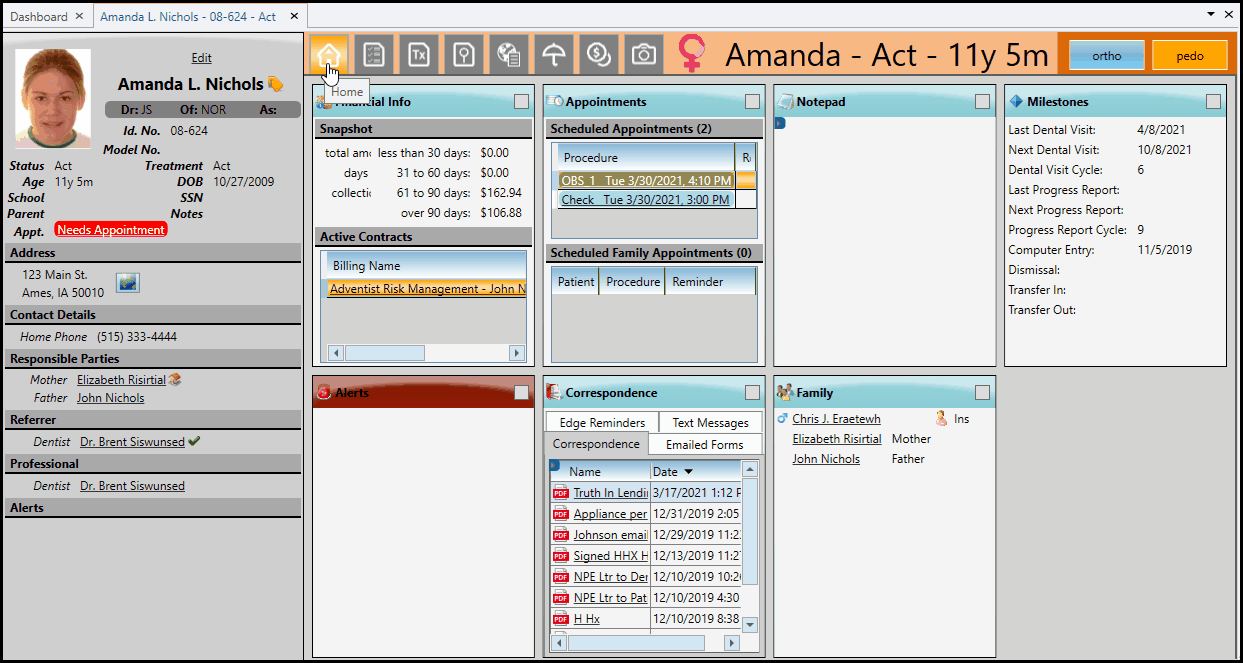
Assignment of Benefits - Use the drop down list to select whether the benefits for this claim should go to you, or directly to the patient.
Remove / Close a Procedure - If the claim is for multiple dental procedures, you can select a procedure from a Pending claim, then click
 Remove to remove it, or from an Open claim, right-click and select Close. The procedure remains in the patient folder, but it is no longer associated with the insurance claim.
Remove to remove it, or from an Open claim, right-click and select Close. The procedure remains in the patient folder, but it is no longer associated with the insurance claim.Split the Claim - When you Split a pending claim, you remove one or more dental procedures from the original claim, while automatically creating new claims for the removed procedures. You might do this, for example, if insurance pays for certain procedures in a claim, but requires additional information or other details before they pay for other procedures. To do this, select the procedures you want to split off from the original claim, and click
 Split. Those procedures are removed from the original claim, and new claims are created for them automatically. You will then want to review and resubmit the new claims as needed.
Split. Those procedures are removed from the original claim, and new claims are created for them automatically. You will then want to review and resubmit the new claims as needed.Change Claim Format - Use the Format field in the Status section of the window for switch a caim from Paper to Electronic and vice versa.
Add and View Notes - Click in the Notes field to review existing notes, or to add a new note about this claim. If you type a new note, be sure to press Enter to save it.. Notes are for internal-use only: They do not appear anywhere on the insurance claim.
-
Save Your Changes - When finished, click Save to save your changes and close the window. Any changes you make here affect this claim only.

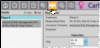




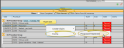
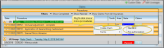
 Save in your Quick Access toolbar or File ribbon bar (or press Ctrl+S on your keyboard) to save any changes you have made.
Save in your Quick Access toolbar or File ribbon bar (or press Ctrl+S on your keyboard) to save any changes you have made.
