Insurance Setup Editor
Use the Insurance Setup editor to specify whether insurance benefits are paid to the patient, as well as select your default insurance submission method, and default recurring insurance code. You can also specify a third-party billing name and address for insurance claims, enter your Claim Connect credentials for electronic submissions, and choose the details to use when auto-generating miscellaneous charge insurance claims.
Select Editors from the Tools section of the Home ribbon bar. Then, from the Insurance section, open the Insurance Setup editor. (You can also use the Search field to look for the editor you want to work with.)
Electronic Insurance Only - These fields are required for electronic claims. If you file all insurance forms on paper, you can ignore these fields.
Claim Connect / Dental-XChange is the integrated electronic insurance processing clearinghouse used by Ortho2. You must enter your Claim Connect user name and password for each office that files insurance in order to submit insurance claims electronically. If you need more help, please contact Ortho2 for further information.
Enable this option if you want all insurance benefits paid directly to your patients, rather than sent to your office.
When the patient receives insurance benefit money directly, the patient is responsible for paying you all financial obligations, and you do not include the insurance company as a member of the financial contract. You do, however, assign the insurance plan to the responsible party, and create an Insurance Detail record for that plan so that you can submit insurance forms on behalf of the patient.
Override Options- You can override this setting by selecting an alternate assignment of benefits for individual patients for whom you submit electronic claims. See "Patient Insurance Page" for details. Or, override this setting by selecting an alternate assignment of benefits for specific insurance companies. See "Insurance Company Editor" for details.
Choose whether you always send paper forms, whether you always submit claims electronically, or whether you want to be prompted for the submission format whenever you generate insurance forms.
![]() Default Recurring Insurance Code
Default Recurring Insurance Code
(Optional.) Select a code from your Insurance Codes list to use specifically for scheduled continuation of treatment insurance forms. This will be the default recurring code for new insurance detail records, and can be changed for individual records as needed. (See "Insurance Code Editor" for details about your list of available insurance codes.)
(Optional.) If the billing name and address used for some or all insurance claims should an something other than your general practice address (as entered in your Practice editor), or the address of the office assigned to the patient folder, enter that name and address in these fields.
![]() Electronic Insurance Miscellaneous Charge Options
Electronic Insurance Miscellaneous Charge Options
These settings are used when you auto-generate electronic claims after posting certain miscellaneous charges. When you manually generate a miscellaneous charge insurance claim, you can change these fields as needed.
Ignore Charge on Insurance Details - Enable this option to prevent miscellaneous charges that were posted directly to an insurance detail (and not the responsible party) from appearing on the electronic claim.
Medicaid / Pay-For-Service Insurance Patients - If you auto-generate miscellaneous charge insurance claims for patients with Medicaid or other pay-for-service insurance, you likely post the charge directly to the insurance detail. In that case, be sure this field is NOT enabled.
Billing Address / Treatment Location - Use these fields to choose the billing and treatment address to use when you auto-generate electronic insurance forms after posting specific miscellaneous charges.
See "Auto-Generate Miscellaneous Charge Insurance Claims" for details about using the auto-generate feature.
![]() Canadian Electronic Insurance (Coming Soon!)
Canadian Electronic Insurance (Coming Soon!)
Offices that practice in Canada can use these fields to enable CDAnet/ITRANS insurance processing with Edge Cloud, and to choose the type of insurance codes you want to use with those claims. Then, be sure those codes and default fees are set up correctly in your Insurance Codes editor. This enables Canadian insurance processing for your practice: You must also choose to enable processing on specific computers in your Insurance User Options. See "Insurance User Options" for details.
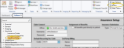
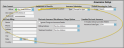
 Save in your Quick Access toolbar or File ribbon bar (or press Ctrl+S on your keyboard) to save any changes you have made.
Save in your Quick Access toolbar or File ribbon bar (or press Ctrl+S on your keyboard) to save any changes you have made.
