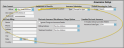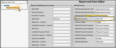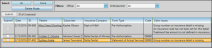Generate Electronic Insurance Claims
You can submit orthodontics insurance claims electronically through Edge Cloud with a Claim Connect account.
Electronic Claims Only![]() - This topic discusses filing insurance claims electronically. You can also submit insurance claims for your orthodontics contracts on paper. See " Print Insurance Forms" for details.
- This topic discusses filing insurance claims electronically. You can also submit insurance claims for your orthodontics contracts on paper. See " Print Insurance Forms" for details.
Orthodontics Claims Only![]() - This article is for orthodontics insurance claims: If you use Edge Specialist, your pediatric dentistry insurance forms are created from the patient's Insurance detail page and submitted through the
- This article is for orthodontics insurance claims: If you use Edge Specialist, your pediatric dentistry insurance forms are created from the patient's Insurance detail page and submitted through the
Canadian Insurance Set Up![]() - If you use electronic Canadian insurance, you have additional steps to getting started. See "Canadian CDAnet/ITRANS Insurance Processing" for details.
- If you use electronic Canadian insurance, you have additional steps to getting started. See "Canadian CDAnet/ITRANS Insurance Processing" for details.
Use the Insurance security group settings of your Security editor to allow / limit the access your Edge Cloud users have to submitting any paper insurance forms, any electronic insurance forms, or scheduled insurance forms.
Use the Insurance Setup editor to specify whether insurance benefits are paid to the patient, as well as select your default insurance submission method, and default recurring insurance code. You can also specify a third-party billing name and address for insurance claims, enter your Claim Connect credentials for electronic submissions, and choose the details to use when auto-generating miscellaneous charge insurance claims. See "Insurance Setup Editor" for details.
![]() Select Default Insurance Form Format
Select Default Insurance Form Format
Use the Default Forms section of your Reports and Forms editor to select the default format to use for paper forms. This is the format that will be selected when you run the form from the Forms option of the Home or Patient ribbon bar. If you have purchased customized forms, you may choose your form as the default. If needed, you can set up different default forms for individual offices and specialties in your practice. See "Reports and Forms Editor" for details.
Canadian Insurance Options![]() - The additional information fields required for Canadian insurance forms are only available in the patient folder when the Default Insurance field of your Reports and Forms editor is assigned to a Canadian insurance form.
- The additional information fields required for Canadian insurance forms are only available in the patient folder when the Default Insurance field of your Reports and Forms editor is assigned to a Canadian insurance form.
![]() Enter Insurance Data in Patient Folders
Enter Insurance Data in Patient Folders
Use the Insurance
To prevent common errors, review the insurance submission details in your patient folders. In particular, confirm that the patient has released the information to be sent, and note the response in the Claim Submission Reason field. See "Patient Insurance Page" for details.
You cannot generate electronic insurance forms from the Reporting window.
Select Forms then Insurance from the Patient section of the Patient ribbon bar, or select Forms then Scheduled Insurance from the Tasks section of the Home ribbon bar. When you print a form from the Patient or Home ribbon bar, the results default to the Quick Report settings. If those settings include printing the form immediately, you will not have an opportunity to review before the form prints. See "Quick Reports" for details about creating / updating these settings. If the patient has multiple contracts, you will need to select the contract to print for.
When prompted, select whether you are generating Paper or Electronic insurance forms. If you always use either paper or electronic insurance forms, you can set up Edge Cloud to bypass this prompt. See "Insurance Setup Editor" for details.
Insurance Form Format![]() - The format that will be generated (i.e. ADA 2019 or Canadian Insurance Form) is set up in the Reports & Forms editor, and cannot be changed here. See "Reports and Forms Editor" for details.
- The format that will be generated (i.e. ADA 2019 or Canadian Insurance Form) is set up in the Reports & Forms editor, and cannot be changed here. See "Reports and Forms Editor" for details.
Edge Specialist Orthodontics Specialty Only![]() - If ;you have Edge Specialist, the orthodontics specialty must be selected in the patient folder header in order for the Insurance form option to be available. See "Patient Insurance Page" for details about generating insurance forms for pediatric dentistry claims.
- If ;you have Edge Specialist, the orthodontics specialty must be selected in the patient folder header in order for the Insurance form option to be available. See "Patient Insurance Page" for details about generating insurance forms for pediatric dentistry claims.
![]() Electronic Insurance Form Settings
Electronic Insurance Form Settings
Select the options to use for generating this form. Note that not all options are necessary for all insurance forms: Only those required by the form you have selected will be available to you. A number preceding an option indicates the insurance form field that will be filled in with that information.
Partial Form![]() - The Partial Form option is a minimally-completed insurance form used for special purposes. It is filled out with the patient, subscriber, and doctor information but does not contain any actual claim, so that you can fill in the rest of the information if a special need arises.
- The Partial Form option is a minimally-completed insurance form used for special purposes. It is filled out with the patient, subscriber, and doctor information but does not contain any actual claim, so that you can fill in the rest of the information if a special need arises.
Pre-Treatment Statement / Pre-Authorization![]() - You submit this form prior to services to obtain pre-authorization.(The Canadian insurance form offers both the Pre-Treatment Statement and the Pre-Authorization insurance form, which provide for additional data entry options.
- You submit this form prior to services to obtain pre-authorization.(The Canadian insurance form offers both the Pre-Treatment Statement and the Pre-Authorization insurance form, which provide for additional data entry options.
Statement of Actual Services![]() - The Statement of Actual Services insurance form bills for the entire contract, as shown on the Insurance
- The Statement of Actual Services insurance form bills for the entire contract, as shown on the Insurance
Scheduled Forms![]() - This format generates this month’s scheduled continuation of treatment forms, as determined by your patient folder Insurance
- This format generates this month’s scheduled continuation of treatment forms, as determined by your patient folder Insurance
The insurance code included on this form can be different from the insurance code that appears on all other insurance forms for a patient. See "Patient Insurance Page" for details about the Insurance Code and Recurring Code fields.
Edge Cloud calculates whether a patient has a "scheduled due" form from the First Form Date, the Interval type, and the number of forms to print. If the Interval is monthly, quarterly, or semi-annually, a form is only considered "due" until the day of the month of the First Form Date. After that, the form is no longer "due", even within the same month. If the Interval is annually, a form is considered "due" the entire month of the First Form Date (plus the interval) regardless of the First Form Date day of the month. See "Patient Insurance Page" for details.
Run a Scheduled Insurance report to obtain a list of the patients for whom insurance forms are due to be generated.See "Scheduled Insurance Reports" for details.
Miscellaneous Charge Form![]() - The Misc.Charges option generates an insurance form for any range of dates to bill for charges you have posted in addition to the contract fees, such as diagnostic records charges. You can print the form on plain white paper or submit the claim electronically.
- The Misc.Charges option generates an insurance form for any range of dates to bill for charges you have posted in addition to the contract fees, such as diagnostic records charges. You can print the form on plain white paper or submit the claim electronically.
Edge Cloud can auto-generate electronic insurance claims whenever you post specific miscellaneous charges. This feature is particularly useful for offices that accept Medicaid and other pay-for-service insurance, especially when coupled with a workflow that automatically posts the miscellaneous charge when a Medicaid patient has been seen for an appointment. See "Auto-Generate Miscellaneous Charge Insurance Claims" for details.
Enter the date you want printed as the form generation date, generally today. You can also use the smart date options to select today's date, or to advance the date by a week or a month.
48. Billing Entity Address![]() - Choose whether the billing address to include on this insurance claim should be your general practice address (from your Practice editor), the address of the office assigned to the patient folder, or the 3rd party billing address from your Insurance Setup editor. ( When you auto-generate electronic miscellaneous insurance claims, the billing address is pulled from the Insurance Setup editor.)
- Choose whether the billing address to include on this insurance claim should be your general practice address (from your Practice editor), the address of the office assigned to the patient folder, or the 3rd party billing address from your Insurance Setup editor. ( When you auto-generate electronic miscellaneous insurance claims, the billing address is pulled from the Insurance Setup editor.)
Treatment Location![]() - Choose whether the patient's treatment location is your general practice address, or the address of the office assigned to the patient folder. When you auto-generate electronic miscellaneous insurance claims, the treatment location is pulled from the Insurance Setup editor.
- Choose whether the patient's treatment location is your general practice address, or the address of the office assigned to the patient folder. When you auto-generate electronic miscellaneous insurance claims, the treatment location is pulled from the Insurance Setup editor.
Tax ID![]() - Choose to use either the orthodontist or office tax id when submitting this claim.
- Choose to use either the orthodontist or office tax id when submitting this claim.
Scheduled Form Month![]() - (Scheduled Forms only.) Select which month's fees to include on the form. You can choose between last month's fees and the current month's fees. When you initiate this form from the Home ribbon bar, all insurance details that are due for an insurance form for the month you selected will receive an electronic claim. When you initiate this form from the Patient ribbon bar, only the active patient will receive a claim.
- (Scheduled Forms only.) Select which month's fees to include on the form. You can choose between last month's fees and the current month's fees. When you initiate this form from the Home ribbon bar, all insurance details that are due for an insurance form for the month you selected will receive an electronic claim. When you initiate this form from the Patient ribbon bar, only the active patient will receive a claim.
Split Submissions for Multiple Months![]() - (Scheduled Forms only.) When you submit insurance claims electronically, and have patients for whom the insurance claim interval spans multiple months (i.e. quarterly), you can choose to "split" the submission, listing each period fee individually on the insurance claim, or lump them together as a single fee. (See "Patient Insurance Page" for details about scheduling insurance forms.)
- (Scheduled Forms only.) When you submit insurance claims electronically, and have patients for whom the insurance claim interval spans multiple months (i.e. quarterly), you can choose to "split" the submission, listing each period fee individually on the insurance claim, or lump them together as a single fee. (See "Patient Insurance Page" for details about scheduling insurance forms.)
Ignore Charge on Insurance Details![]() - (Misc. Charge forms only.) Enable this option to prevent miscellaneous charges that were posted directly to an insurance detail (and not the responsible party) from appearing on the electronic claim. When you auto-generate electronic miscellaneous insurance claims, this option is pulled from the Insurance Setup editor.
- (Misc. Charge forms only.) Enable this option to prevent miscellaneous charges that were posted directly to an insurance detail (and not the responsible party) from appearing on the electronic claim. When you auto-generate electronic miscellaneous insurance claims, this option is pulled from the Insurance Setup editor.
Ignore Adjustments to Miscellaneous Charges![]() - (Misc. Charge forms only.) Enable this option to always include the full amount of posted miscellaneous charges on the insurance form, even if an adjustment has been made to the transaction. (See "Adjust Miscellaneous Charges." for details about applying adjustments to miscellaneous charges.)
- (Misc. Charge forms only.) Enable this option to always include the full amount of posted miscellaneous charges on the insurance form, even if an adjustment has been made to the transaction. (See "Adjust Miscellaneous Charges." for details about applying adjustments to miscellaneous charges.)
Misc. Charge First & Last Sates![]() - (Misc. Charge forms only.) Miscellaneous charges posted between and including the first and last dates will be included. If a miscellaneous charge was not posted within the date range, it will not be included.
- (Misc. Charge forms only.) Miscellaneous charges posted between and including the first and last dates will be included. If a miscellaneous charge was not posted within the date range, it will not be included.
Select the subgroup to use for choosing patients that should get an insurance form. Only records that fit your selected subgroup will be included. In addition, if you have selected to generate Scheduled Insuranceforms, only patients that fit your subgroup AND are due for a scheduled insurance form will be included. (See "Patient Insurance Page" for details about scheduling insurance forms.)
When you initiate an insurance form from the Patient ribbon bar, the form will print for that patient only.
When you have finished selecting the electronic insurance form options, click Ok at the bottom of the options window. The
![]() Auto-Generate Miscellaneous Charge Insurance Claims
Auto-Generate Miscellaneous Charge Insurance Claims
Edge Cloud can auto-generate electronic insurance claims whenever you post specific miscellaneous charges. This feature is particularly useful for offices that accept Medicaid and other pay-for-service insurance, especially when coupled with a workflow that automatically posts the miscellaneous charge when a Medicaid patient has been seen for an appointment.
Electronic Insurance Only![]() - This feature only functions for miscellaneous charges posted to offices set up to use the Claim Connect / Dental-Xchange electronic insurance clearinghouse in your Insurance Setup editor.
- This feature only functions for miscellaneous charges posted to offices set up to use the Claim Connect / Dental-Xchange electronic insurance clearinghouse in your Insurance Setup editor.
To get started, supply the details to use for auto-generated miscellaneous charge insurance claims, and confirm your Claim Connect credentials for each office in the Insurance Setup editor. Also, use your Miscellaneous Charge editor to flag the charges you want to automatically generate electronic claims, and confirm the charge amount and insurance code for those charges.
When you post a miscellaneous charge that is flagged to auto-generate insurance, Edge Cloud will use the settings from your Insurance Setup editor to create an electronic insurance claim. The charge can either be posted individually, or be part of a charge group. After posting the charge, you review and submit the claim from your Electronic Claims Center.