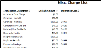Miscellaneous Charge Editor
Use the Miscellaneous Charge editor to create and maintain your list of non-contract charges. Each charge includes a description, insurance code, and default amount. You can also create groups of charges that should be posted together, and choose to auto-generate electronic insurance claims whenever specific miscellaneous charges are posted.
Select Editors from the Tools section of the Home ribbon bar. Then, from the Financial section, open the Miscellaneous Charges editor. (You can also use the Search field to look for the editor you want to work with.)
Choose the miscellaneous charge you want to work with from the list at the left, or type a description in the Create New Miscellaneous Charge field and click Add to create a new charge. If not all your records appear in the list, use the  Show / Hide Inactive icon at the top of the window to include both active and inactive records. Then use the Edit Miscellaneous Charge section of the window to define the charge details.
Show / Hide Inactive icon at the top of the window to include both active and inactive records. Then use the Edit Miscellaneous Charge section of the window to define the charge details.
Charge Name - You can change the name of your miscellaneous charge in this field.
Default Amount - (Optional.) Enter the amount you usually charge for this transaction. This amount will be the default when you post the transaction, but you can generally change the amount if needed before posting.
Generates an Insurance Claim - Enable this option to auto-generate an electronic insurance claim when this charge is posted. (See "Auto-Generate Miscellaneous Charge Insurance Claims" for details.)
Inactive / Active Toggle - Once you create a record, you cannot delete it. You can, however, flag it Inactive. Records you flag as Inactive are not available for general use, but they remain in your system for reporting and other data collection needs. In addition, you can toggle records back to Active whenever needed.
Ins. Code - Assign the insurance code to include on your insurance forms. Be sure your codes are correct: You cannot change this code as you post a charge. (See "Insurance Code Editor" for details.)
Miscellaneous charge groups make it easy to quickly post a series of charges with just one transaction. Use the bottom section of the editor window to create and edit your charge groups. Choose the group you want to work with from the list at the left, or type a description in the Create New Charge Group field and click Add to create a new group. If not all your records appear in the list, use the  Show / Hide Inactive icon at the top of the window to include both active and inactive records.
Show / Hide Inactive icon at the top of the window to include both active and inactive records.
Then, drag miscellaneous charges into and out of the group. If you just created a new miscellaneous charge, or if you make changes to a charge description or default amount, you will need to save those changes before they show up in the charge groups section of the window.
Click  Save in your Quick Access toolbar or File ribbon bar (or press Ctrl+S on your keyboard) to save any changes you have made.
Save in your Quick Access toolbar or File ribbon bar (or press Ctrl+S on your keyboard) to save any changes you have made.
Run the Miscellaneous Charge List to review the list of active miscellaneous charge descriptions you have created, along with their default amounts and assigned insurance codes. Only active records are included in the report: Any items flagged Inactive in the editor are omitted. See "Miscellaneous Charge List" for details.


 Show / Hide Inactive icon at the top of the window to include both active and inactive records. Then use the Edit Miscellaneous Charge section of the window to define the charge details.
Show / Hide Inactive icon at the top of the window to include both active and inactive records. Then use the Edit Miscellaneous Charge section of the window to define the charge details.
 Save in your Quick Access toolbar or File ribbon bar (or press Ctrl+S on your keyboard) to save any changes you have made.
Save in your Quick Access toolbar or File ribbon bar (or press Ctrl+S on your keyboard) to save any changes you have made.