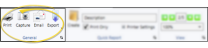Scheduled Insurance Reports
Scheduled Insurance - Detail; Scheduled Insurance - By Company
Run a Scheduled Insurance report to obtain a list of the patients for whom insurance forms are due to be generated. The Detail report generates the list by patient name, while the By Company report generates the list grouped by insurance company. Among other data, both reports include the last insurance receipt date and amount. Typically, the report is used to preview and confirm that the appropriate forms will be printed, or as a record of scheduled forms just printed.
 Data Source
Data Source
This report gets its data from the Form Schedule section of the Form Submission tab of the Insurance detail page of the patient folder (If you have Edge Specialist, only the scheduled insurance forms for your Orthodontics specialty are included.)
Edge Cloud calculates whether a patient has a "scheduled due" form from the First Form Date, the Interval type, and the number of forms to print. If the Interval is monthly, quarterly, or semi-annually, a form is only considered "due" until the day of the month of the First Form Date. After that, the form is no longer "due", even within the same month. If the Interval is annually, a form is considered "due" the entire month of the First Form Date (plus the interval) regardless of the First Form Date day of the month. See "Patient Insurance Page" for details.
Select Reporting from the Reporting section of the Home ribbon bar. Then from the Insurance section, open the Scheduled Insurance report. (You can also use the Search field to find the report you want to work with.) You might also be able to run this report from your Recent Reports or Quick Reports list. See "Run Edge Cloud Reports" for details.
Report Type - Choose to print a Detail report, which prints the report by patient, or the By Company report, which groups the data by insurance company.
- Choose to print a Detail report, which prints the report by patient, or the By Company report, which groups the data by insurance company.
Insurance Company Filter - If you enable the Filter option, you can select to print the report for an individual insurance company. Otherwise, the report will include all insurance companies in your Edge Cloud system.
- If you enable the Filter option, you can select to print the report for an individual insurance company. Otherwise, the report will include all insurance companies in your Edge Cloud system.
Subgroup - You can optionally choose a subgroup to use to narrow the records to include on the report. Only records that fit your selected subgroup as well as all other report settings will be included. If you use a subgroup, the report will display the name of your selected subgroup just under the report name, so you know which criteria was used to generate the results. See "Subgroup Editor" for details.about creating subgroups.
- You can optionally choose a subgroup to use to narrow the records to include on the report. Only records that fit your selected subgroup as well as all other report settings will be included. If you use a subgroup, the report will display the name of your selected subgroup just under the report name, so you know which criteria was used to generate the results. See "Subgroup Editor" for details.about creating subgroups.
If needed, click View at the top of the report settings panel to view the results on your screen. When you run a report or form from your Recent Report list, or when you run a Quick Report, the initial results are sent to your screen immediately, with one exception: A Quick Report that has the Print Only option enabled will not show your results on the screen at all, but continue with the printing options. You can use the arrows in the View section of the ribbon bar to view additional pages of a multiple-page report. You can also use the dropdown button or type a number in the zoom field to change the size of the report in your window.
 Report Title & Header
Report Title & Header
Whether you view the report on your screen or print it, the report title and run date appear in the header of each report page. If you used subgrouping or other report options, that information appears just under the report title so you know which criteria was used to generate the results.
 Show / Hide Details
Show / Hide Details
If this report supports showing / hiding the details that comprise report totals, you can click the expand / collapse icons to show / hide the details. Not all Edge Cloud reports support this feature. If your cursor changes to look like a hand, the feature is available.
 Use Arrows to Re-Sort Report
Use Arrows to Re-Sort Report
While viewing certain Edge Cloud reports, you can use the arrow beside certain column headings to re-sort the report according to that column’s criteria. Click the arrows a second time to sort that column in reverse order, or click the arrows beside a different column to change the sort order again. (Not all Edge Cloud reports support this feature. If your cursor changes to look like a hand, the feature is available.)
 Open the Patient Folder / Responsible Party Record
Open the Patient Folder / Responsible Party Record
While viewing some Edge Cloud reports, you can click a patient name or responsible party name to open that record. Not all Edge Cloud reports support this feature. If your cursor changes to look like a hand, the feature is available.
Click the  icon to the right of the View button to open the help article with the detailed description of the report.
icon to the right of the View button to open the help article with the detailed description of the report.
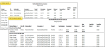


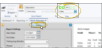

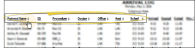

 icon to the right of the View button to open the help article with the detailed description of the report.
icon to the right of the View button to open the help article with the detailed description of the report.