Treatment Findings Editor
Use the Treatment Findings editor to set up the categories and standard responses to enter into your patients' treatment findings records. You can select the categories that you want to import into the patient's Insurance detail page, choose categories that will prompt you to apply a treatment sequence when a response from that category is added to the patients' findings, and specify which categories allow you to type custom responses into patient records. If you have Edge Cloud, you should set up the editor for each specialty in your practice,
Select Editors from the Tools section of the Home ribbon bar. Then, from the Treatment section, open the Treatment Findings editor. (You can also use the Search field to look for the editor you want to work with.)
 Select Data Type - Choose the type of data to work with. Use the Treatment Findings data type to track your patients' medical and orthodontic findings. Use the Miscellaneous Information data type to track additional non-medical information about the patient.
Select Data Type - Choose the type of data to work with. Use the Treatment Findings data type to track your patients' medical and orthodontic findings. Use the Miscellaneous Information data type to track additional non-medical information about the patient.
 Create New Record - Select the position where you would like to insert the new record, and click Add Heading, Add Category, or Add Response, then complete the details for the type of record you are creating. Your cursor position determines the type of new record you can create. For example, you cannot create a response record when your current position is a heading, and you cannot create a new category when your current position is within a list of responses.
Create New Record - Select the position where you would like to insert the new record, and click Add Heading, Add Category, or Add Response, then complete the details for the type of record you are creating. Your cursor position determines the type of new record you can create. For example, you cannot create a response record when your current position is a heading, and you cannot create a new category when your current position is within a list of responses.
Once you create a new record, you cannot delete it.
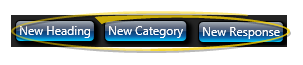
 Choose a Record to Work With - Your findings records are sub-divided into a hierarchy of Headings, Categories, and Responses. You may expand or collapse folders as needed to help you find the record you want to work with. In addition, you can enable / disable the Show Inactive option to show / hide the inactive records in the list.
Choose a Record to Work With - Your findings records are sub-divided into a hierarchy of Headings, Categories, and Responses. You may expand or collapse folders as needed to help you find the record you want to work with. In addition, you can enable / disable the Show Inactive option to show / hide the inactive records in the list.
After selecting the record to work with, you can make your changes in the fields at the right of the window. The fields available depend upon the type of record you selected.
System-Wide Settings - When you change a record in the Findings editor,
the description also changes in any associated patient
folders.
 Headings - You can edit the name of the heading, and toggle the inactive flag. If you flag a heading as inactive, the associated categories and responses will not be available to patient folders.
Headings - You can edit the name of the heading, and toggle the inactive flag. If you flag a heading as inactive, the associated categories and responses will not be available to patient folders.
 Categories - You can edit the name of your categories, toggle the inactive flag, and choose from a variety of category options.
Categories - You can edit the name of your categories, toggle the inactive flag, and choose from a variety of category options.
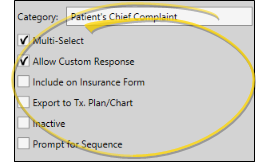
Category Name - The category name may be used in merge documents, and may be included on insurance forms (described below).
Multi-Select - Enable the Multi-Select option of your Treatment Findings editor to allow multiple responses from this category to be selected for a patient. If this option is disabled, only one response from this category can be selected.
Allow Custom Response - Enable this option if you want to be able to add a unique response for this category into your patients' Findings records. If this option is disabled, you must choose a response from your list.
Include on Insurance Form - Enable this option to allow importing the patient's responses from this category into the Insurance details page of the patient folder. Those details will in turn be used as the narrative description on certain insurance forms. (See "Patient Insurance Page" for details.)
Inactive Categories Not Imported - Categories flagged Inactive are not imported into the Insurance page, even if this option is enabled.
Export to Tx. Plan / Chart - Enable the Export to Tx Plan / Chart option in your Treatment Findings editor to include this category in the default list of responses to import into a treatment plan or treatment chart record. This is only a default: You can include / exclude any findings in an import as needed. (See "Add Findings to Treatment Plan / Chart" for detailsabout using the import feature.)
Inactive / Active Toggle - Once you create a record, you cannot delete it. You can, however, flag it Inactive. Records you flag as Inactive are not available for general use, but they remain in your system for reporting and other data collection needs. In addition, you can toggle records back to Active whenever needed.
Prompt for Sequence Option - If you want to be prompted to apply a treatment sequence template when you enter Findings data into the patient folder: 1) The treatment sequence template name must include the entire abbreviation of the treatment phase you want to associate with the template (although the template name and abbreviation do not have to match exactly), and 2) at least one Findings category must be flagged to prompt a treatment sequence. The prompt is only triggered the first time you enter data into a flagged category for each treatment phase. It is not triggered when you use the Treatment Change wizard to copy prior findings to a new phase, or if you edit the Findings page later. (See "Treatment Sequence" for details.)
 Responses - You can edit the name of your findings responses, change the longer layman's description, which is often written in sentence format for `word processing purposes, and toggle the inactive flag as needed.
Responses - You can edit the name of your findings responses, change the longer layman's description, which is often written in sentence format for `word processing purposes, and toggle the inactive flag as needed.
Reorder Records - You can reorder your headings, categories and responses by dragging and dropping them to new locations.
Click  Save in your Quick Access toolbar or File ribbon bar (or press Ctrl+S on your keyboard) to save any changes you have made.
Save in your Quick Access toolbar or File ribbon bar (or press Ctrl+S on your keyboard) to save any changes you have made.
Record patient treatment findings, view current and prior findings, treatment dates, and tooth chart data from the patient folder Findings page.
You can insert both the short and long descriptions of your patients' treatment findings and miscellaneous information from the Findings page of the patient folder into your mail merge documents, and print them in either list or paragraph form. See "Mail Merge Findings Variables" for details.
Run a Treatment Category report to obtain a list of the active headings, categories, and responses you have available for inputting into the Findings page of your patient folders. The report includes the headings, categories, short responses, and long descriptions in your Treatment Findings editor. Only active records are included in the report: Any items flagged Inactive in the editor are omitted. If you have Edge Specialist, the records for both orthodontics and pediatric dentistry are included in the report. See "Treatment Findings Category Report" for details.
![]() Open the Treatment Findings Editor
Open the Treatment Findings Editor
![]() Open the Treatment Findings Editor
Open the Treatment Findings Editor